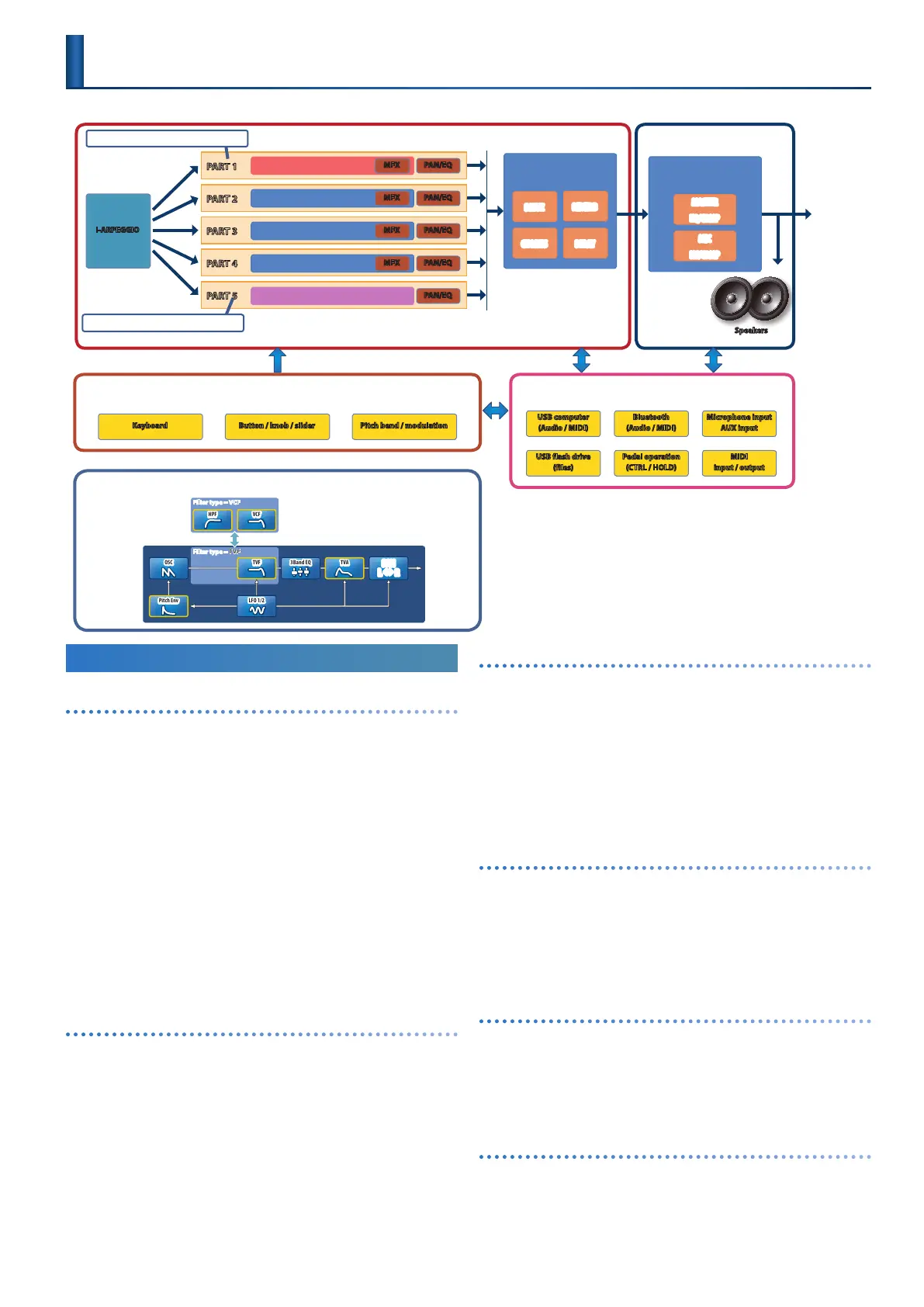9
Basic Structure
Tone
The sounds that you play from the keyboard are called “tones.”
A tone consists of an oscillator (OSC) which creates the basis
of the sound, and a lter and eect (MFX) that modies that
sound. The types of oscillator, lter, and eect dier depending
on the model.
Model
A “model” is a sound engine such as JUPITER-8, JX-8P, or PR-A which reproduces
the sound of a specic vintage synthesizer, or a sound engine that has
distinctive functionality.
The JUPITER-X is equipped with numerous models, meaning that a single
JUPITER-X unit can be used as if you own a variety of dierent synthesizers.
Each model is equipped with distinctive parameters and eects, and you can
use these to create tones that are unique to those models.
Category
Classications of instrument or types of sound, such as Ac.PIANO or Synth
Lead, are called “categories.”
Part
A “part” is a location to which you can recall a tone and save it
together with settings such as pan and EQ.
Each scene has ve parts: for parts 1–4 you can select a
synthesizer tone, and for part 5 you can select a drum kit tone.
I-ARPEGGIO
This analyzes your keyboard performance, and plays multiple
parts using appropriate arpeggio patterns.
As you play slowly or rapidly, this automatically switches
arpeggio patterns based on your performance. By simply
selecting a type and rhythm, you can use a wide variety of
arpeggio patterns.
You can create a song using the following workow:
“Performing with I-Arpeggio” 0 “When you nd a phrase
that you like, adjust it with Step Edit” 0 Import it into your
computer DAW as MIDI data.”
System
You can apply eects to the audio signal from the scene, and
output the sound from an external device connected to the
OUTPUT jacks or the PHONES jack, or from the speakers that are
built into the JUPITER.
The system settings let you edit the system eects. Unlike the
scene eects, these parameters keep their settings even when
you switch scenes.
Controller
“Controllers” include the keyboard, the buttons, knobs, sliders
on the panel, pitch bend and modulation, and a damper pedal
etc. connected to the rear panel. Performance data generated
when you press or release a key or press the damper pedal is
converted into MIDI messages and sent to each part or to an
external MIDI device.
Interface
This section lets you input/output MIDI, and transfer audio
and MIDI data to and from another device that’s connected via
Bluetooth or USB. If you connect a USB ash drive to the rear
panel, you can use it to save or load scene and tone data.
An Overview of the JUPITER-X
Controller
Keyboard Button / knob / slider Pitch bend / modulation
Tone
Filter type = TVF
TVA
PAN
L
#
R
TVF
3Band EQ
Filter type = VCF
VCFHPF
LFO 1/2
Pitch Env
OSC
Interface
USB computer
(Audio / MIDI)
USB flash drive
(files)
Pedal operation
(CTRL / HOLD)
MIDI
input / output
Bluetooth
(Audio / MIDI)
Microphone input
AUX input
Scene System
System eect
MASTER
EQ/COMP
MIC
NS/COMP
OUTPUT
PHONES
I-ARPEGGIO
PART 1
Tone
MFX PAN/EQ
PART 2
Tone
MFX PAN/EQ
PART 3
Tone
MFX PAN/EQ
PART 4
Tone
MFX PAN/EQ
PART 5
Tone (Drum Kit)
PAN/EQ
Scene eect
DRIVE
CHORUS
REVERB
DELAY
Some models can be selected only for PART 1.
Drum kits can be selected only for PART 5.
Speakers
* Bluetooth audio supports only input. Audio
cannot be output to Bluetooth speakers or
headphones.
