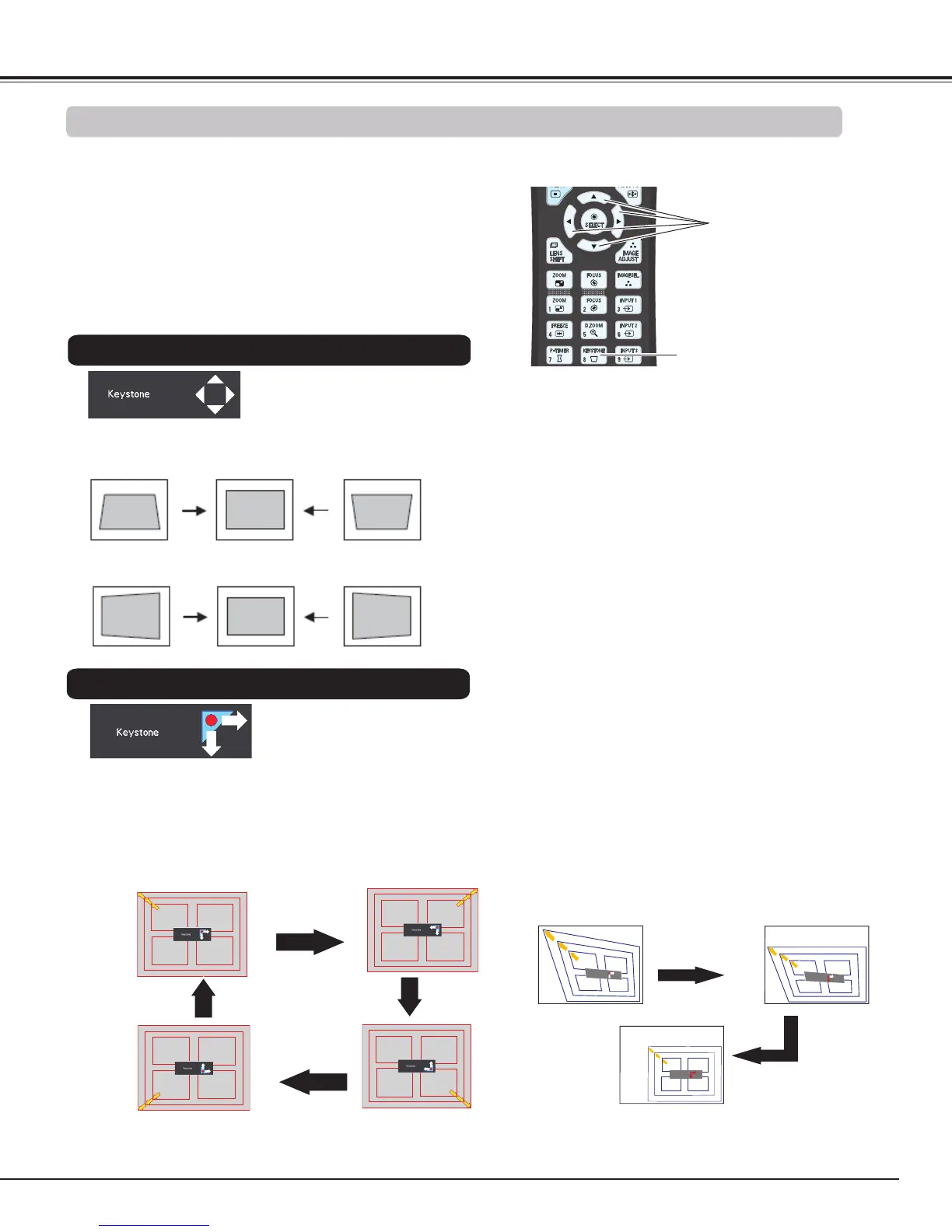31
Remote Control
POINT buttons
KEYSTONE button
Press the KEYSTONE button on the remote control to switch
the Standard (for Vertical/Horizontal) /Corner correction
adjustment. The Standard or Corner correction adjustment
dialog box appears. Use the Point ed 7 8 buttons to
correct the Standard or Corner distortion. The Standard or
Corner correction adjustment can be stored (see pages 45,
52).
✔Note:
• The white arrows indicate that there is no
correction.
• A red arrow indicates the direction of correction.
• An arrow disappears at the maximum correction.
• If you press and hold the KEYSTONE button for
more than 3 seconds while the Standard or Corner
correction dialog box is being displayed, the
Standard or Corner correction adjustment will be
released.
• The Corner pattern can be set to Off, Red, White or
Blue in the Corner pattern function. See "Keystone"
on pages 45, 52.
• The adjustable range is limited depending on the
input signal.
• Standard and Corner correction functions cannot
be adjusted at the same time. If one of the
functions is adjusted, and then the other one will
be reset automatically.
Reduce the top left corner part
with the Point 8d buttons.
Reduce the top right corner
part with the Point 7d
buttons.
Reduce the bottom left corner
part with the Point 8e
buttons.
Reduce the bottom right
corner part with the Point 7e
buttons.
Press the KEYSTONE button on the remote control to switch
Corner correction adjustment, press the SELECT button on
the remote control to select the corner you want to adjust.
Reduce the right part with
Point 8 button.
Reduce the upper width
with the Point e button.
Reduce the left part with
Point 7 button.
Reduce the lower width
with the Point d button.
Press the
SELECT button
Press the
SELECT button
Press the
SELECT button
Press the
SELECT button
The top left corner adjustment as an example:
Press the Point
d button
Press the Point 8
button
Keystone Correction
Standard
Corner correction
Basic Operation
