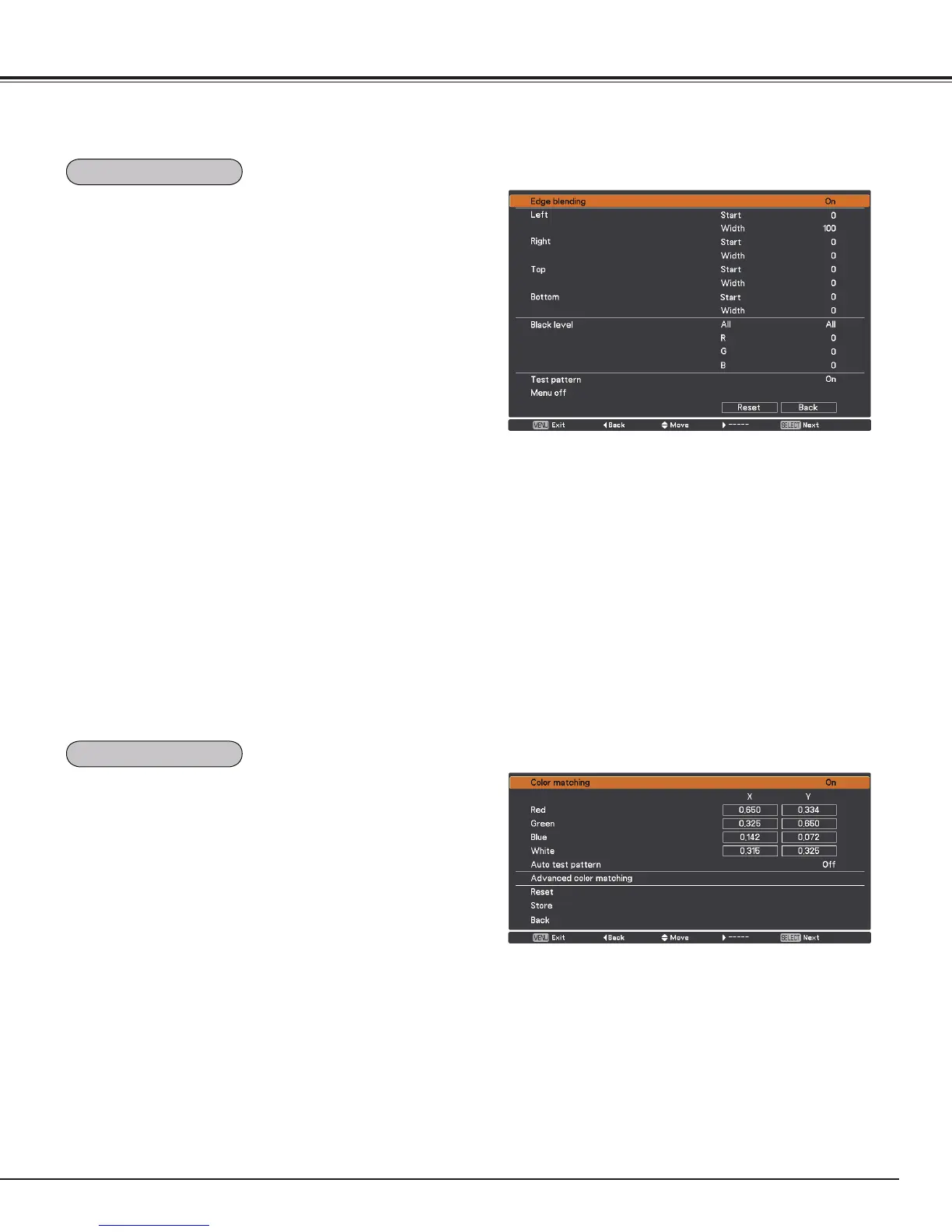57
Status (Stored /Free/ Adj.) of the selected mode
Settings
This function allows multiple projector images to be seamlessly
overlapped.
When displaying multiple screens, eliminates the difference in
color between the images that are projected from the projectors.
Use the Point ed buttons to select Edge blending and then
press the SELECT button to display a dialog box. Use the Point
ed7 8 buttons to adjust the setting value.
On/Off . . . . . . . . Set to On to activate the Edge blending
function.
Start . . . . . . . . . . The point at which edge blending starts.
The edges of a green frame around an
image shift in accordance with the values
specified here. Specify a value in the 0
- 1024 range for Left and Right and a value
in the 0 - 540 for Top and Bottom.
Width . . . . . . . . . Adjusts the width of correction.
Right/Left: Set the width. (from 0 to 1024).
Top/Bottom: Set the width.
(from 0 to 540).
Black level . . . . . Adjusts the black level of projected image.
All: The values of R, G, and B will be
changed simultaneously.
R/G/B: Adjusts the value (up to ± 127).
Test pattern . . . . Select On to display a suitable pattern
(white: 50%).
Menu off . . . . . . Closes the menu and hides all edge lines
(in green, red, and gray) temporarily.
Reset . . . . . . . . . Select Reset and press the SELECT
button. Then Return to factory default of
Edge Blending? message appears . To
reset, press the SELECT button at [Yes].
Back . . . . . . . . . . Hides the Edge blending setting menu and
returns to the Setting menu.
✔Note:
• The overlapping areas might become uneven depending
on the images. In such a case, it is recommended to
decrease the contrast of the images in the Image Adjust
Menu.
•
See “How to adjust multiple screens” on pages 69, 70 for
further information.
When multiple sets are used simultaneously, this projector
allows the user to correct the difference of colors among the sets.
Use the Point ed buttons to select Color matching and then
press the SELECT button to display a dialog box. Use the Point
ed7 8 buttons to adjust the setting value.
Color matching. . . . . . Set to ‘On‘ to activate the Color matching
function. When the color matching is
set to Off, all items except for Advanced
color matching and Back are displayed in
grayout and cannot be adjusted.
Color adjustment . . . . Adjusts the color setting of Red/Green/
Blue/White. The chromatic coordinate
(X,Y) of Red, Green, Blue, and White can
be adjusted respectively. The adjustable
range is from 0.000 to 1.000.
Auto test pattern . . . . Select On to display a suitable pattern
when setting items.
Color matching
Edge blending
