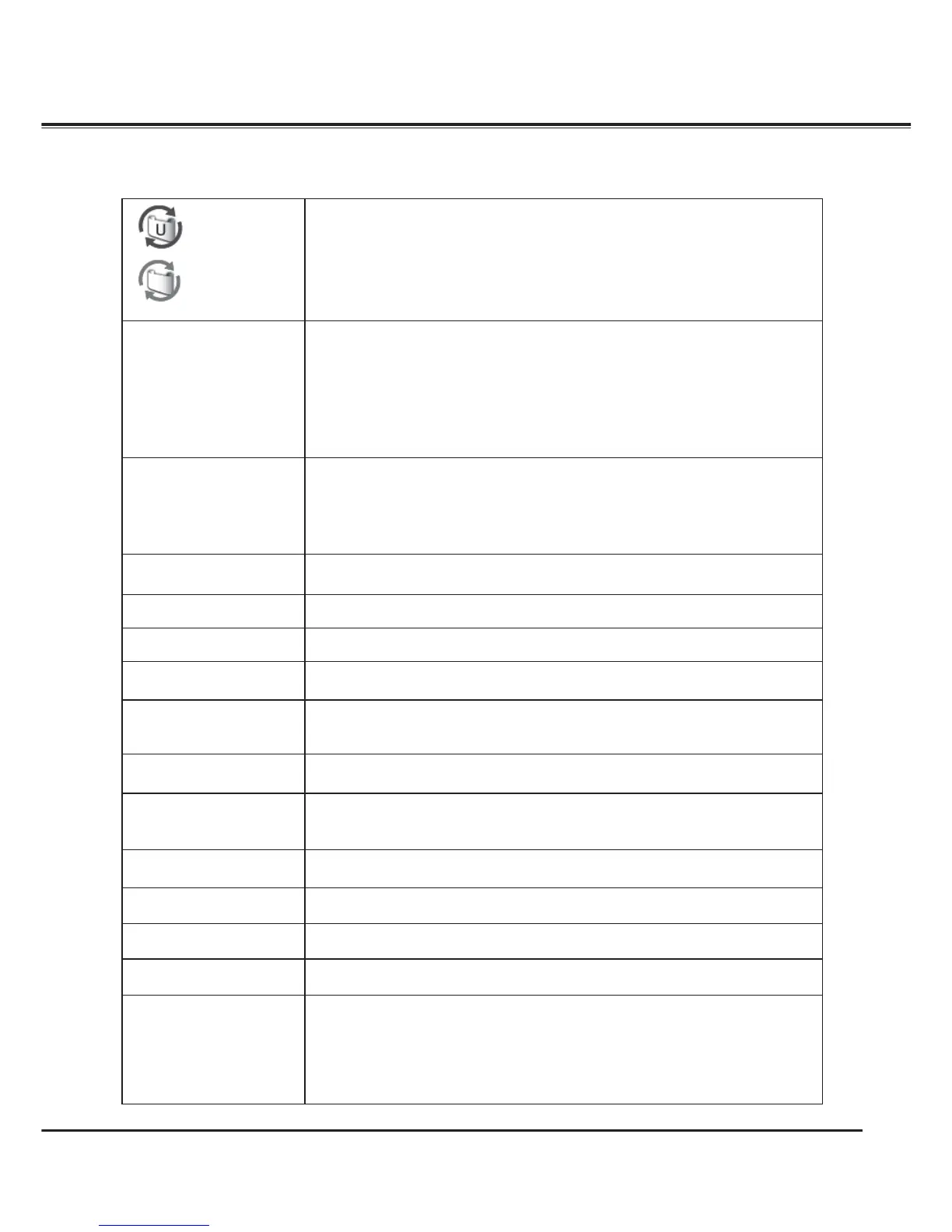71
appears on the screen
–
Filter is out of scroll. Replace the filter cartridge with a new one promptly. (See pages
64-65)
The image is out of focus.
– Adjust the focus of the projector.
– Check Projection Lens to see if it needs cleaning.
3Note: Moving the projector from a cool temperature location to a warm temperature
location may result in moisture condensation on Projection Lens. In such
cases, leave the projector OFF and wait until condensation evaporates.
– Projecting from excessive slant angle to the screen may cause keystone distortion
and partial imperfect focus.
– Make sure the projection screen is at least 4.3’ (1.3 m) away from the projector.
The image is not bright
enough.
– Check if Contrast or Brightness is adjusted properly. (See pages 41, 47)
– Check if Image level is selected properly. (See pages 40, 46)
– Check the Lamp control function. ( See “Setting” section on page 55)
– Check the LAMP REPLACE indicator. If it lights, the end of lamp life is approaching.
Replace the lamp with a new one promptly. (See page 66)
The color is strange.
– Check the Input signal, color system, video system, or computer system mode.
– Adjust the Image Level properly. (See pages 40, 46)
The image is Left/Right
reversed.
– Check the Ceiling / Rear function. (See pages 44, 50)
The image is Top/Bottom
reversed.
– Check the Ceiling function. (See pages 44, 50)
The image is distorted or
runs off.
– Check PC adjust Menu or Screen Menu and adjust them.
Auto PC adjustment
function does not work.
– Check the Input signal. Auto PC Adjustment function cannot work when 480p, 575p,
720p
, 480i, 575i, 1035i, or 1080i is selected or when the digital signal is input into
DVI terminal. (See page 37)
Some displays are not
seen during the operation.
– Check the Display function. (see page 52)
The setting does not
remain after turning off
power.
– Make sure you selected Store after adjusting settings. Some settings cannot be
stored if not registered with Store function.
Power management
function does not work.
– Power management function cannot work while Freeze function is running or the
shutter is closed.
Image disappears
automatically.
– Check the power management function in the Setting. The power management is set
to On at the factory.
Capture function does not
work.
– Check the connection to see if there is signal.
Some menus cannot be
selected.
– Each of the Video Input and Computer Input has a limit on selectable menus.
No sound
– Check the audio cable connection from audio input source.
– Adjust the audio source.
– Press the Volume + button. ( See page 28)
– Press the Mute button. (See page 28)
– Is the image projected? You will hear the sound only when the image is projected.
– Check the Build-in SP function. (See page 28)
Appendix
