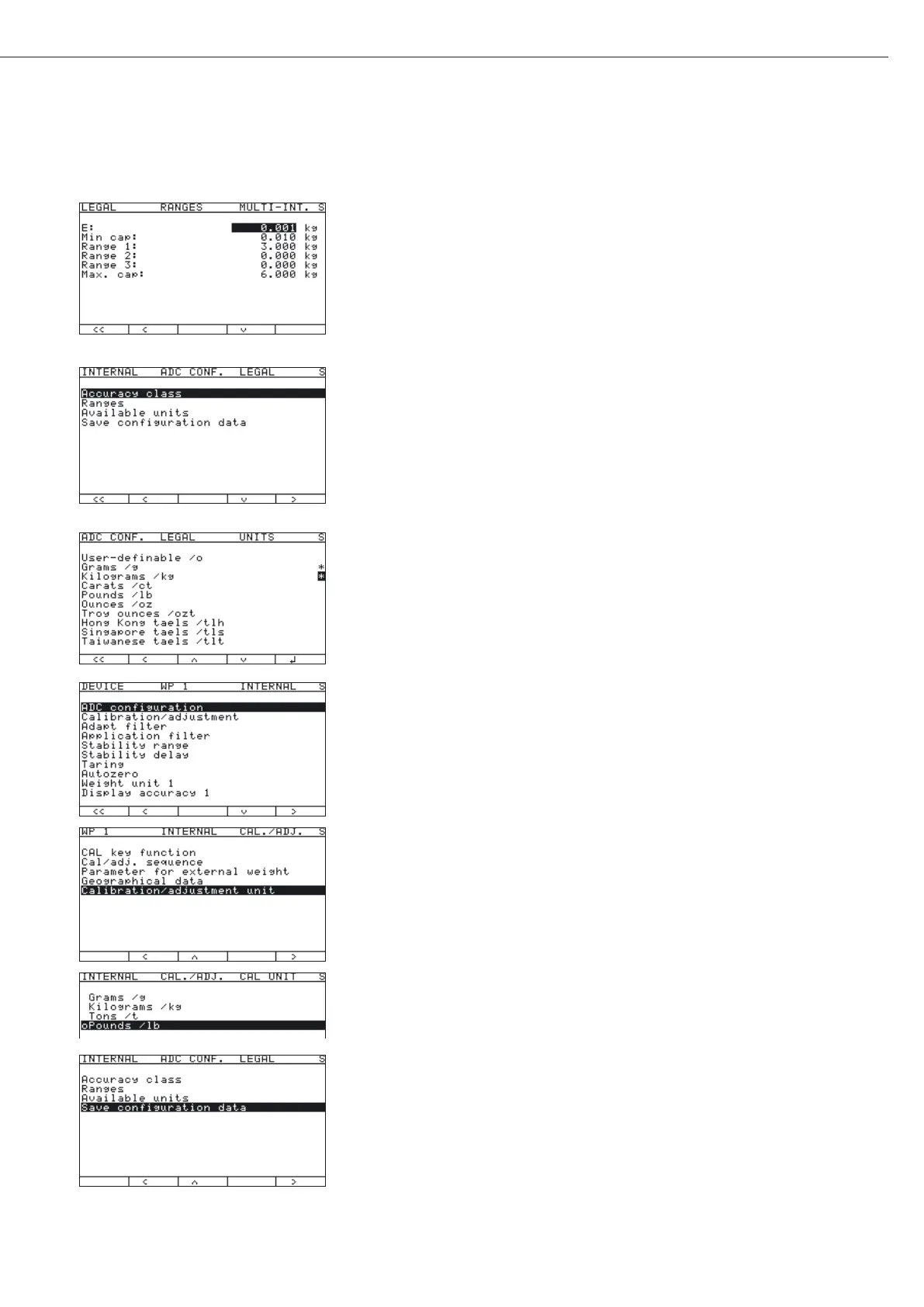25
Configuring Weighing Platforms
Multi-interval mode
The illustration shows an example of the input menu opened for multi-interval mode
range configuration. This example shows the parameters for a scale in “Verifiable”
configuration, with 2 weighing ranges and a maximum capacity of 6.000 kg.
– Range 1: 0…3.000 kg with e1 = 0.001 kg
– Range 2: 3.002…6.000 kg with e2 = 0.002 kg
t Enter the verification scale interval for Range 1 in the “E" input field. The minimum
capacity for a class l scale must be set to 0.02 kg.
t Use the “o" soft key to go to the next menu level.
y The active range configuration is marked with “o."
t Use the “o" soft key to go back to the “Verifiable" menu.
Selecting units
t Use the “q" and “O" soft key to open the “Available units" menu item.
This menu lets you enable or disable the weight units available under “
Weight
unit 1," “Weight unit 2" and “Weight unit 3."
t Select the respective unit using the “Q" or “q" soft key and confirm using the “l"
soft key.
In most cases, you will not need to change defined values.
Available weight units are marked by a *.
The weight unit used for configuration of weighing ranges cannot be blocked.
t Use the “o" soft key to go back to the “Internal" menu.
t Use the “q" and “O" soft key to open the “Calibration/adjustment"
menu.
t Use the “q" and “O" soft key to open the “Calibration/adjustment
unit" menu item to define the weight unit for calibration and adjustment. In most
cases, you will not need to change defined values.
y All units are displayed in the menu that are activated in “Available units."
The current setting is marked by a “
o."
t To change the calibration/adjustment unit, select the unit using the “Q" or “q" soft key
and confirm using the “l" soft key.
t Use the “o" soft key to go back to the “Internal" menu.
t Use the “Q" soft key to select the “ADC configuration" menu item.
t Use the “O" and “q" soft key to select the “Save configuration data"
menu item.
