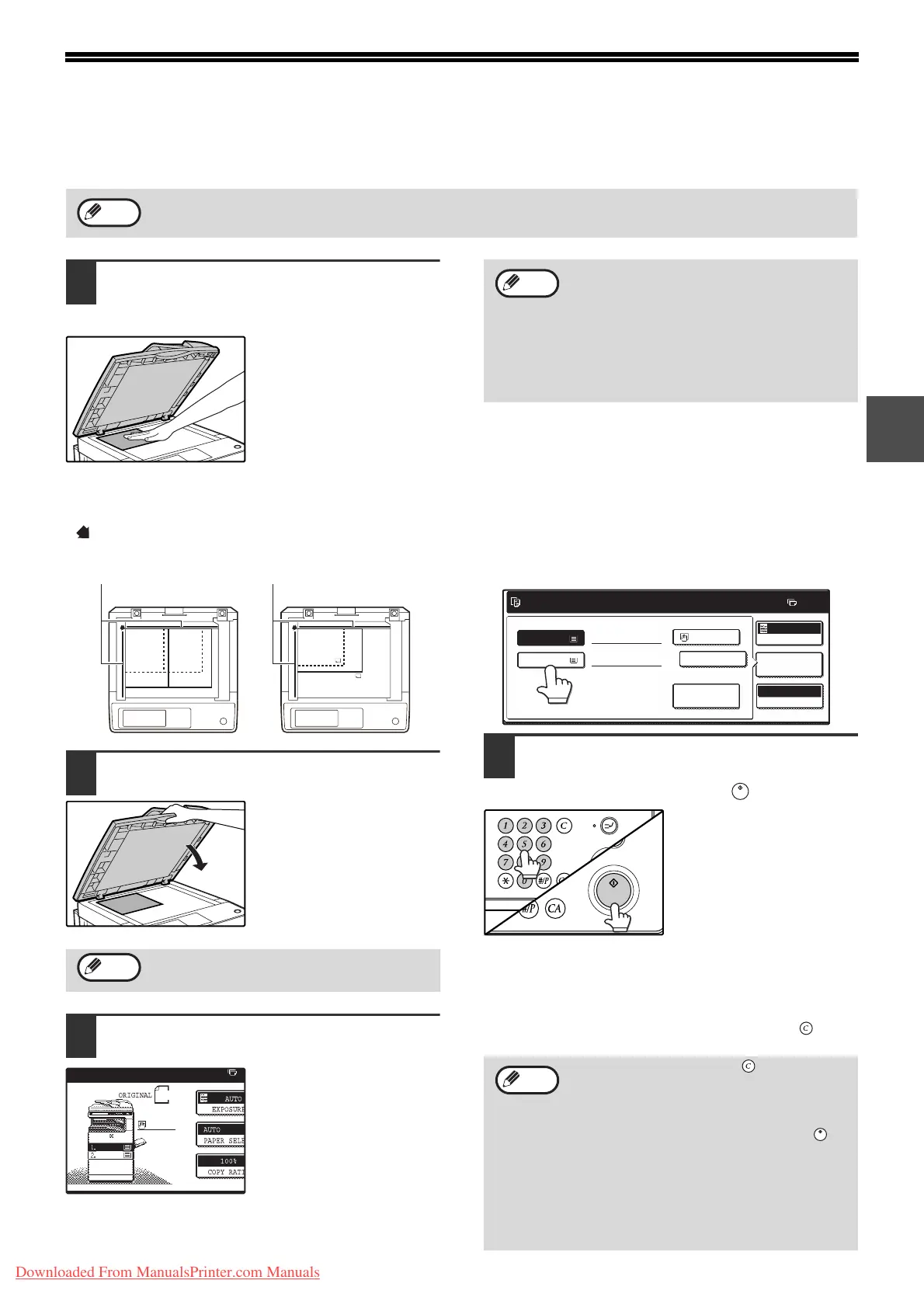23
2
NORMAL COPYING
COPYING FROM THE DOCUMENT GLASS
1
Open the document cover/RSPF and
place the original face down on the
document glass.
[How to place the original]
Align the corner or the original with the tip of the arrow
( ) at the left rear corner of the glass as shown in the
illustration.
2
Close the document cover/RSPF.
The original size appears
in the touch panel.
After placing the original,
be sure to close the
document cover/ RSPF.
If left open, parts outside
of the original will be
copied black, causing
excessive use of toner.
3
Make sure that the same size of paper as
the original is automatically selected.
The selected tray is
highlighted. If the tray
contains a different size of
paper than the original,
"LOAD xxxx PAPER." will
appear.
Even if the message above is displayed, copying can
be performed using the selected paper tray.
Manually selecting the paper size (paper tray)
If auto paper selection is disabled in the administrator
settings, or if you wish to use a different size of paper
than the original, touch the [PAPER SELECT] key and
select the paper tray with the desired paper size. (The
selected paper will be highlighted and the paper selecting
screen will close.)
To close the screen without selecting a paper size, touch
the [PAPER SELECT] key again.
4
Select the number of copies and any
other desired copy settings, and then
press the [START] key ( ).
• The number in the copy quantity display will
decrease by 1 each time a copy is made.
• If you are only making a single copy, the copy can be
made with the copy number display showing "0".
• To clear a mistake, press the [CLEAR] key ( ).
If "AUDITING MODE" (p.95) has been enabled, enter your 5-digit account number.
Note
If the original size is not automatically
detected, manually set the original size. (p.48)
A4
B5
B5
A4
B4
A3
Original scaleOriginal scale
Note
A4
A4
A4
A4
A3
•
To load paper, see "LOADING PAPER"
(p.16). If you change the paper size in the
tray, you will also need to change the tray's
paper size and paper type settings. (p.20)
•
The paper types for the auto paper selection
function can be selected, or the function disabled,
in the administrator settings. (See "6. SYSTEM
SETTINGS (ADMINISTRATOR)".)
• Press the [CLEAR] key ( ) to stop
copying in the middle of a run.
• To repeat the same copy sequence for a
different original, simply replace the
original and press the [START] key ( ).
• If copying stops because the tray has run
out of paper, you can resume copying by
touching the [PAPER SELECT] key and
selecting the bypass tray or a paper tray
that has the same size and type of paper
loaded in the same orientation.
Note
READY TO COPY.
AUTO
EXPOSURE
PAPER SELECT
100%
COPY RATIO
A3
0
PLAIN
EXTRA IMAGE
ADJUST
PLAIN
1.A4
2.B4
RECYCLED
Note
Downloaded From ManualsPrinter.com Manuals
