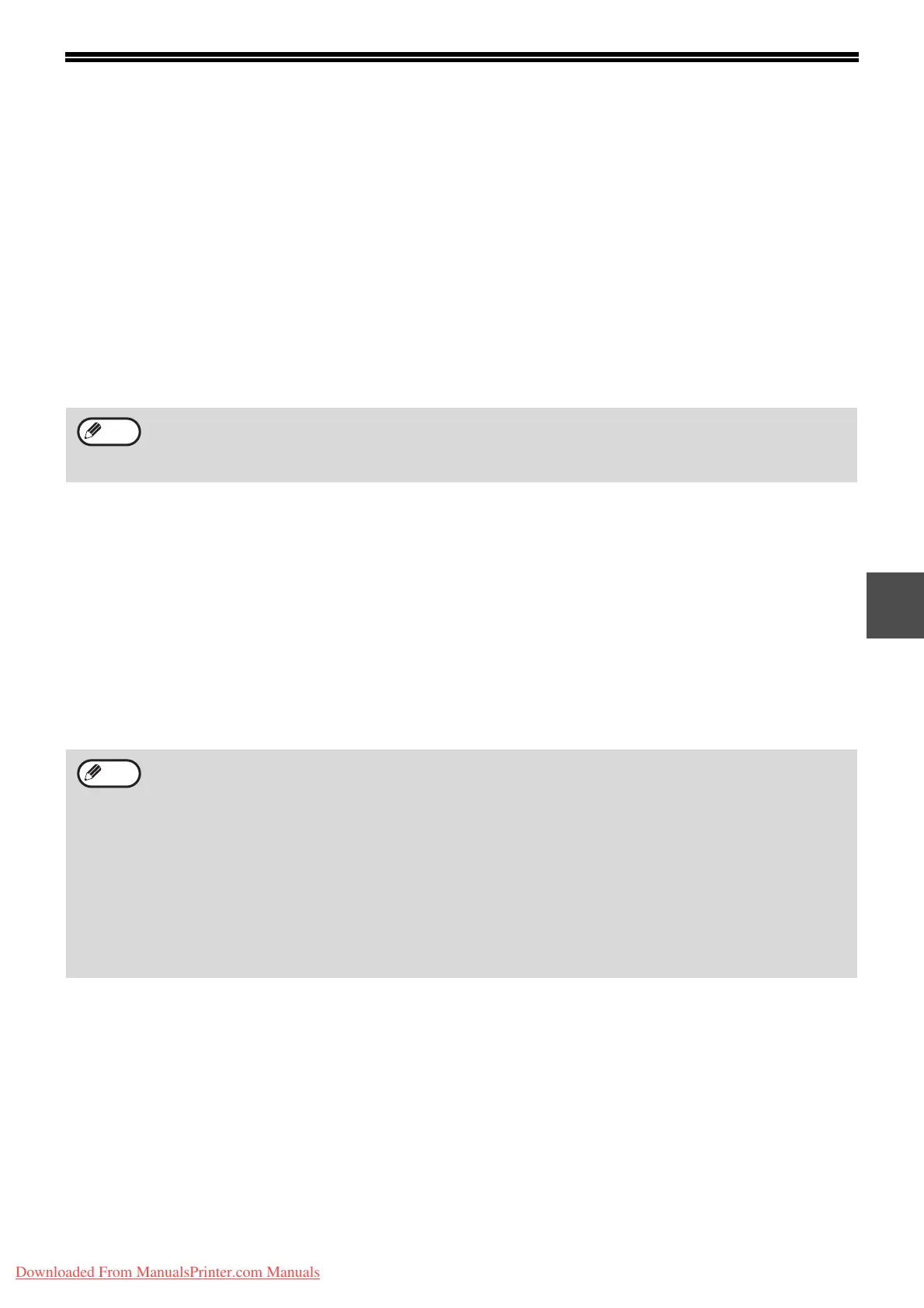85
4
PREPARATIONS FOR METADATA
TRANSMISSION
SETTINGS REQUIRED IN THE WEB PAGES
All settings related to metadata are configured in the Web pages. (Administrator rights are required.)
To configure metadata settings, click [Metadata Settings] in the Web page menu frame.
Storing Metadata Sets
Store the items (the metadata set) that are written to the XML file that is generated during scanning. Up to 10
metadata items can be configured in a metadata set. A stored metadata set can be selected at the time of
transmission.
METADATA TRANSMISSION FOR SCAN TO DESKTOP
When Network Scanner Tool is used in its factory default configuration, a file will be generated with a new file name
on the computer. When Network Scanner Tool is used as a means of sending a metadata file to a third party
software application, this setting must be disabled to allow cross referencing between the image file and XML file by
means of the file name generated by the computer. (When setting the file name in [SEND SETTINGS], to ensure
that a previously existing file on a computer is not overwritten by a transmitted file of the same name, be sure to
configure the file name so that name duplication cannot occur; for example, by including a unique extension (the
date, etc.) in the generated file name. If the file name setting is left blank, the machine will automatically generate a
file name that is unique.)
Addresses specified in "Require destination selection and include in metadata" when a metadata set is stored
can be selected as transmission destinations at the time of transmission using one-touch keys, manual entry,
and/or a global address book search. (Addresses for which metadata entry is not allowed cannot be specified as
transmission destinations.)
• It is recommended that you use Network Scanner Tool to receive metadata. For more information, see the
Network Scanner Tool User's Guide (PDF format) on the "Sharpdesk/Network Scanner Utilities" CD-ROM.
• For information on the license agreement and how to use the CD-ROM that accompanies the application
integration module, see the separate "Sharpdesk license kit" manual.
• Using third party software applications
Various types of third party software applications exist. Some applications can start automatically from
Network Scanner Tool and some cannot. When the auto-run function of an application is enabled, Network
Scanner Tool will start the application with the ".exe" command using the file name as a parameter. Normally
an application is started twice, once for the image file and once for the XML file. For example, when Network
Scanner Tool is set to start the application "APP.EXE", the following commands are applied when the two files
"IMG.TIF" and "IMG.XML" are received.
APP.EXE IMG.TIF
APP.EXE IMG.XML
Note
Note
Downloaded From ManualsPrinter.com Manuals
