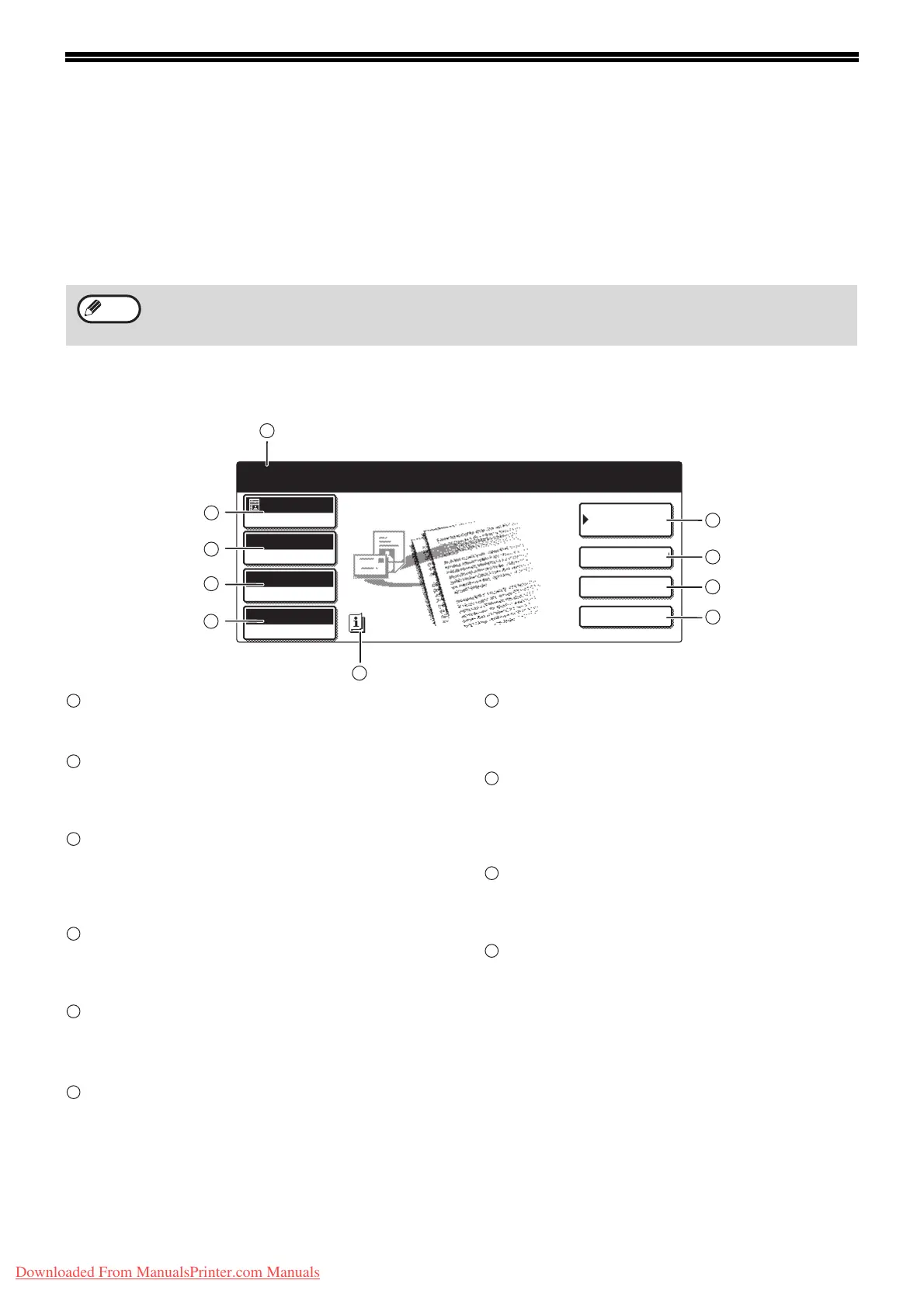70
INITIAL SCREEN OF SCANNER MODE
The condition setting screen of scanner mode is displayed by pressing the [SCAN] key (refer to the operation
manual for copier) while the copy mode, print mode, fax mode, or job status screen appears in the touch panel.
If user authentication is enabled, the initial screen will appear after authentication. (p.69)
In the explanations that follow, it is assumed that the initial screen that appears after pressing the [SCAN] key is the
condition setting screen (shown below). If you have set the display to show the address book screen (following
page) when the [SCAN] key is pressed, touch the [CONDITION SETTINGS] key in the address book screen to
display the condition setting screen.
Condition settings screen
The display is initially set (factory setting) to show the following condition setting screen as the initial screen.
Message display
Messages appear here to indicate the current
status of the machine.
[ADDRESS BOOK] key (p.71)
This displays the address book screen (next page).
Touch this key when you wish to use a one-touch key
that has a destination (or group) programmed in it.
[ADDRESS REVIEW] key (p.74)
When performing Scan to E-mail broadcast
transmission, touch this key to check your selected
destinations. A list of the destinations will appear,
and you can delete any incorrect destinations.
[ADDRESS ENTRY] key (p.74)
When performing Scan to E-mail, touch this key if
you wish to enter the e-mail address of the recipient
manually instead of using a one-touch key.
[SEND SETTINGS] key (p.82)
Touch this key to change the subject*, file name, or
sender* when sending a scanned image.
* When using Scan to E-mail.
[INFORMATION] icon (p.79)
The [INFORMATION] icon appears in the base
screen when one or more special modes are
selected.
[ORIGINAL] key (p.76, 77, 78)
Touch this key to set the original size manually,
select two-sided scanning, or select job build
(when an RSPF is installed).
[FILE FORMAT] key (p.81)
Touch this key to change the format of the image
file to be sent, or change the number of pages per
file. The selected format is highlighted at the top of
the key.
[RESOLUTION] key (p.80)
Touch this key to change the resolution setting for
the original to be scanned. The selected resolution
setting will be highlighted above the key.
[QUALITY] key (p.79)
Touch this key to change the image quality and
density settings for scanning. The selected image
quality and density are highlighted at the top of the
key.
The administrator setting "DEFAULT DISPLAY SETTINGS" can be used to set the display to show either the
condition setting screen (shown below) or the address book screen (following page) when the [SCAN] key is
pressed (refer to "6. SYSTEM SETTINGS (ADMINISTRATOR)").
Note
ADDRESS
BOOK
READY TO SEND.
300dpi
AUTO
QUALITY
RESOLUTION
TIFF-G4
FILE FORMAT
AUTO
ORIGINAL
ADDRESS ENTRY
ADDRESS REVIEW
SEND SETTINGS
1
10
9
8
7
6
2
3
4
5
1
2
3
4
5
6
7
8
9
10
Downloaded From ManualsPrinter.com Manuals