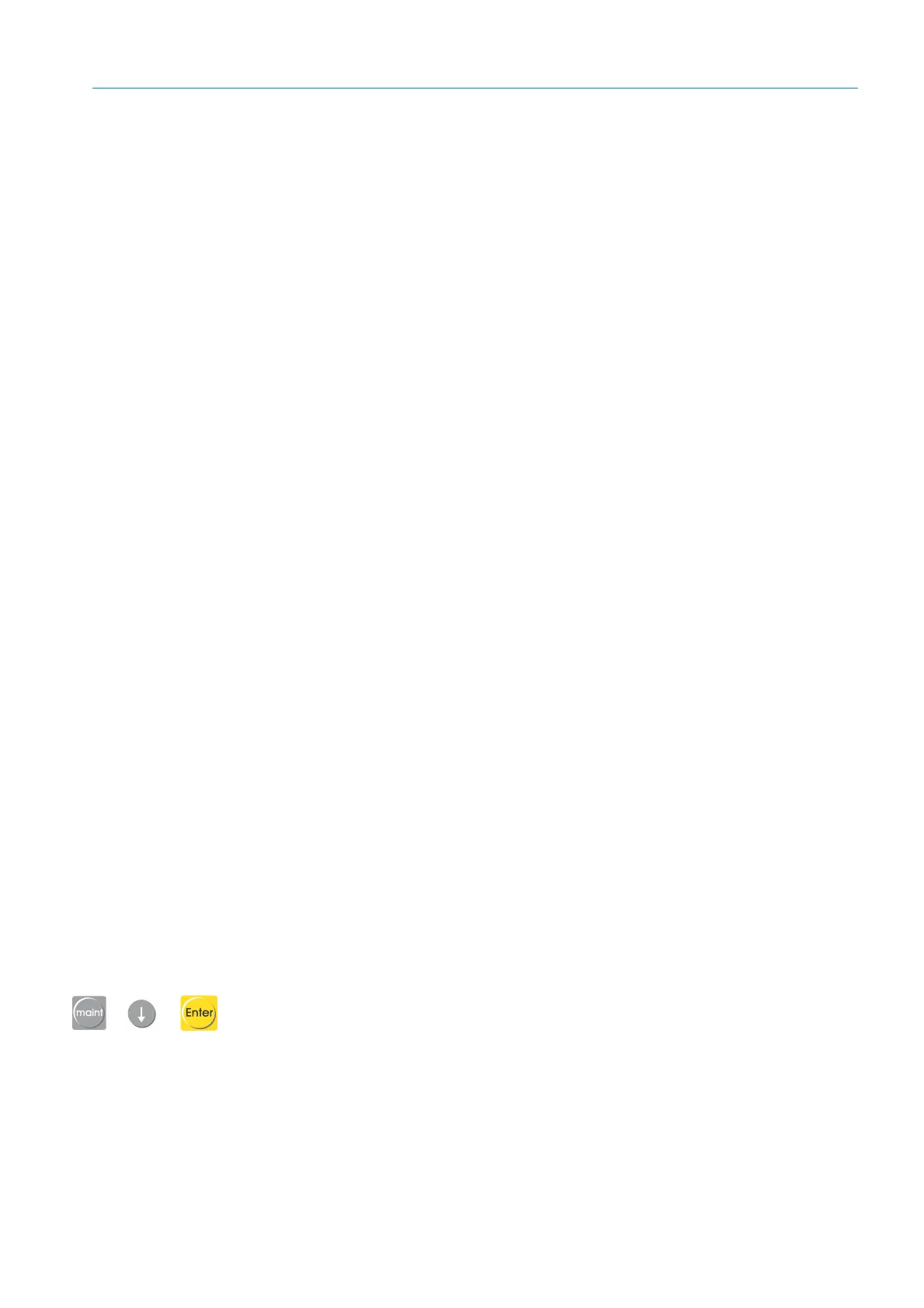79
8009441/YN36/V3-0/2015-08| SICK OPERATING INSTRUCTIONS|GM35
Subject to change without notice
START-UP
7.5 Zero adjust
Note When is it necessary to carry out the zero adjust:
• Initial start-up.
• Maintenance or function check.
• After installing a new emitter.
7.5.1 Preparing the system for zero adjust
At the measuring point
▸ Measure resp. determine the active measuring path,
see “Fitting recommendation for
the mounting flange (duct diameter not representative)”
and see “Adjustment device for
flange alignment”, page 22.
▸ Measure/determine the length of the flange tubes (SR side and reflector side), e.g.,
see
“Standard flange with tube”, page 21
.
Input on the evaluation unit
▸ Press the par button and call up the Settings/Meas. Distance menu.
▸ Enter the value for the active measuring path.
▸ Enter the length of the paths purged with air (SR side, reflector side):
–Enter value for Tube 1 (SR)
(length on SR side = length of flange tube + 265 mm)
–Enter value for Tube 2 (reflector)
(length on reflector side = length of flange tube + 260 mm)
7.5.2 Fine adjustment on the optical axis on the SR-unit
To ensure measurements are carried out properly, the optical axis of the reflector must be
precisely aligned with the light beam from the SR-unit. To do this, adjust the 2 screws on
the device flange,
see “Aligning the optical axis”, page 92 below.
The GM35 features an automatic beam tracking function which, in standard Measuring
mode, ensures the SR-unit and reflector are optimally aligned at all times, even under
variable plant conditions. For basic alignment of the system when it is installed on the zero
path or duct, tracking must be adjusted to the optical/mechanical zero point and the
automatic function deactivated. To do this, activate the function ADJ. OPT. ALIGN in menu
maint.
Alignment of the optical axis in the XY direction can be checked as follows – after activating
the menu ADJ. OPT. ALIGN:
• On the evaluation unit display
• While carrying out diagnostic measures on the visor on the right-hand side of the SR-unit
enclosure,
see “Aligning the optical axis”, page 92.
Evaluation unit
Before starting:
▸ Press the maint button, select menu item ADJ. OPT. ALIGN and call up with Enter
