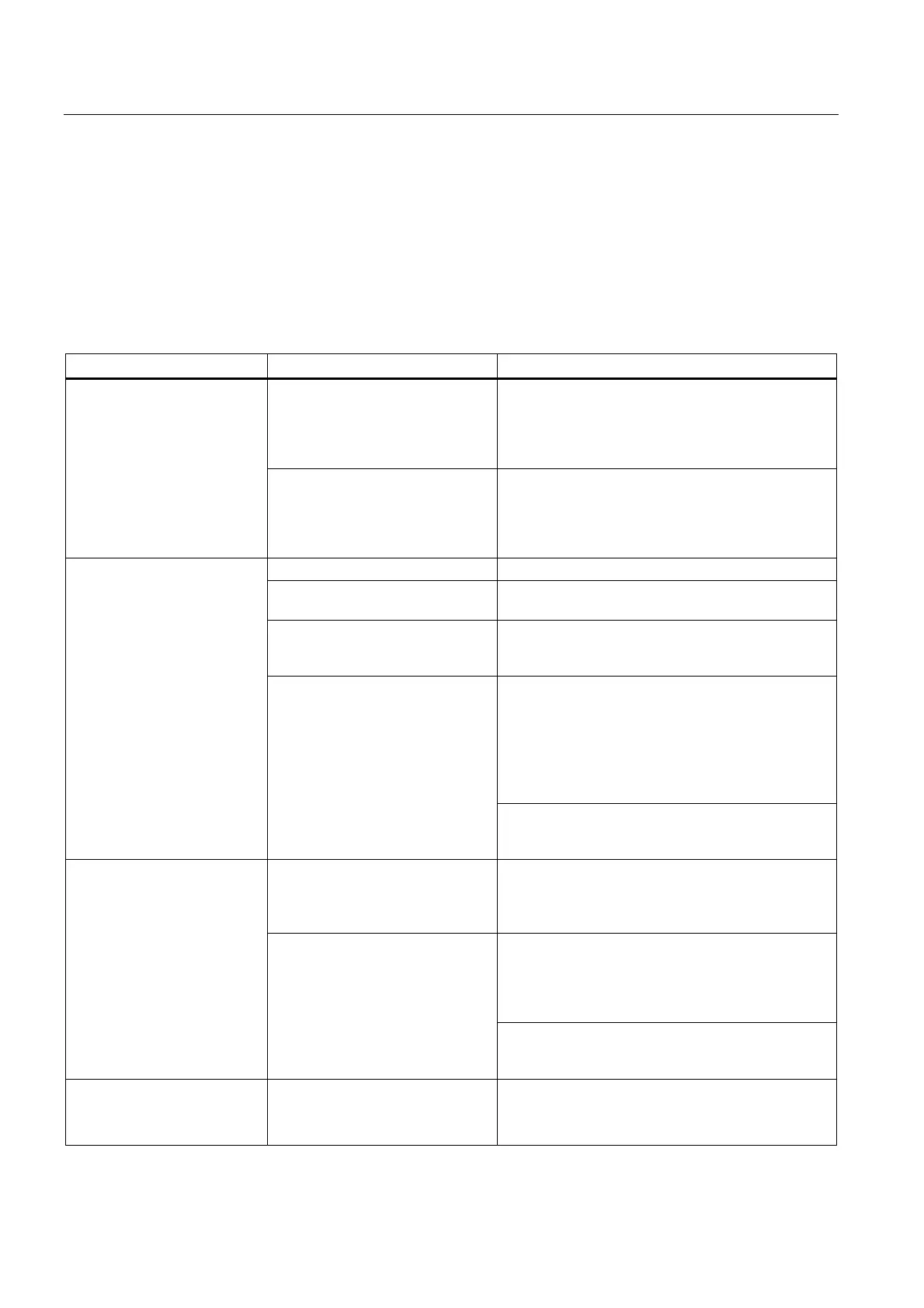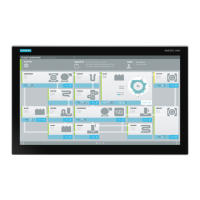Technical support
A.2 Problem solving
SIMATIC IPC547D
112 Operating Instructions, 06/2011, A5E03473780-01
A.2 Problem solving
A.2.1 General information
This chapter provides you with tips on how to locate and/or troubleshoot problems which
occur.
Problem Possible cause Possible remedy
No power supply
Check the power supply, the network cable and
the power plug.
Check if the On/Off switch is in the correct
position.
The device is not operational
Device is being operated outside
the specified ambient conditions
Check the ambient conditions.
After transport in cold weather, wait
approximately 12 hours before switching on the
device.
The monitor is switched off. Switch on the monitor.
The monitor is in "power save"
mode
Press any key on the keyboard.
The brightness button has been set
to dark
Increase brightness using the brightness button. For
detailed information, refer to the monitor operating
instructions.
Check whether the power cord has been properly
connected to the monitor and to the system unit
or to the grounded shockproof outlet.
Check whether the monitor cable has been
properly connected to the system unit and to the
monitor.
The monitor remains dark
The power cord or the monitor
cable is not connected.
If the monitor screen still remains dark after you
have performed these checks and measures,
contact your technical support team.
The mouse driver is not loaded Check whether the mouse driver is properly installed
and available when you start the user program.
Detailed information about the mouse driver is
available in the corresponding documentation.
Check whether the mouse cord is properly
connected to the system unit.
If you use an adapter or extension for the mouse
cable, also check these connectors.
The mouse pointer does not
appear on the screen
Mouse not connected.
If the mouse pointer still does not appear on the
screen after you have performed these checks and
actions, contact your technical support team.
Wrong time and/or date on the
PC
1. Press <F2> during the booting process to open
the BIOS Setup.
2. Set the time and date in the setup menu.
