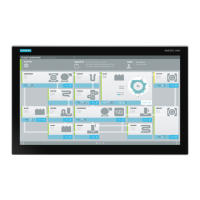Device maintenance and repair
7.2 Installing the software
SIMATIC IPC547D
Operating Instructions, 06/2011, A5E03473780-01
81
7.2.3.2 Installation of Windows 7, Windows Server 2008 or Windows Server 2008 R2
Note
Specific information on using the Windows operating systems is available in the following
manuals (not included in the product package):
Windows 7 Technical Reference (MS Press No. 5913)
Windows Server 2008 Technical Reference (MS Press No. 5919)
Requirement
You need the Recovery DVD for the operating system you want to install. It is included in the
product package.
If you use storage controllers that are unknown to the operating system, for example a RAID
or AHCI controller, copy the respective controller driver to a USB stick and keep this USB
stick to hand. The controller driver is required during installation.
Procedure
1. Insert the Recovery DVD into the DVD drive.
2. Restart the device with the on/off button.
3. Press the <F12> key when the following BIOS message appears.
Press F2 to go to Setup Ulility
Press F12 to go to Boot Manager
After initialization, a boot menu is displayed.
4. In the boot menu, select the optical drive using the cursor keys. It is identified by a "P" in
front of the SATA port number.
Example:
P3 - OPTIARC DVD-ROM DDU1681S
5. Confirm the selection by pressing ENTER.
6. Immediately press any key when you see the following prompt to install the operating
system from the Recovery DVD.
Press any key to boot from CD or DVD ..
After a few seconds, you will see the "Install Windows" installation program.
7. Now follow the instructions in the installation program. You can find additional information
on this in the section: "Install Windows" installation program.

