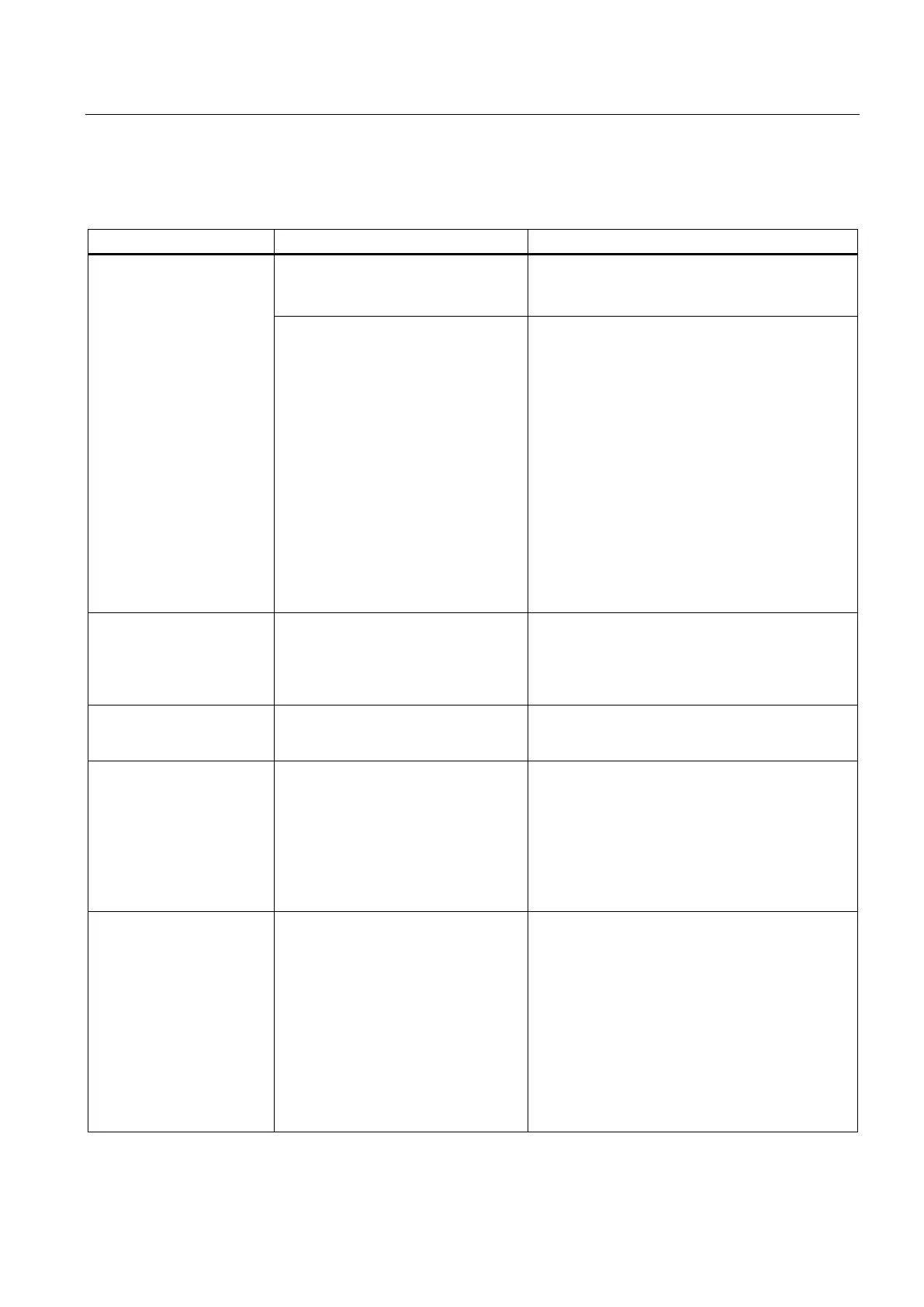Technical support
A.3 RAID system and device startup
SIMATIC IPC647D
Operating Instructions, 01/2014, A5E32996306-AA
195
RAID system and device startup
The RAID software reports
the following errors:
• The RAID plug-in failed
to load, because the
drive is not installed.
• The Serial ATA plug-in
failed to load, because
the driver is not installed
correctly.
• The Intel
®
Matrix
Storage Console was
unable to load a page
for the following reason:
– A plug-in did not
provide a page for
the selected device
– A plug-in failed to
load
RAID is not activated The messages have no negative effect on the
operation of the device and can be ignored.
Acknowledge the messages.
RAID is activated Install the software again from the supplied
"Documentation and Drivers" DVD.
After changing the drive, the
system does not boot from
the RAID system
RAID system does not have highest
boot priority
BIOS setup, Boot menu:
• Permit RAID system in the boot priority
• Set the RAID system to be first in the boot
priority order.
After changing the drive,
"unused" is indicated for the
System was booted without functioning
drive. The removable drive bay might
Reboot the system with a functioning drive.
Computer does not boot or
"Boot device not found" is
displayed
• The boot device is not permitted
• The boot device is not in first place
of the boot priority in the BIOS
setup
• The boot data carrier is set up with
GPT and UEFI boot is deactivated
in the BIOS setup
• In the BIOS setup "Boot" menu, permit the boot
device in the boot priority
• In the BIOS setup "Boot" menu, change the
boot priority of the Boot device
• Activate UEFI boot in the BIOS setup.
The startup of a Windows
operating system on a GPT
data carrier is aborted with
the following error message:
"Status: 0xc0000225 Info:
The boot selection faild
because a required device
is inaccessible"
The boot parameters in the boot loader
file "BCD" are incorrect or damaged.
Execute "Startup and Repair" from Microsoft
Windows:
1. Insert the Recovery DVD into the optical drive.
2. Select the line with "UEFI" in front of the name
of the optical drive.
3. Click "Next" in the language selection window.
4. In the following "Install Windows" dialog, click
on "Repair your computer" or press the <R>
key. The "System Recovery Options" dialog
appears. The system is checked for errors.
5. Next, click "Repair and restart".
