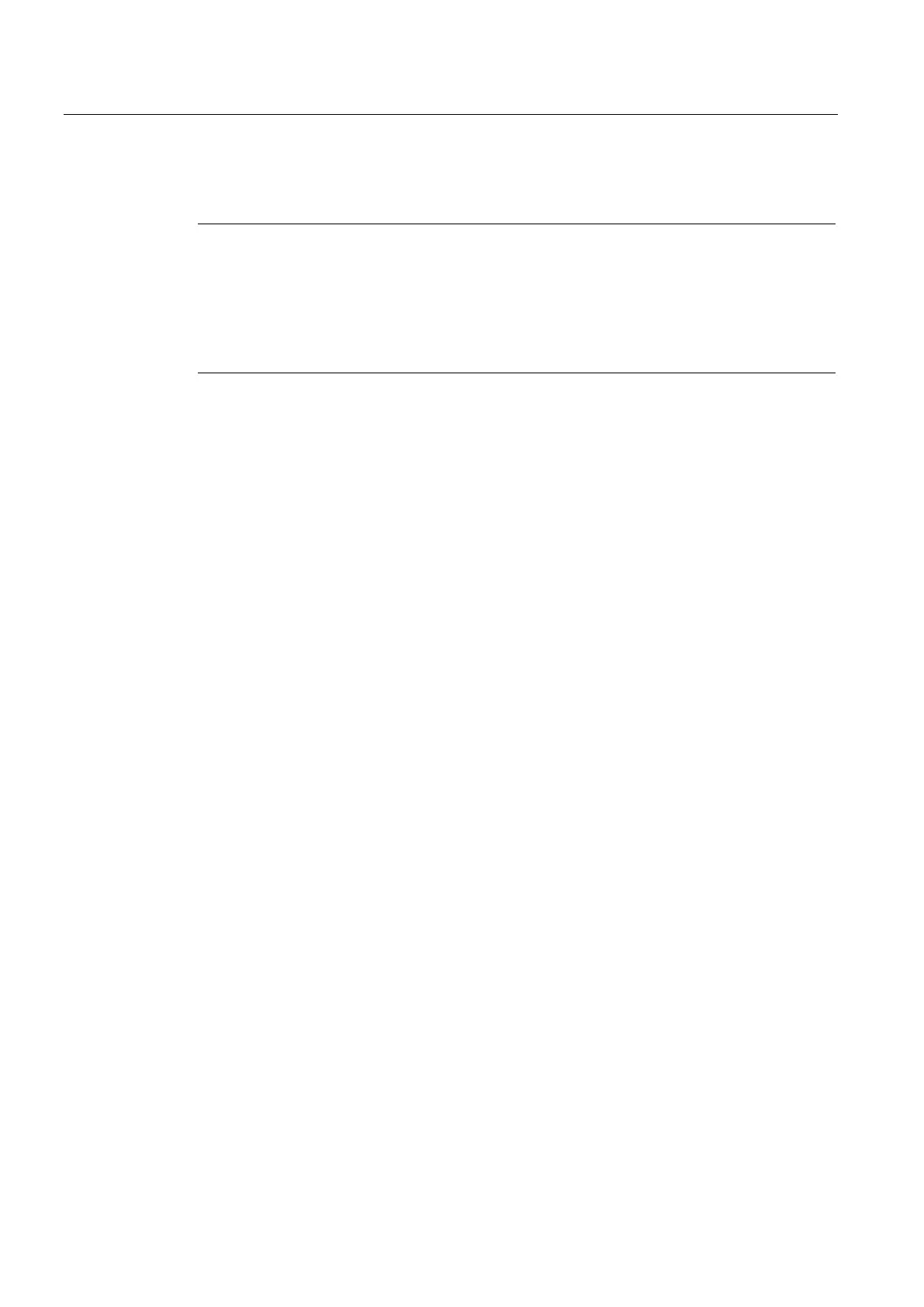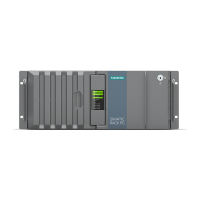Device maintenance and repair
7.5 Installing the software
SIMATIC IPC847D
108 Operating Instructions, 01/2014, A5E32997454-AA
Installing Windows 7 or Windows Server 2008 R2
Note
Specific information on using the Windows
operating systems is available in the following
Windows 7, Technical Reference, MS Press No. 5913
Windows Server 2008 R2, Technical Reference, MS Press No. 5919
The listed manuals are not included in the scope of delivery.
You need the Recovery DVD for the operating system you want to install. The recovery DVD
is included in the scope of delivery when you have configured a device with operating
system.
If you use storage controllers that are unknown to the operating system, for example a RAID
or AHCI controller, copy the respective controller driver to a USB stick and keep this USB
stick to hand. The controller driver is required during installation.
1. If your device has no DVD drive, connect an external USB DVD drive to a USB port.
2. Insert the Recovery DVD into the DVD drive.
3. Reboot the device.
4. Press the <Esc> key when the device boots and keep it pressed.
The BIOS selection menu is displayed when initialization is completed.
5. Click the "Boot Manager" button.
6. Select the optical drive using the cursor keys. It is identified by a "P" in front of the SATA
port number.
Example:
P5: DV-W28S-A
7. Confirm the selection by pressing ENTER.
8.
press any key when you see the following prompt to install the operating
system from the Recovery DVD.
Press any key to boot from CD or DVD ..
After a few seconds, you will see the "Install Windows" installation program.
9. Now follow the instructions in the installation program.
You can find additional information on this in the next section.
