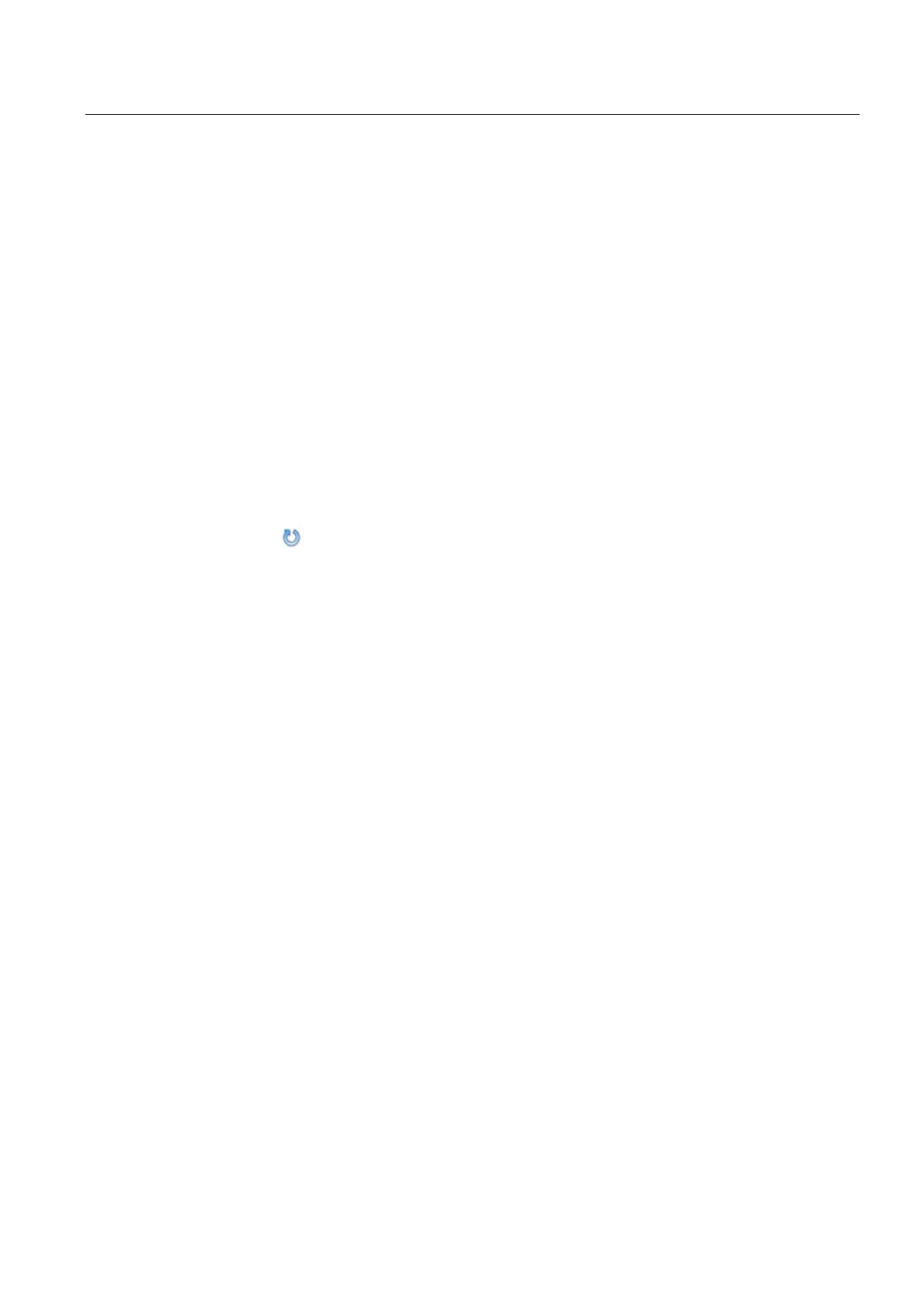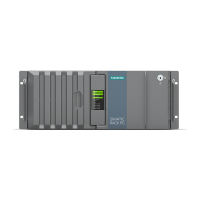Device maintenance and repair
7.3 Managing RAID systems
SIMATIC IPC847D
Operating Instructions, 01/2014, A5E32997454-AA
95
Integrating a hot spare hard disk drive in the RAID system
If the hot spare hard disk drive was replaced in a RAID system, the new hot spare hard disk
drive must be integrated in the RAID system once again.
A hot spare hard disk drive was replaced in the RAID system, see section "Replacing a
defective hard disk drive in the RAID system (Page 84)".
1. Select "Start" > "Programs" > "Intel Rapid Storage Technology".
The RAID system is configured in the delivery state in such a way that a new hot-spare
drive is automatically integrated.
If the automatic integration of a hard disk has been disabled in the RAID system, you
must integrate the hard disk manually as described below.
2. Click
"Run Hardware Scan now".
The new hard disk is found and displayed.
3. Select the new hard disk drive with the right mouse button and select the menu item
"Mark Disk as Spare" in the shortcut menu.
4. Confirm the alarm in the "Mark Disk as Spare" window with "Yes".
