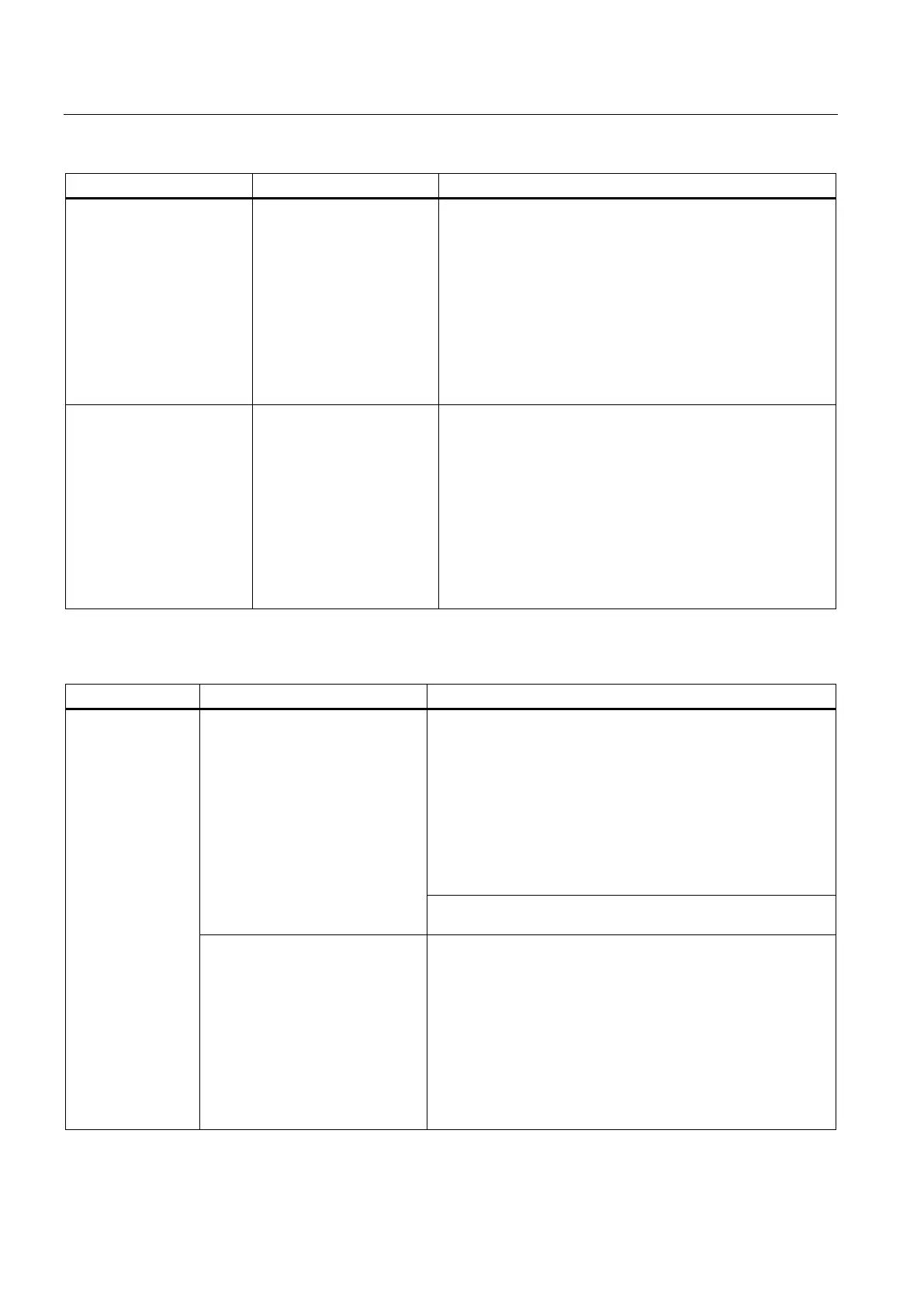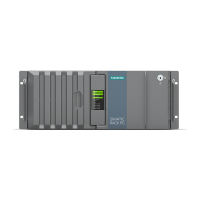Technical support
A.4 Notes on the use of third-party modules
SIMATIC IPC847D
198 Operating Instructions, 01/2014, A5E32997454-AA
Computer does not boot or
"Boot device not found" is
displayed
• The boot device is not
permitted
• The boot device is not in
first place of the boot
priority in the BIOS
setup
• The boot data carrier is
set up with GPT and
UEFI boot is deactivated
in the BIOS setup
• In the BIOS setup "Boot" menu, permit the boot device in
the boot priority
• In the BIOS setup "Boot" menu, change the boot priority of
the Boot device
• Activate UEFI boot in the BIOS setup.
The startup of a Windows
operating system on a GPT
data carrier is aborted with
the following error message:
"Status: 0xc0000225 Info:
The boot selection faild
because a required device
is inaccessible"
The boot parameters in the
boot loader file "BCD" are
incorrect or damaged.
Execute "Startup and Repair" from Microsoft Windows:
1. Insert the Recovery DVD into the optical drive.
2. Select the line with "UEFI" in front of the name of the
optical drive.
3. Click "Next" in the language selection window.
4. In the following "Install Windows" dialog, click on "Repair
your computer" or press the <R> key. The "System
Recovery Options" dialog appears. The system is checked
for errors.
5. Next, click "Repair and restart".
Notes on the use of third-party modules
The PC crashes
during startup.
• I/O addresses are assigned
twice.
• Hardware interrupts and/or
DMA channels are assigned
twice
• Signal frequencies or signal
levels are not adhered to
• Different connector pin
assignments
Check your computer configuration:
• If the computer configuration corresponds with factory state,
please contact your technical support team.
• If the computer configuration has changed, restore the
original factory settings. Remove all third-party expansion
cards, then restart the PC. If the error no longer occurs, the
third-party expansion card was the cause of the fault.
Replace this expansion card with a Siemens card or contact
the card supplier.
If the PC still crashes, contact your technical support team.
PCIe Gen1 expansion card does
not behave according to
specification.
1. Remove the expansion card.
2. Set the respective setup parameter "PCIe Speed"
permanently to "Gen1" in the "Advanced > PCI Express
Configuration" menu, submenu "PCI Express Root Port #" of
the BIOS Setup.
3. Set the respective setup parameter "PEG# - Gen X"
permanently to "Gen1" in the "Advanced > Video
Configuration" menu, submenu "Pci Expess Graphic" of the
BIOS Setup.
4. Install the expansion card again.