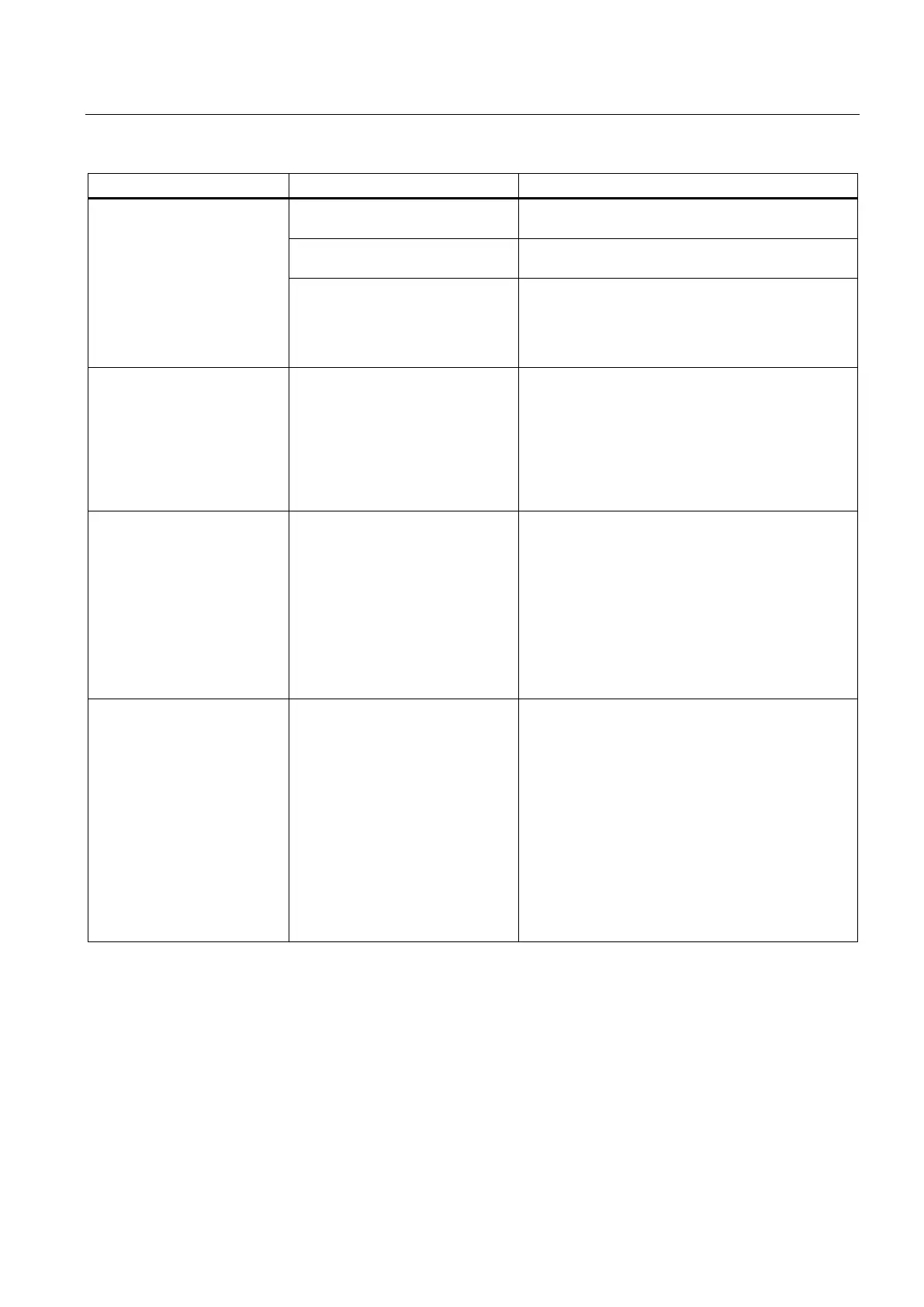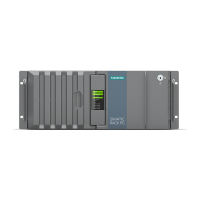Technical support
A.2 Troubleshooting
SIMATIC IPC847D
Operating Instructions, 01/2014, A5E32997454-AA
195
USB device not responding. The USB ports are disabled in
Use a different USB port or enable the port.
USB 2.0 device connected and
Enable USB 2.0.
The operating system does not
support the USB ports.
• Turn on USB Legacy Support for mouse and
keyboard.
• For other devices, you need the USB device
drivers for the required operating system.
DVD/CD drive door, if present,
does not open
The device is switched off or the
open/close button is disabled by a
software application.
Emergency removal of the data medium:
1. Switch off the device
2. Insert a pointed object, for example, an opened
paper clip, into the emergency extraction opening
of the drive. Apply pressure carefully until the
door opens.
3. Pull the door out further with your hand.
The screen flickers when the
mouse moves or when
programs are called
DDC information is not available.
Possible causes:
• Monitor does not supply DDC
information
• KVM switch does not forward
DDC information
• Y cable adapter with DVI-I for
DVI-D/VGA connector is being
used
• Use a monitor that supports DDC
• Use a KVM switch that forwards DDC information
• Use a simple cable adapter with only one
interface
The startup of a Windows
operating system on a GPT
data carrier is aborted with the
following error message:
"Status: 0xc0000225 Info: The
boot selection failed because
a required device is
inaccessible"
The boot parameters in the boot
loader file "BCD" are incorrect or
damaged.
Run "Startup and Repair" from Microsoft Windows:
1. Insert the Recovery DVD into the optical drive.
2. Start the boot manager using the <F12> key
during booting
3. Select the line with "UEFI" in front of the name of
the optical drive
4. Click "Next" in the language selection window
5. In the following "Install Windows" dialog, click on
"Repair your computer" or press the <R> key.
The "System Recovery Options" dialog appears.
The system is checked for errors.
6. Next, click "Repair and restart"