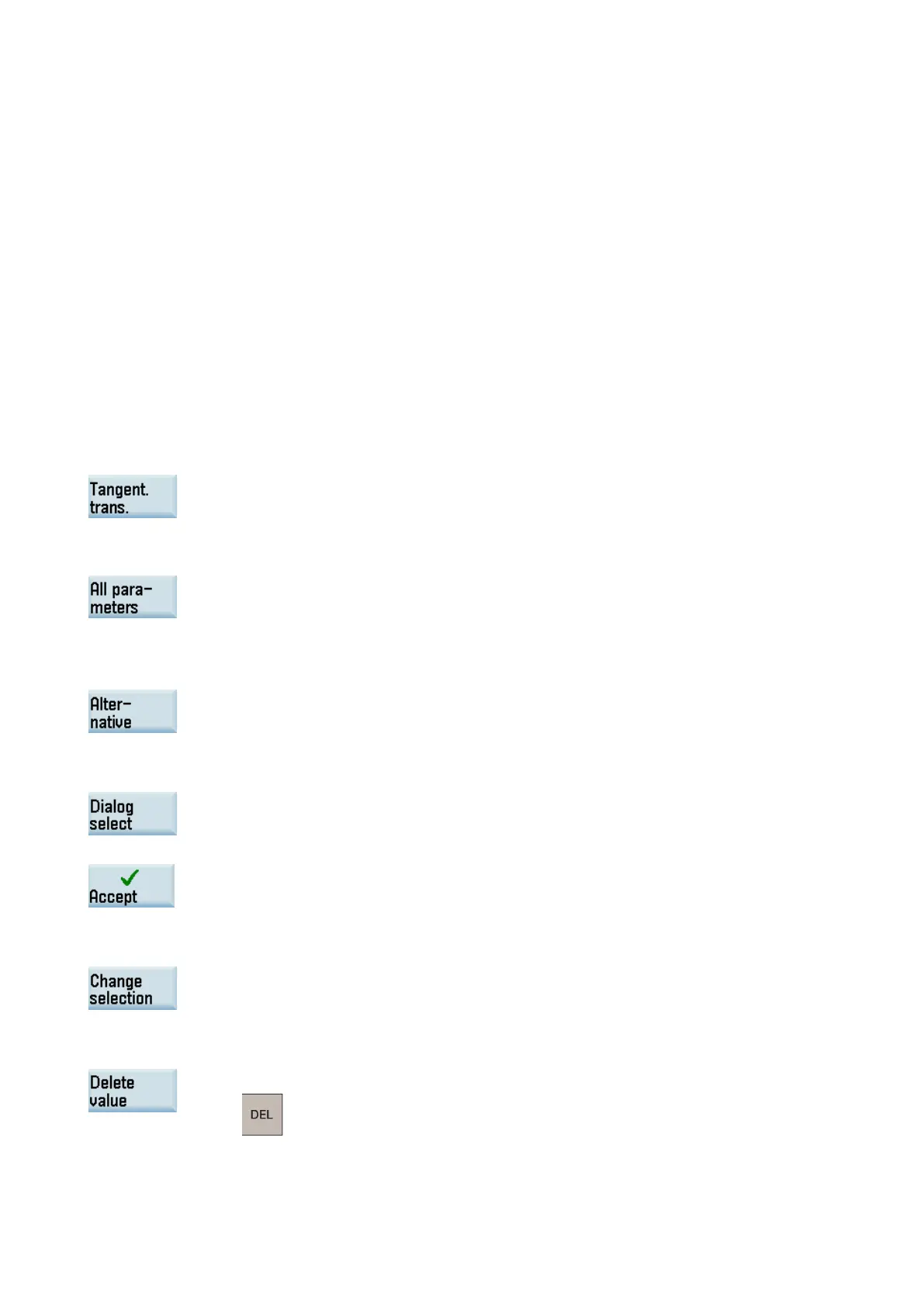Programming and Operating Manual (Milling)
6FC5398-4DP10-0BA6, 09/2017
309
Opens the window for programming a vertical straight line (in Z direction)
Opens the window for programming a horizontal straight line (in Y direction)
③
Opens the window for programming an oblique line in the Y/Z direction. The end point of the line
is entered using
④
Opens the window for programming a circular arc with any direction of rotation
⑤
-level menu for more programming options:
Specify a pole
Close the contour
Returns to the program editor witho
ut transferring the last edited values to the system
Returns to the program editor with the last edited values transferred to the system
Further softkey functions
The following softkeys are available in corresponding contour element window for programming the contour elements on the
basis of pre-assigned parameters.
Tangent to preceding element
This softkey presets the angle
α2 to a value of 0. The contour element has a tangential transition to
the preceding element, i.e. the angle to the preceding element (α2) is set to 0 degree.
Displaying all parameters
Press this softkey to display a selection list of all the parameters for the
selected contour element. If
you leave any parameter input fields blank, the control assumes that you do not know the right
values and attempts to calculate these from the settings of the other parameters. The contour is
always machined in the programmed direction.
This softkey is displayed only in cases where the cursor is positioned on an input field with several
switchover settings.
Some parameter configurations can produce several different contour characteristics. In such cas-
es, you will be asked to select a dialog. By clicking this softkey, you can display the available sele
tion options in the graphic display area. Select this softkey to make the correct selection (green
Confirm your choice with this softkey.
Changing a selected dialog
If you want to change an existing dialog selection, you must select the contour element in which the
dialog was originally chosen. Both alternatives are displayed again when you select this softkey.
Clearing a parameter input field
You can delete the value in the selected parameter input field with this softkey or the following key:
