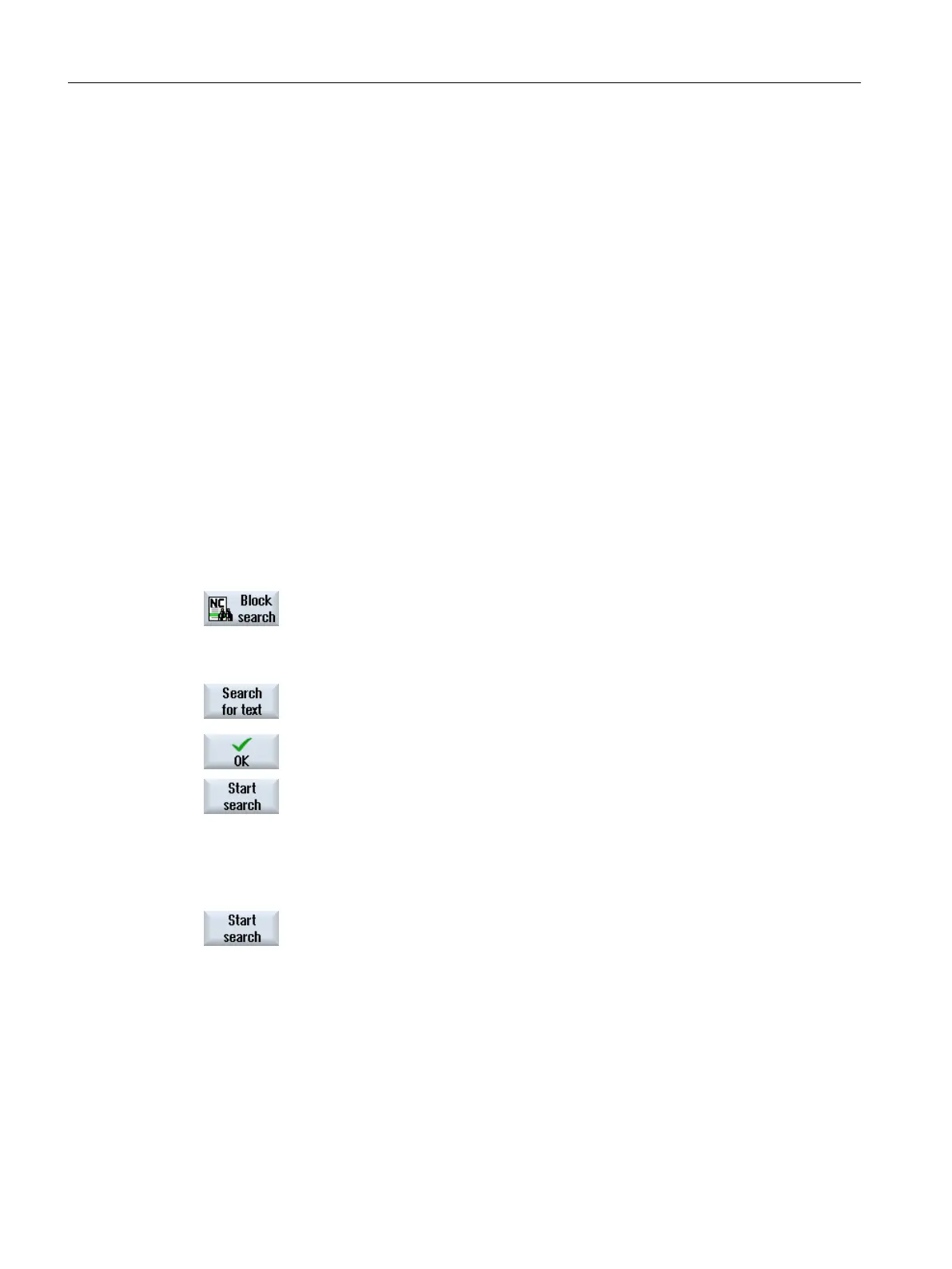6.7.2 Continuing program from search target
To continue the program at the desired position, press the <CYCLE START> key twice.
● The first CYCLE START outputs the auxiliary functions collected during the search. The
program is then in the Stop state.
● Before the second CYCLE START, you can use the "Overstore" function to create states
that are required, but not yet available, for the further program execution.
By changing to the JOG REPOS mode, you can also manually traverse the tool from the
current position to the setpoint position, if the setpoint position is not to be automatically
approached after the program start
6.7.3 Simple search target definition
Requirement
The program is selected and the controller is in Reset mode.
Procedure
1. Press the "Block search" softkey.
2. Place the cursor on a particular program block.
- OR -
Press the "Find text" softkey, select the search direction, enter the
search text and confirm with "OK".
3. Press the "Start search" softkey.
The search starts. Your specified search mode will be taken into ac‐
count.
The current block will be displayed in the "Program" window as soon
as the target is found.
4. If the located target (for example, when searching via text) does not
correspond to the program block, press the "Start search" softkey again
until you find your target.
Press the <CYCLE START> key twice.
Processing is continued from the defined position.
Machining the workpiece
6.7 Starting machining at a specific point
Milling
202 Operating Manual, 08/2018, 6FC5398-7CP41-0BA0
