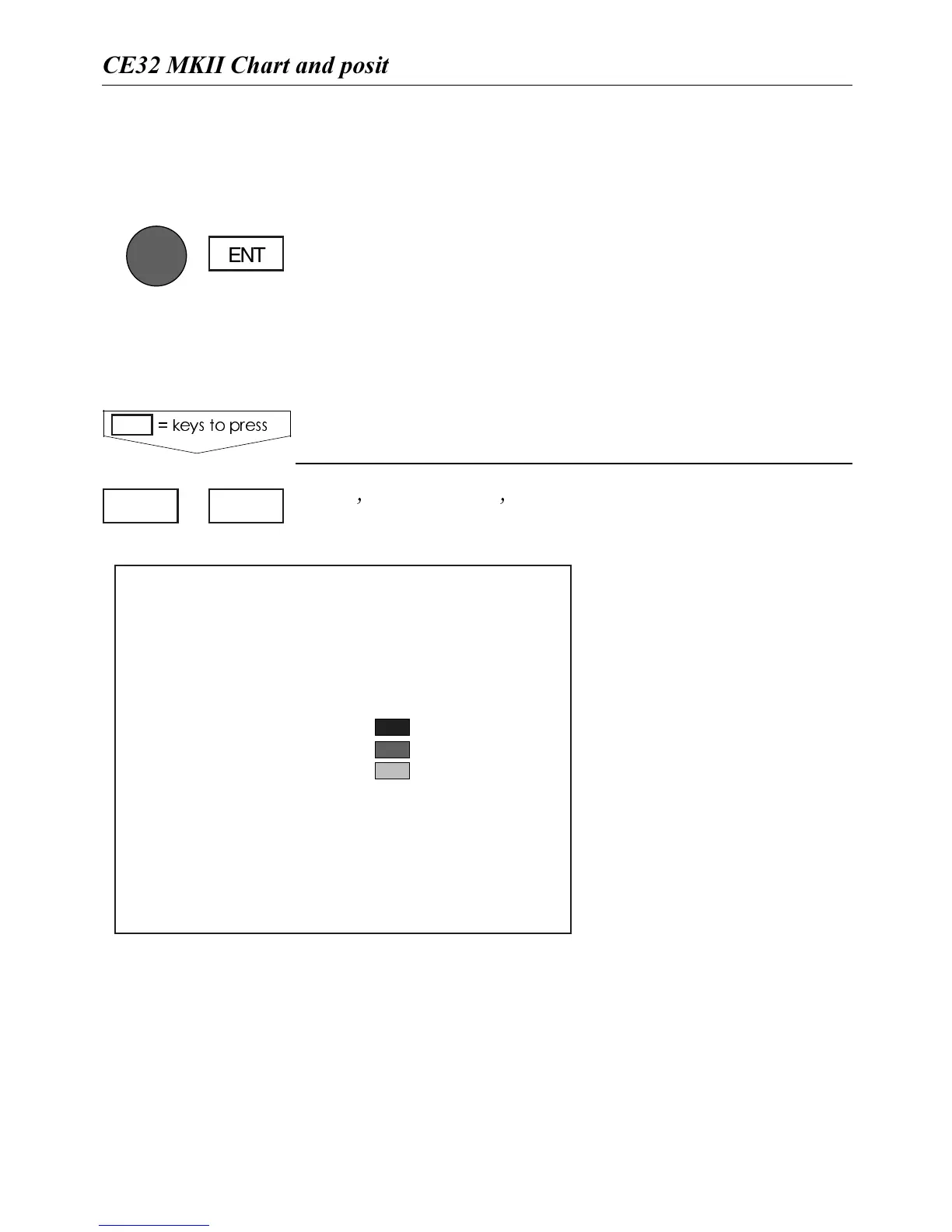The chart will automatically start to move when the cur-
sor reaches the edge of the screen. When the cursor is
switched off [CLR], the chart will return to the ship’s po-
sition. See also "Cursor function" in sec.3.1.1.
0LACECURSORONANY#-!0OBJECTLIGHTBUOYETC
OROWNRECORDINGSMARKWAYPOINTETC2EPEATPRESS
ING[ENT]TOSCROLLTHROUGHALLAVAILABLEINFORMATION
INCLUDINGCHARTSCALE
,OAD #HARTSETUP - In this display you can custom-
ize the presentation of C-MAP charts.
To obtain a ’cleaner’ view
of the chart details, you
can turn some of the set-
tings OFF if they do not
contribute to the clarity of
the chart area you wish to
explore.
The ’Chart detail level’
can also help to control
the amount of details
shown on the chart. The
advanced zoom feature
will automatically expand
or compress charts for the
scale you have selected
and attempt to compensate for missing charts. When-
ever a chart is compressed, however, it tends to get clut-
tered with details. Choose between five settings:
.
AUTO HIGH (default) - compressed charts will display
depth lines and buoys.
. AUTO LOW - compression of charts will occur in two
1,5MENU
#HARTSETUP
Chart boundary lines: ON
Location names: ON
Navigation marks: ON
Lights: ON
Depth lines: ON
Depth 1: 0 - 003 m
Depth 2: 3 - 006 m
Depth 3: 6 -
MAX
Chart detail level: AUTO HIGH
Restricted areas: ON
Land settings: ON
Marine settings: ON
Naval aid settings: ON
Paper chart settings: ON
#HARTSETUP
KEYSTOPRESS
ENT
#%-+))#HARTANDPOSITIONMENUS #HAPTER
19