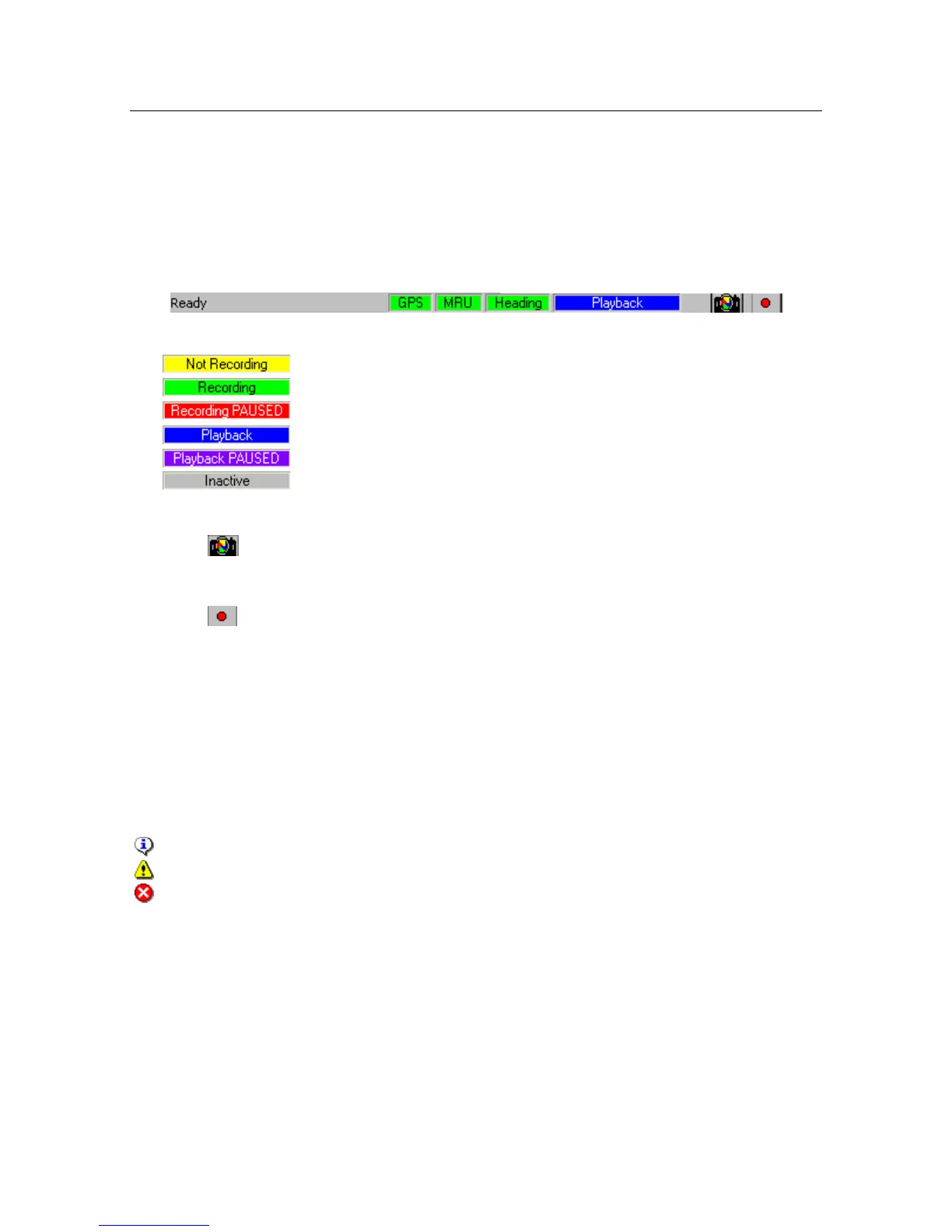FS 70 System Operation
974-24007001/5.0 55
For NMEA sensors status:
Green means receiving sensor data with good quality.
Yellow means receiving sensor data with compromised quality.
Purple means sensor data conflict from multiple sensors.
Red means not receiving sensor data.
For System status:
sonar head is running, recording is not started
sonar head is running, recording is started
sonar head is running, recording is paused
sonar head is not running, playback is in progress.
sonar head is not running, playback is paused
system is inactive, not running sonar head, not playing back data.
One-click buttons:
Click to save a screen-shot without entering file name. The file is automatically
named with the current time and saved to \Diagnostic folder under the DATSS
installation directory.
Click to start recording without entering file name. The file is automatically named
with the current time and saved to \Diagnostic folder under the DATSS installation
directory.
3.2.10 The Message Log Window
The Message Log Window displays the system message logs, including information
messages, warning messages, error messages. Each message is displayed with an icon to
indicate the message type:
Information
Warning
Error
To show/hide the Message Log window by right click the sonar image display, click
Message Log.
3.2.11 The Context Menu
The Context menu can be accessed by right-clicking the sonar image window. It provides
quick access of the commonly used functions.