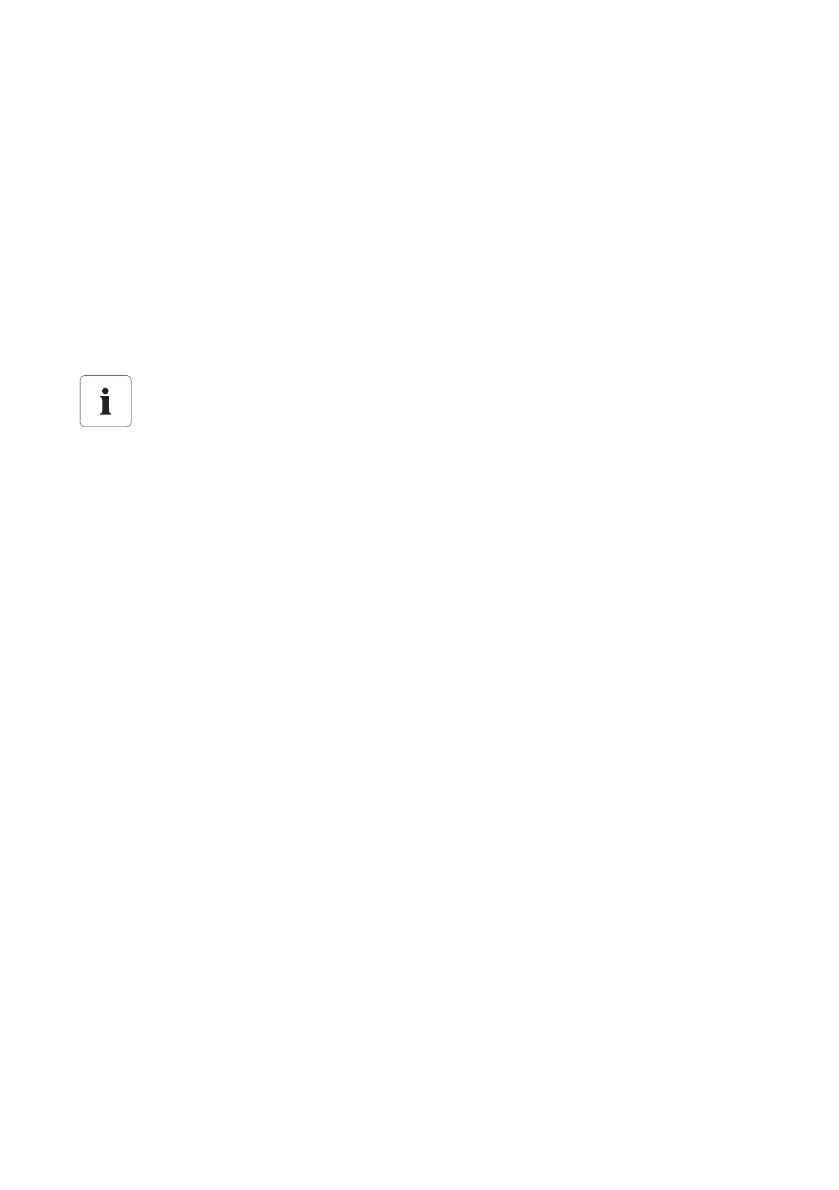SMA Solar Technology AG Commissioning
Technical Description SWebBox-TEN101232 25
6.6 Configuring Sunny WebBox for the Local Network
6.6.1 Information on Integrating the Sunny WebBox into a Local
Network.
The next sections describe how to integrate the Sunny WebBox via static network settings into your
local network with a router.
In rare cases further network settings are necessary. Further network settings are, for example, if you
would like to integrate the Sunny WebBox via DHCP into your network, or if you would like to make
the Sunny WebBox accessible via the internet. In this case contact your network administrator and
refer to section 10.3”Ethernet Network” (page59).
6.6.2 Adjusting the static network settings in Sunny WebBox
1. Select "WebBox > Settings > Network" in the Sunny WebBox user interface.
2. In the "Obtain IP address" field, select the value "Static".
3. In the "IP Address" field enter the static IP address, under which the Sunny WebBox is to be
reachable in the local network (see section 15.1”Allocating an IP Address in a Local Network”
(page81)).
4. Enter the subnet mask of your network in the "Subnet mask" field, . Normally you can find this
information in the router manual.
5. Enter the Gateway IP address of your network into the "Gateway IP" field. Usually, this is the IP
address of the router.
6. In the "DNS server Address" field enter the IP address of the DNS server (Domain Name System
Server). Usually, this is the IP address of the router.
7. Select [Save] and [Confirm].
☑ The Sunny WebBox stores the network settings and can from that point on no longer be
accessed via the computer.
8. Remove the plug-in power supply of the Sunny WebBox from the plug socket.
9. Remove the blue network cable (crossover cable)
Protecting the Ethernet network from external access
Protect your Ethernet network through suitable security measures such as via a firewall and
through the allocation of secure passwords.
