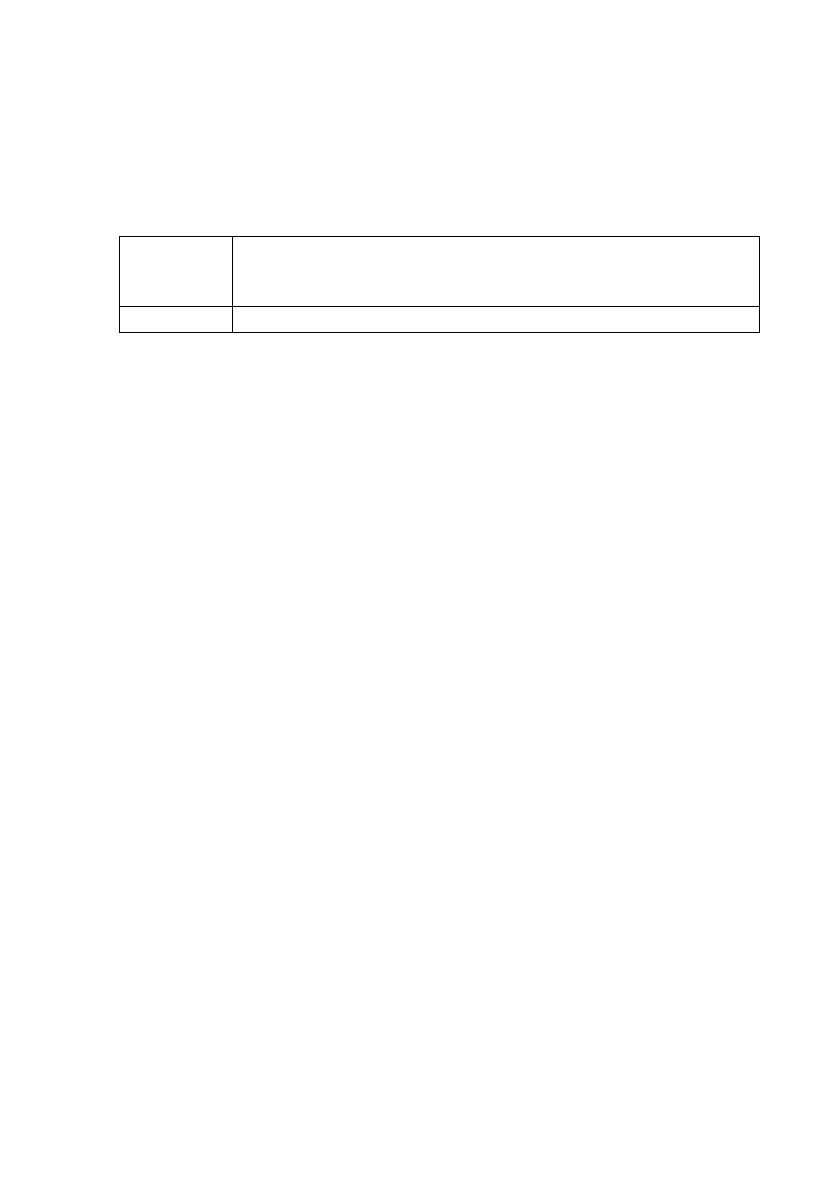SMA Solar Technology AG Managing Plant Data
Technical Description SWebBox-TEN101232 49
9.2.2 Activating/Deactivating Data Transmission to Sunny Portal
1. Log in to the user interface of the Sunny WebBox.
2. Select "WebBox > Settings > Data transmission" in the user interface.
3. Make a selection in the "Use Sunny Portal" field.
4. Select [Save].
☑ This setting activates or deactivates data transmission to Sunny Portal.
9.2.3 Adjusting the Plant ID for Sunny Portal
Sunny Portal identifies your Sunny WebBox via the plant identifier. In the following cases, you must
adjust the plant identifier of the Sunny WebBox:
• Data has already been sent to Sunny Portal via another communication device.
• The plant ID set for the Sunny WebBox was reset using the Reset button.
• The Sunny WebBox was replaced with another Sunny WebBox.
Perform the following steps to adjust the plant ID of the Sunny WebBox for Sunny Portal:
1. Register at Sunny Portal (www.SunnyPortal.de).
2. Go to "Configuration > Plant properties" on the Sunny Portal page.
3. Copy the plant ID to the clipboard.
4. Log into your Sunny WebBox as user/installer.
5. Select "WebBox > Settings > Data transmission" in the user interface.
6. Delete the content of the "Plant identifier" field.
7. Paste the plant identifier from the clipboard into the "Plant identifier" field.
8. Select [Save].
☑ The plant ID for Sunny WebBox is adjusted to Sunny Portal.
9.2.4 Delete Sunny portal buffer
1. Log into your Sunny WebBox as an installer.
2. Select "WebBox > Info" in the user interface.
3. Select [Delete] in the "Sunny Portal buffer load" field.
☑ The Sunny Portal buffer is deleted.
"yes" The Sunny WebBox transmits data to Sunny Portal. Register Sunny WebBox
in the Sunny Portal as described in Section 9.2.1”Registering Sunny WebBox
in the Sunny Portal” (page48).
"no" The Sunny WebBox does not transmit data to Sunny Portal.
