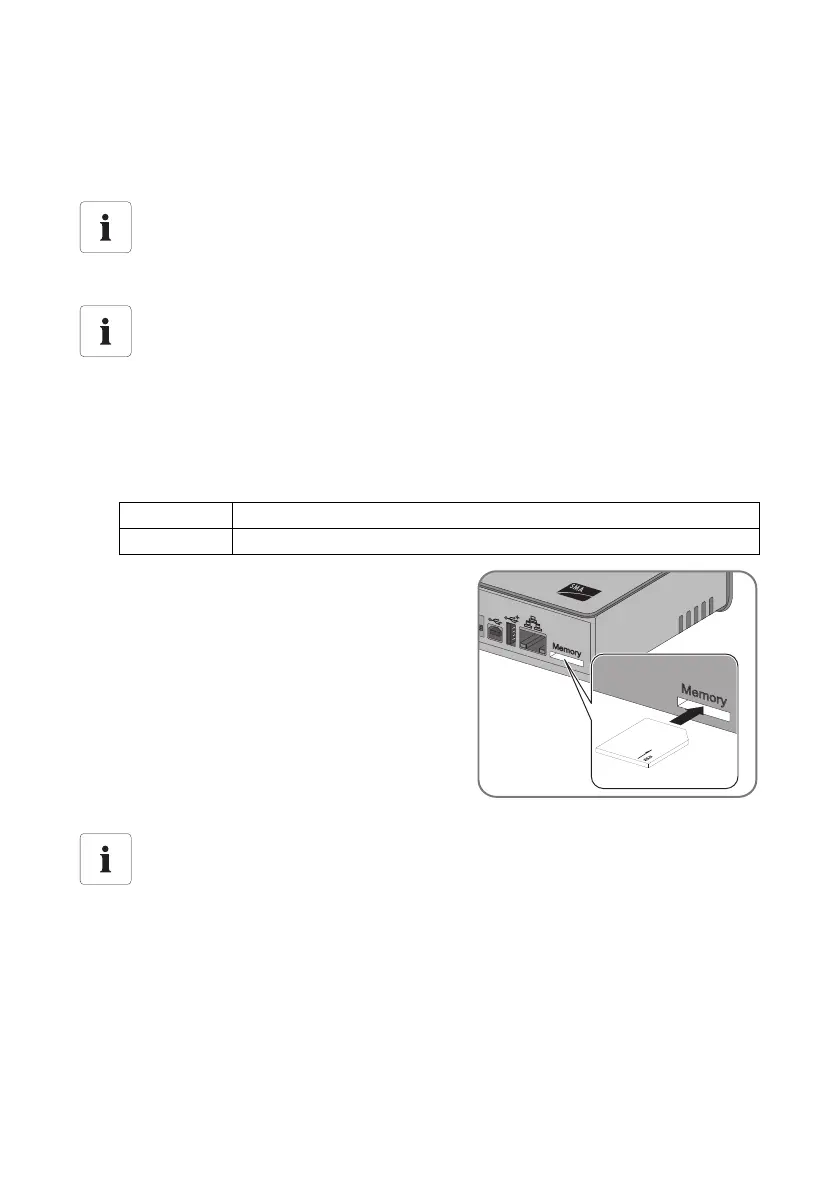Managing Plant Data SMA Solar Technology AG
54 SWebBox-TEN101232 Technical Description
9.6 Storing Recorded Data on an SD Card
In addition to the internal circular buffer, the Sunny WebBox can store the recorded data on an SD
card.
1. Select "WebBox > Settings > Security" in the user interface.
2. Make a selection in the "External memory" field.
3. Insert the SD card into the Sunny WebBox with the
contacts facing down and to the front (see the
figure at right).
☑ The SD card is set up. The Sunny WebBox saves
data to the SD card.
When an SD card is inserted into the Sunny WebBox, the Sunny WebBox copies all data from the
internal memory to the external memory (SD card). The Sunny WebBox saves new data to the SD
card as long as the SD card remains inserted. The "MEMORY" LED on the Sunny WebBox flashes
orange to indicate that it is writing to the SD card.
SD Card Compatibility
To ensure that the SD card is functioning properly, use SD cards available from SMA.
Compatibility with all SD cards available on the market cannot be guaranteed. The Sunny
WebBox does not support SD cards with storage capacities of over 2 GB or SDHC cards.
Formatting the SD card
Only use SD cards which have been formatted with the FAT32 file system.
The Sunny WebBox converts the SD card's file system to TFAT in order to increase data
security. If you wish to clear the SD card, you must format the SD card on a computer with
the FAT32 file system.
"Enable" Plant data is saved on the SD card.
"Disable" No plant data is saved on the SD card.
Loss of data upon removal of SD card
Do not remove the SD card while the "SD Card" LED is flashing green or orange. This can
damage the file system of the SD card and lead to data loss. Depending on the data
quantity, the writing process can take some time (e.g. upon inserting an empty SD card).
