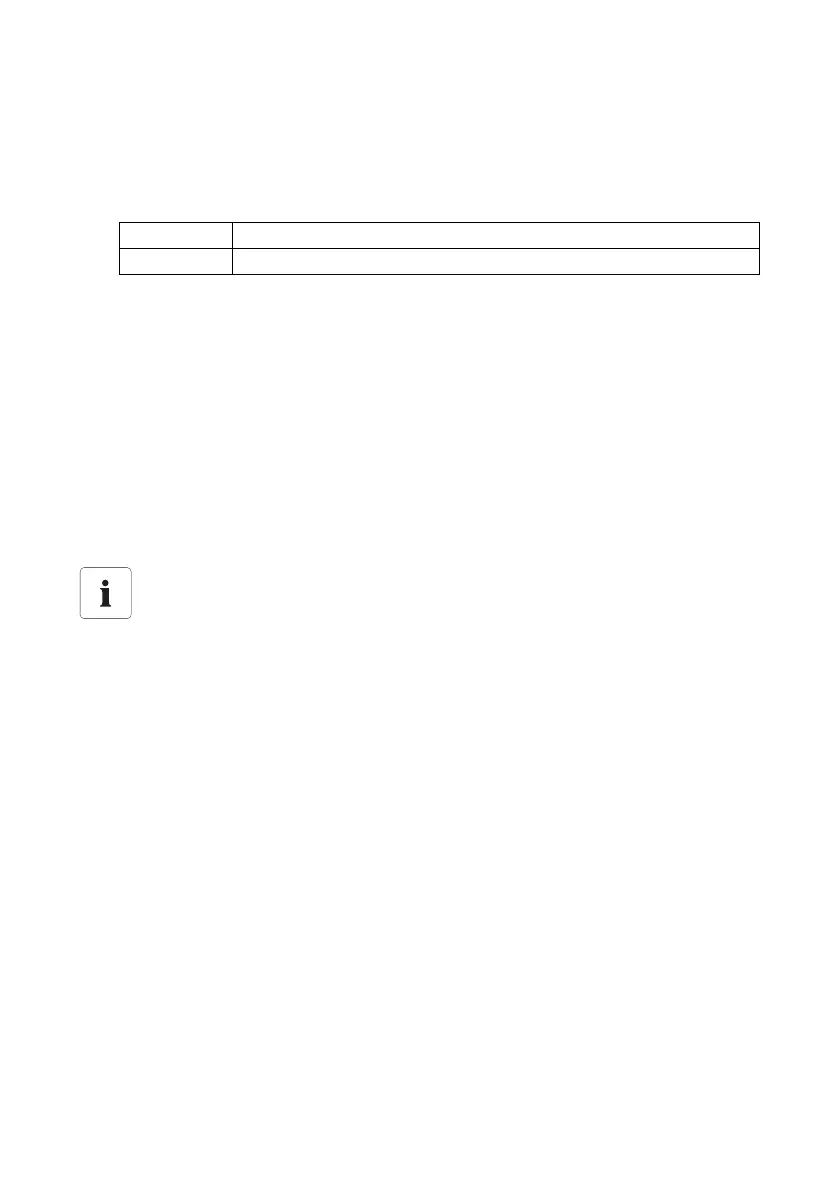SMA Solar Technology AG Service Functions
Technical Description SWebBox-TEN101232 69
Updating the firmware automatically
1. Select "WebBox > Settings > Data transmission" in the user interface.
☑The "Data transmission" page opens.
2. Make a selection in the "Automatic firmware updates" field:
3. Select [Save].
☑ Automatic firmware update is activated or deactivated depending on the setting.
Updating the Firmware Manually
1. Select "WebBox > Info" in the user interface.
☑The "System information" page opens. If a new firmware version is available, the new version
is displayed.
2. If a new version is available, select [Refresh].
☑ The Sunny WebBox loads and installs the new firmware.
11.1.2 Firmware Update via SD Card
1. Insert the SD card in your computer's SD card-reader.
2. On the first file level of the SD card, create a directory called "Update".
3. Save the update file in the "Update" directory on the SD card.
4. Eject the SD card from your computer and remove it from the SD card reader.
"yes" Automatic firmware update is activated.
"no" Automatic firmware update is deactivated.
Formatting the SD card
Only use SD cards which have been formatted with the FAT32 file system. The Sunny
WebBox converts the SD card's file system to TFAT in order to increase data security. If you
wish to clear the SD card, you must format the SD card on a computer with the FAT32 file
system.
Deactivate write protection of the SD card.
The SD card may not be write protected during the update process.
