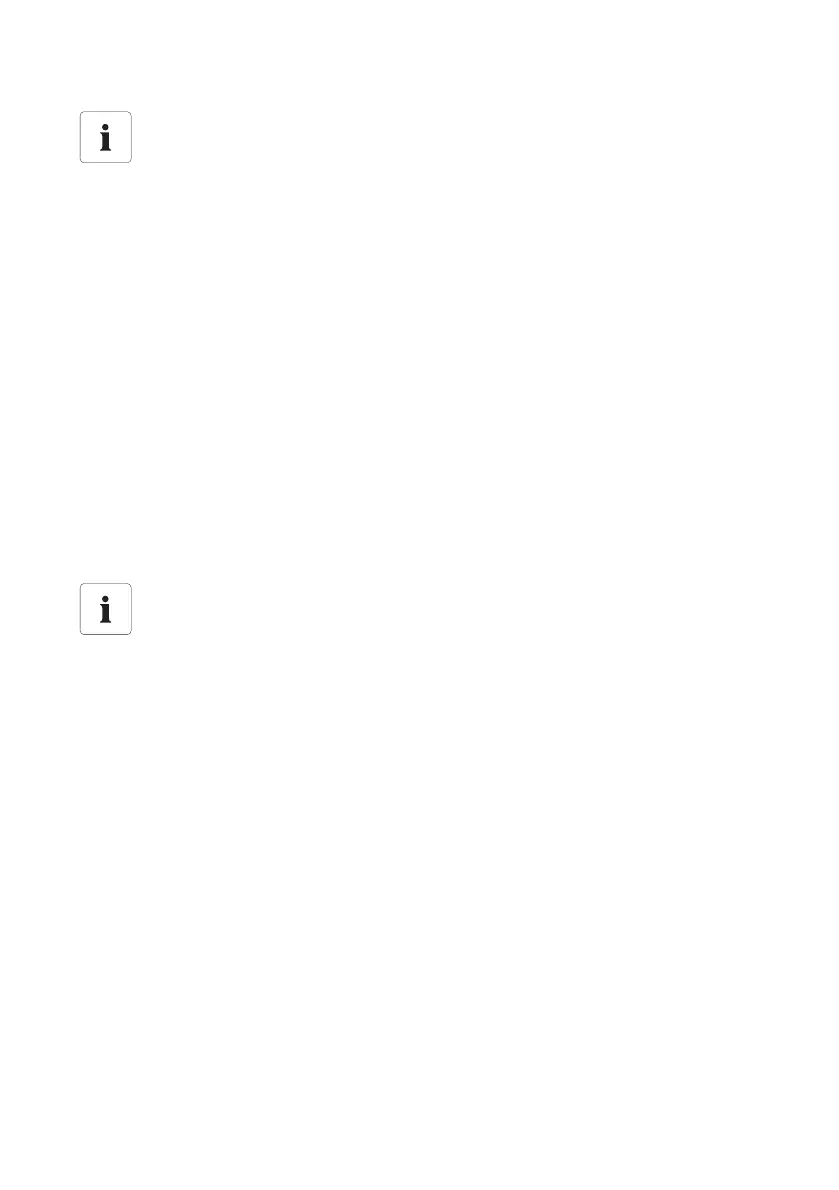Settings SMA Solar Technology AG
60 SWebBox-TEN101232 Technical Description
1. Select "WebBox > Settings > Network" in the user interface.
2. In the "Acquire IP address" field select the "Dynamic (DHCP)".
3. Select [Save].
4. Under "DHCP" select "Yes" in the "Activated" field in order to receive the network settings
dynamically assigned.
5. Select [Save].
☑ The Sunny WebBox obtains the network settings automatically via the DHCP server.
10.3.3 Network Ports
The Sunny WebBox uses four network ports for the various services. If these ports are reserved for
other applications in your network, you can change the ports as follows:
1. In the field "Virtual public HTTP port", enter the port enabled in the router for HTTP access. This
port allows the Sunny WebBox's web server to be accessed via Internet.
2. In the "Webserver port" field, enter the port over which the web server of the Sunny WebBox
can be reached.
3. In the "Webservice port" field, enter the port via which the Sunny WebBox sends data to the
Sunny Portal, and executes the Sunny WebBox firmware updates.
4. Select "yes" in the "Use Modbus" field in order to use the Modbus protocol for Sunny WebBox
communication. If you activate the modbus protocol, then unauthorized access to the Sunny
WebBox is possible. In this case, users without a password will be able to access the current
values and change the Sunny WebBox system time. Select "no" in the "Use Modbus" field in
order to deselect the Modbus protocol for Sunny WebBox communication.
5. Enter the port in the "Modbus port" field which the Sunny WebBox should use to communicate
via the Modbus protocol. Port 502 is set by default here.
6. Select [Save].
☑ The settings of the Ethernet network of the Sunny WebBox are now complete.
DHCP usage
Before setting the Sunny WebBox to dynamic IP address assignment, check your DHCP
server. The DHCP server must extend the lease of the assigned IP address. If the DHCP
server assigns a new IP address after the lease has expired, we do not recommend using
the DHCP server. DHCP servers can normally list all devices to which you have assigned
an IP address. You can then identify the Sunny Boy by its MAC address. The MAC address
of your Sunny WebBox is located on the type plate and the "WebBox / Info" page.
Adjusting of the network ports
Test the access to the Sunny WebBox web server before you change the "Public virtual
HTTP port" setting of the Sunny WebBox. In most cases, the settings do not have to be
changed manually, as the router automatically forwards the queries to the correct ports via
the network. Before adjusting the ports, contact your network administrator.
