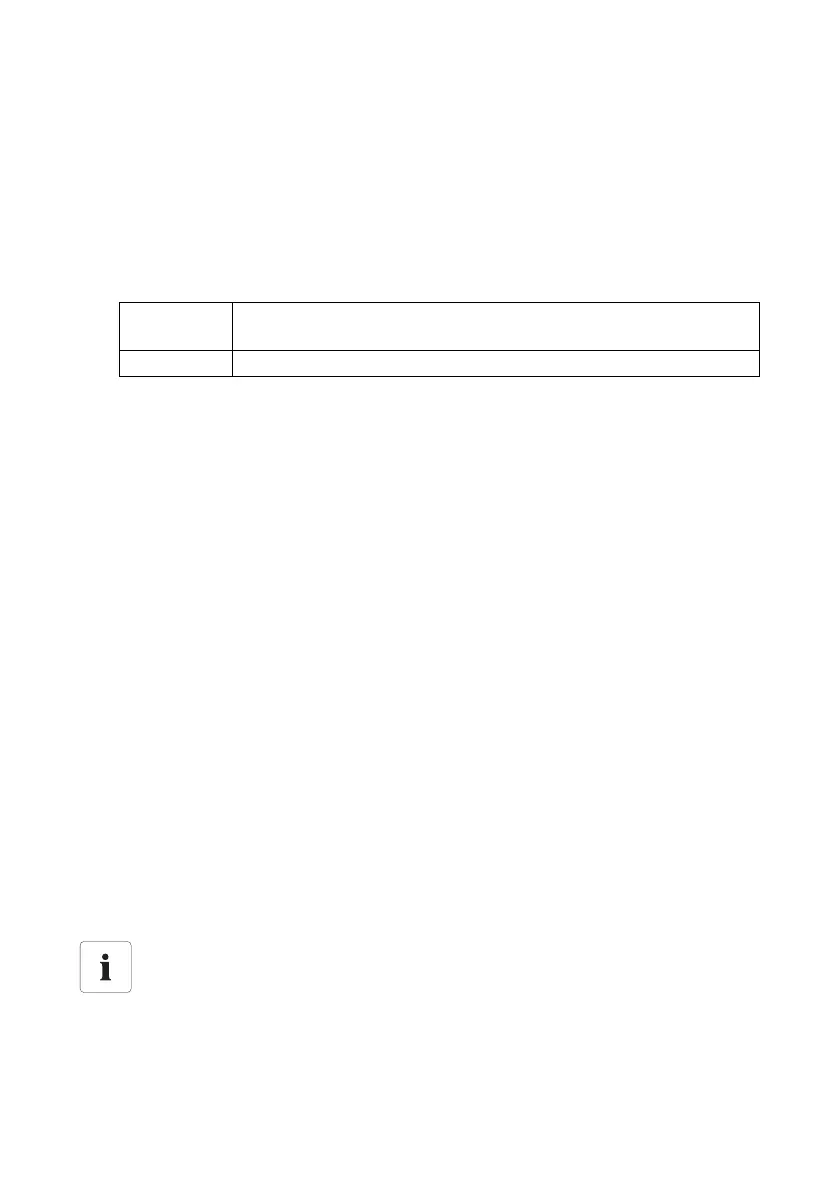SMA Solar Technology AG Settings
Technical Description SWebBox-TEN101232 61
10.4 Enable Modem Dialup
With this function, you can enable modem dialup via a dial-up connection to the Sunny WebBox. The
data transmission to Sunny Portal via modem is not contingent on this setting. You can configure
transmission to Sunny Portal in the user interface via "WebBox > Settings > Data trans." on the web
interface in the "Interface" field.
1. Select "WebBox > Settings > Modem" in the user interface.
2. Make a selection in the "Allow modem access" field.
3. Enter the IP address at which the Sunny WebBox can be accessed via a dial-up connection in
the "IP address" field.
4. Select the number in "Pick up after ring tone" field if the Sunny WebBox should establish the
connection.
5. Select [Save].
☑ Whether the Sunny WebBox can or cannot be accessed via a dial-up connection will depend
on the settings.
10.4.1 Testing the Connection
1. Select "WebBox > Settings > Modem" in the user interface.
2. Select [Connection test].
☑ The connection test is successful if all settings are correct.
If the connection test was not successful, check the modem settings (see section
6.7”Configuring the Sunny WebBox for Modem Operation” (page27)). Repeat the
connection test after doing so.
10.4.2 Testing the Signal Strength of the GSM Modem
1. Select "WebBox > Settings > Modem" in the user interface.
2. Select [Signal strength].
☑ The signal strength is displayed. The signal strength must be at least 30% to ensure secure
communication with all cell phone network providers.
"yes" The Sunny WebBox can be accessed via a dial-up connection. Adjust further
settings.
"no" The Sunny WebBox cannot be accessed via a dial-up connection.
Improving signal strength
If sufficient reception is not possible in the building, use the optimal GSM antenna
extension set for outside installation (see Section 16”Accessories” (page91)).
