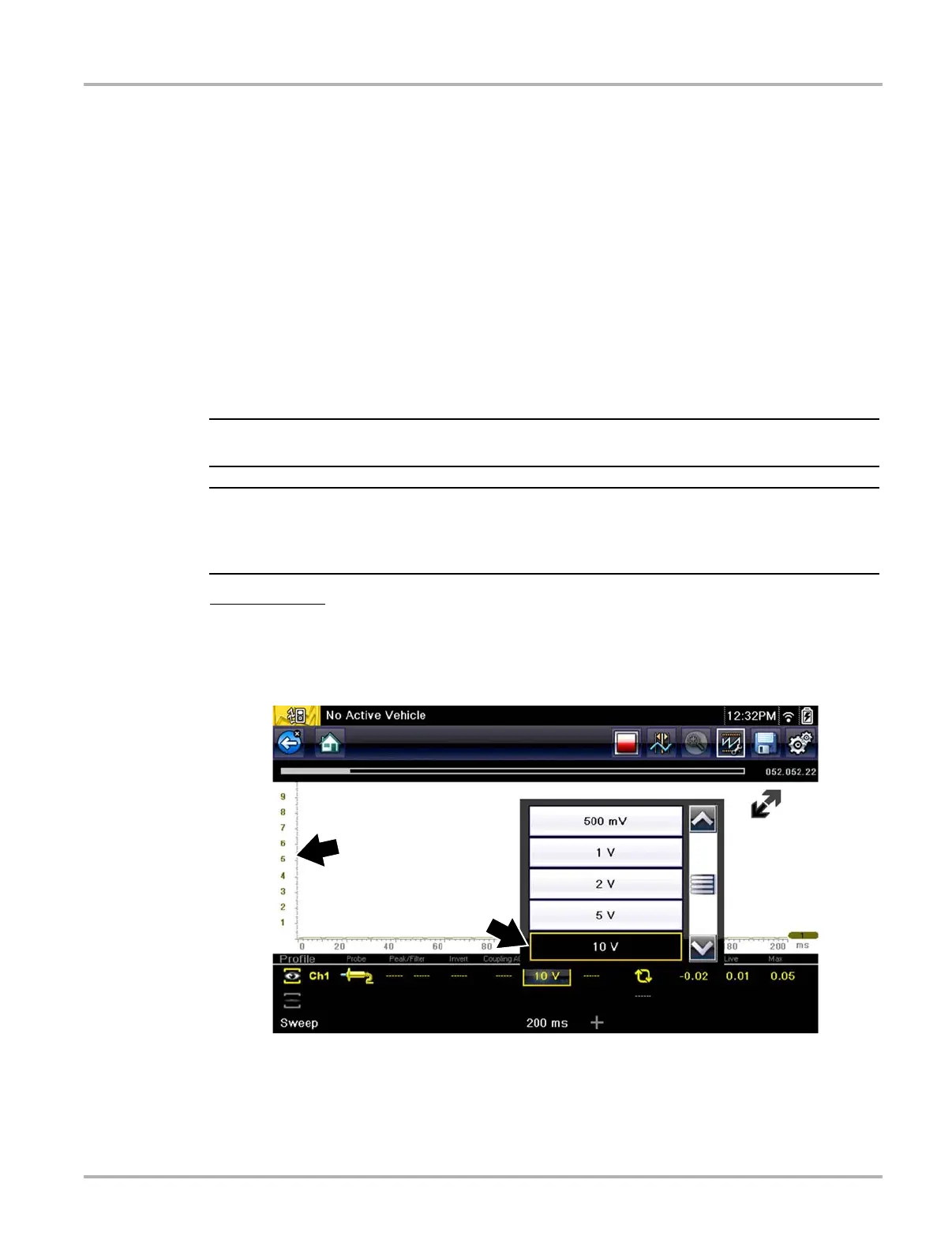101
Scope Multimeter Optional Settings
z To access the divisions option menu:
1. Select Tools from the Home screen.
2. Select Settings from the Tools and Setup menu.
3. Select Configure Scope/Meter from the Settings menu.
4. Select Divisions from the menu.
5. Select either option:
– Trace Settings - see Trace Settings‚ on page 101
– Display Settings - see Display Settings‚ on page 103
6. Select the Back icon or press the N/X button to return to the Settings menu.
Trace Settings
The Trace Settings option allows you to change how the vertical scale menu selections are
represented.
i This setting ONLY changes the vertical scale, the sweep (horizontal) scale is NOT changed.
i When adjusting the vertical scale setting, it is important to remember that the vertical scale is
divided into 10 major divisions, and all scale adjustments reflect this factor of 10. The division set
of 10 cannot be changed, divisions cannot be added or removed.
Trace Full Scale
- changes the dropdown vertical scale menu selections to full scale mode, which
represents the selected unit of measurement over the entire (full) scale.
Example (Figure 8-29): Selecting 10V, changes the vertical scale to a 10V volt scale. The vertical
scale is “always” divided by 10, therefore each division is incremented by 1V.
Figure 8-29
