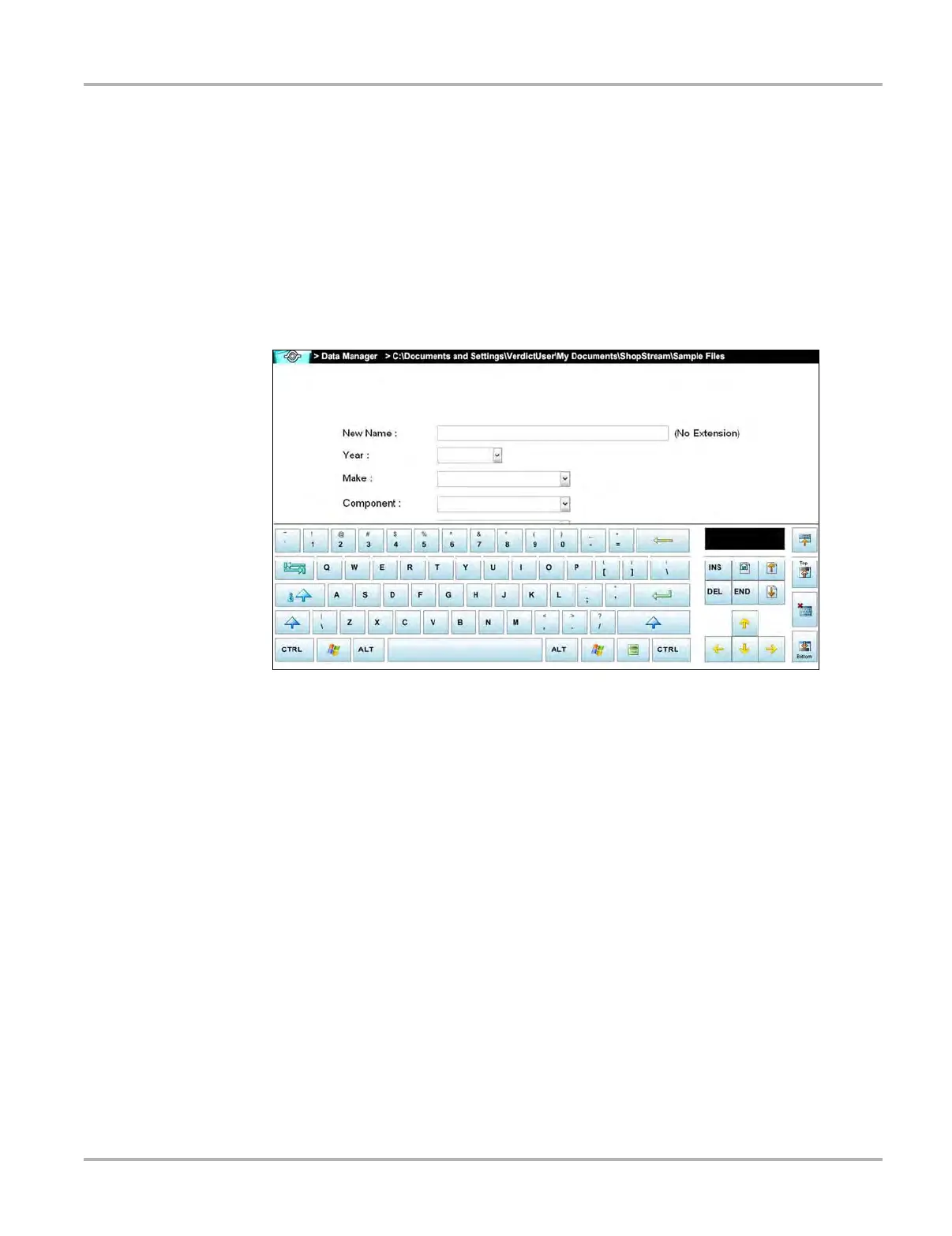147
Data Manager Operations Operations
12.3.7 Properties
The Properties icon function allows you to change the name and assign identifying attributes to
saved Scope Multimeter files. Operation is similar to renaming a file as discussed above, except
there are additional fields for entering descriptive information.
z To assign properties to an item:
1. Highlight the item or folder.
2. Select the Properties icon on the toolbar.
The Properties dialog box and the virtual keyboard open (Figure 12-3).
Figure 12-6 Sample Properties dialog box without the virtual keyboard
3. Type a new name into the field using the virtual keyboard if you want to rename the file.
4. Use either the virtual keyboard or the dropdown menus to fill in the Year, Make, Component,
and Condition fields.
5. Select the OK icon to change the name and return to the previous page. The Cancel icon
returns you to the previous page without changing the name.
12.3.8 Shortcut
Selecting the Shortcut icon creates a shortcut to the highlighted item on the Data Manager main
screen. A confirmation message “A shortcut has been created in the default folder for
***sample file name***” displays when this option is selected.
