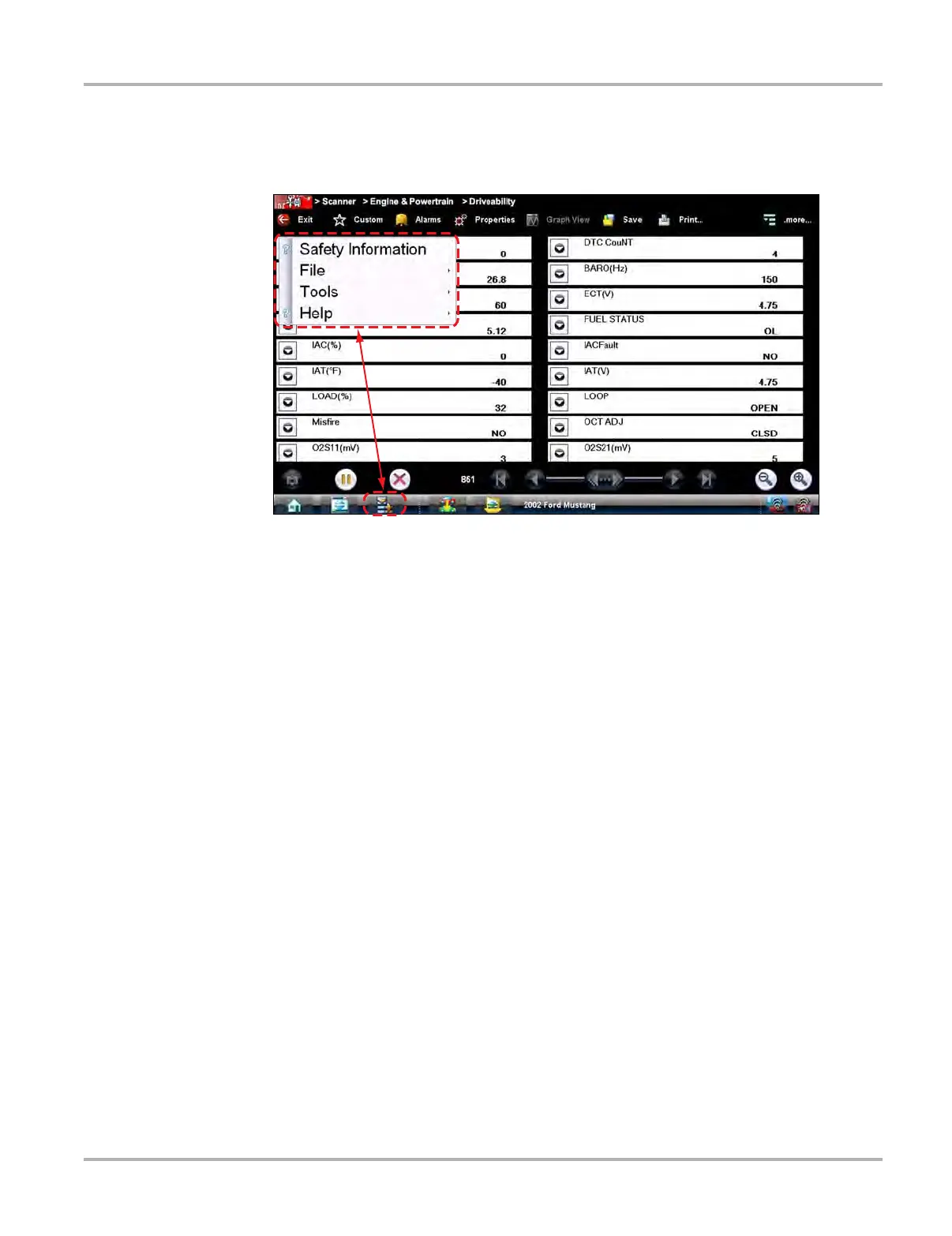36
Scanner Function Basic Operation and Navigation
4.2.4 Menu Options
The Toolbar Menu icon at the base of the screen opens a menu near the top of the display.
Figure 4-12 Sample Scanner Menu icon options
The following Menu options are available:
• Safety Information—opens the Important Safety Instructions document.
• File—allows you to print or save the data being viewed.
• Tool s —allows you to perform certain maintenance operations and adjust tool settings.
• Help—allows you to view supporting documentation.
File
Use to print or save a copy of the data currently being viewed. Menu options include:
• Save—opens a submenu with these options:
– Screenshot—saves a graphic image of the current screen.
– Collected Data—saves a recording of all the data currently in the buffer plus the number
of frames designated after the trigger event (see Properties on page 30).
• Print—opens a submenu with these options:
– Screen—sends the current screen image to a printer.
– Troubleshooter—prints the full text of the troubleshooter topic shown in the main body.
Selecting an option opens a Windows Print dialog box for printing or saving the file.
Tools
This option allows you to adjust tool settings to your personal preferences. Selecting Tools opens
a menu with two options:
• Units Setup
• Display BEN
