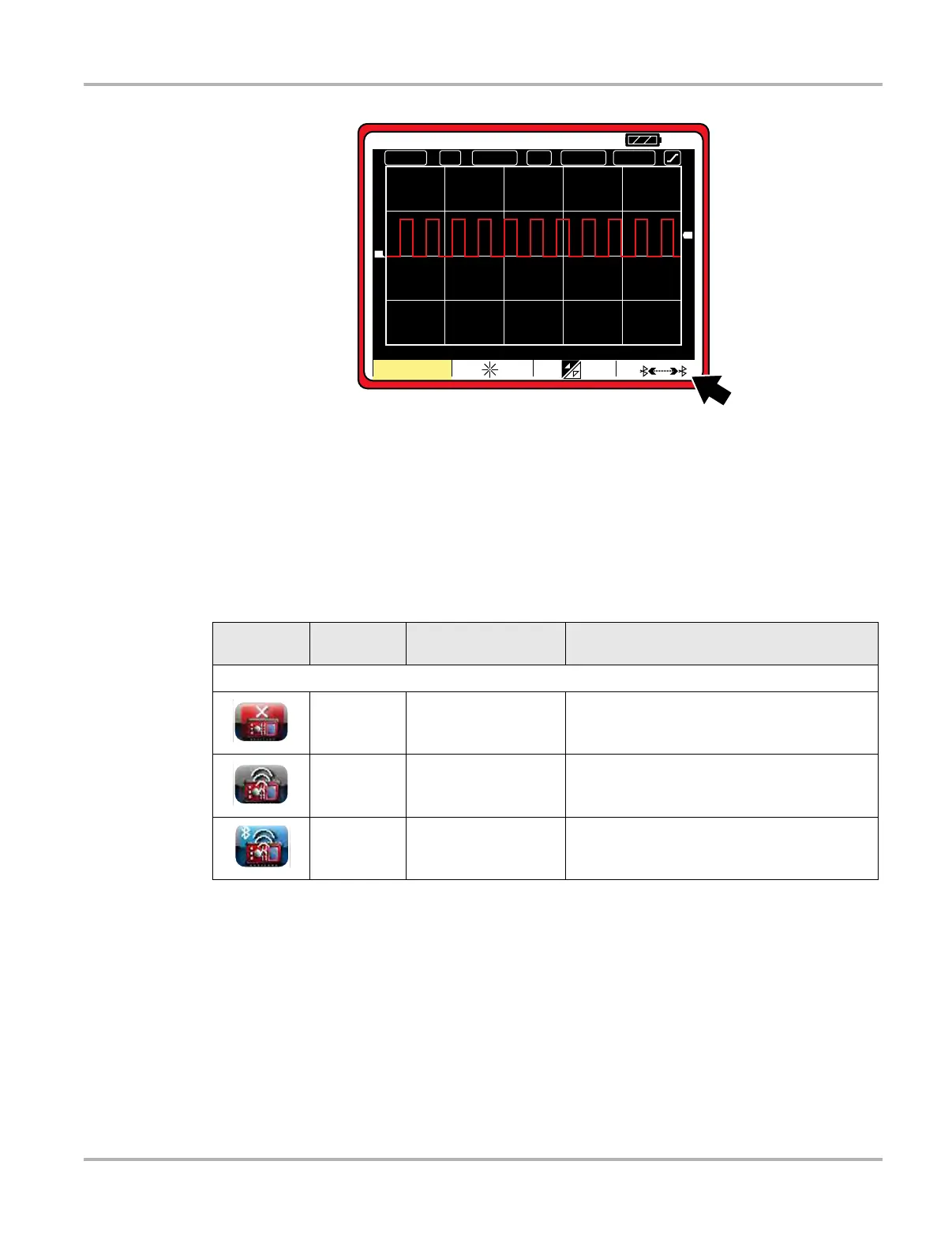172
System Settings Operations Paired Devices
Figure 14-6 Bluetooth Discovery (shown disabled “off”)
14.1.5 M2 Scope/Meter Hardware Status Indicators
The Hardware Status indicators in the lower-right corner of the Home screen provide a quick
reference to the M2 operation status. The background color of the status indicator icon represents
the condition of the wireless connectivity. Icon status is shown in the table below:
&+
'&
P6
7$872
7&+
9
9'LY
7
'
$I
' ' '
%JTQMBZ
'
'
Hardware
Icon
Background
Color
Condition Action
M2 Scope/Meter
Red Not Paired
Pair the M2 to the diagnostic tool. See Paring
the M2 Scope/Meter (Optional Equipment) on
page 169 for instructions.
Grey
Paired, but Not
Communicating
You may have moved out of range. Move the
M2 closer to the diagnostic tool to reestablish
communications.
Blue
Paired, and
Communicating
Hardware status is good and Bluetooth is
communicating.
