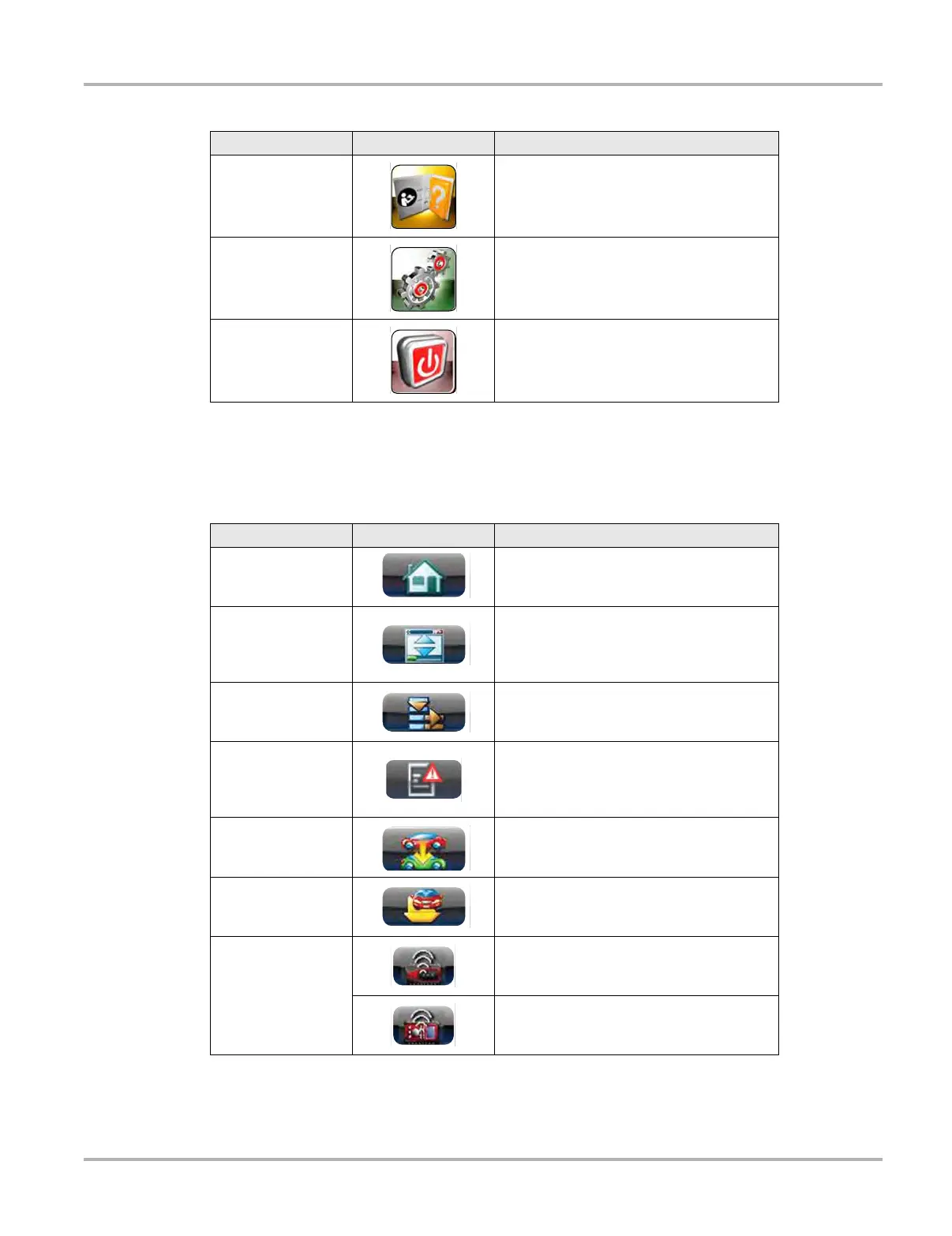19
Basic Operation and Navigation Basic Navigation
3.4.5 Toolbar
Operation of the icons located on the toolbar are described in the table below:
Help
Opens the on-line help for the system. See
Help Operations on page 167.
System Settings
Establishes and manages connections to
peripheral devices, such as the Scan
Module. See System Settings Operations
on page 168.
Exit
Closes the Diagnostic Tool software and
returns the display to the Windows desktop.
See Turning Off on page 11.
Table 3-5 (table 2 of 2)
Name Icon Description
Table 3-6
Name Icon Description
Home
Selecting this icon returns you to the Home
screen from any test.
Desktop
Selecting this icon toggles the Windows
taskbar on/off at the bottom of the screen,
and allows you access to the Windows
desktop.
Menu
Selecting this icon opens a menu that
provides information and basic operations
and features for the current screen.
Technical Service
Bulletins
Provides Technical Service Bulletin
information (if available) for the identified
vehicle. See TSBs (Technical Service
Bulletins) on page 128.
Change Vehicle
The currently identified vehicle is shown to
the right of the icons, selecting allows you to
change the identified test vehicle.
View Record
Selecting the icon opens an editable
worksheet of vehicle records.
Hardware Status
Indicates the connectivity status of the Scan
Module. Icon changes depending on status.
Indicates the connectivity status of the
Scope Multimeter. Icon changes depending
on status.
