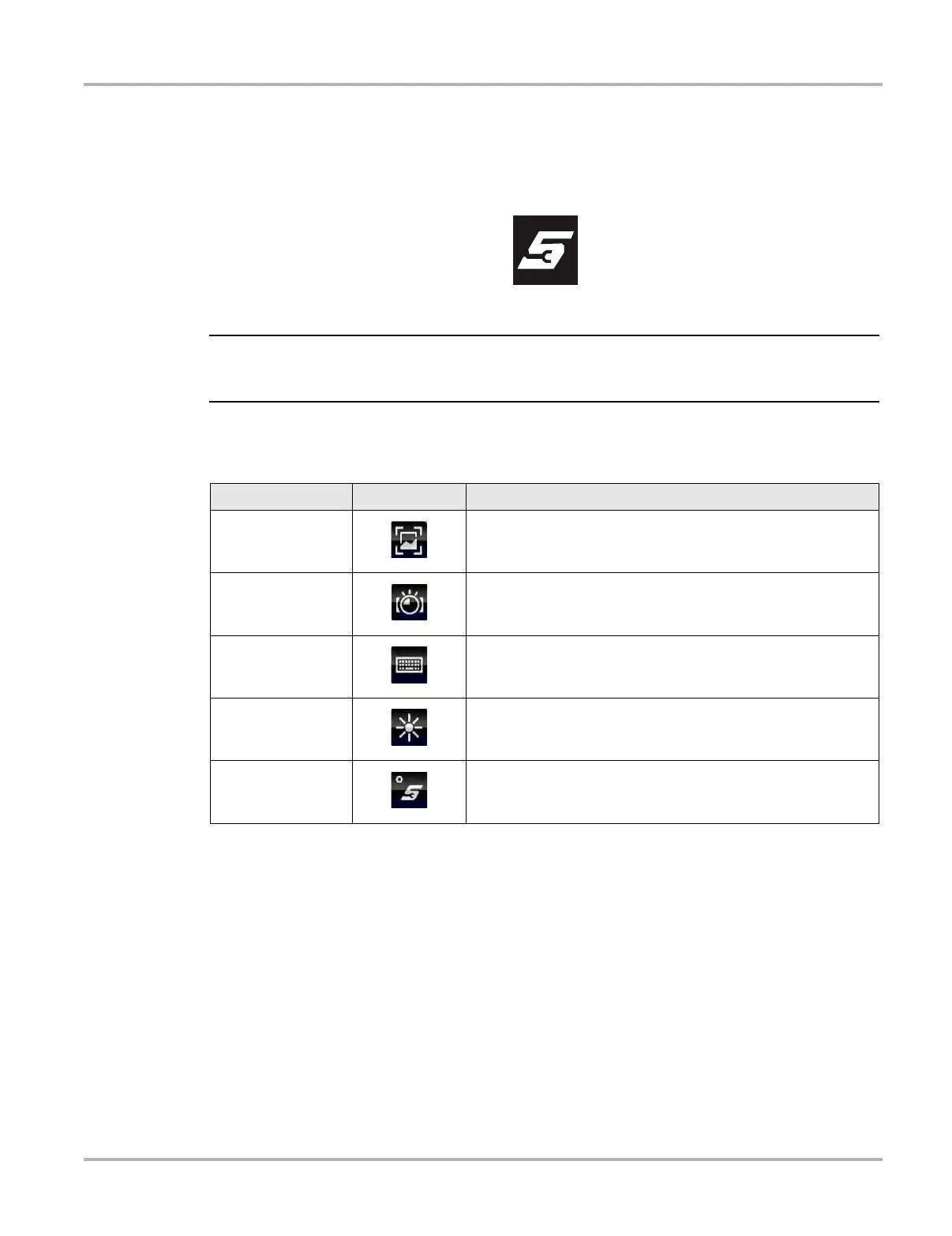13
Basic Operation and Navigation Shortcut (S) Button
3.2 Shortcut (S) Button
The shortcut (S) button (Figure 3-1) located on the front of the diagnostic tool, and is a
customizable button that can be set to perform various routine functions.
Figure 3-1
i You can open the Shortcut menu at anytime by pressing and holding the Shortcut (S) button for 3
seconds.
Pressing the shortcut button (Figure 2-1) (when set to open the shortcut menu), opens a slide-out
menu which provides the following selectable icon options:.
Table 3-2
Name Icon Description
Screen Capture
Saves a bitmap image (screenshot) of the visible screen. For file
retrieval and management information, see Data Manager
Operations on page 141.
Camera
Opens the camera application. See Camera Operation on
page 23 for additional information.
Keyboard
Opens the virtual keyboard. See Virtual Keyboard on page 21
for additional information.
Brightness
Pressing and releasing the Brightness icon changes the
display brightness setting. Use multiple taps to toggle though
the settings.
Settings Opens the Shortcut (S) button configuration menu.
