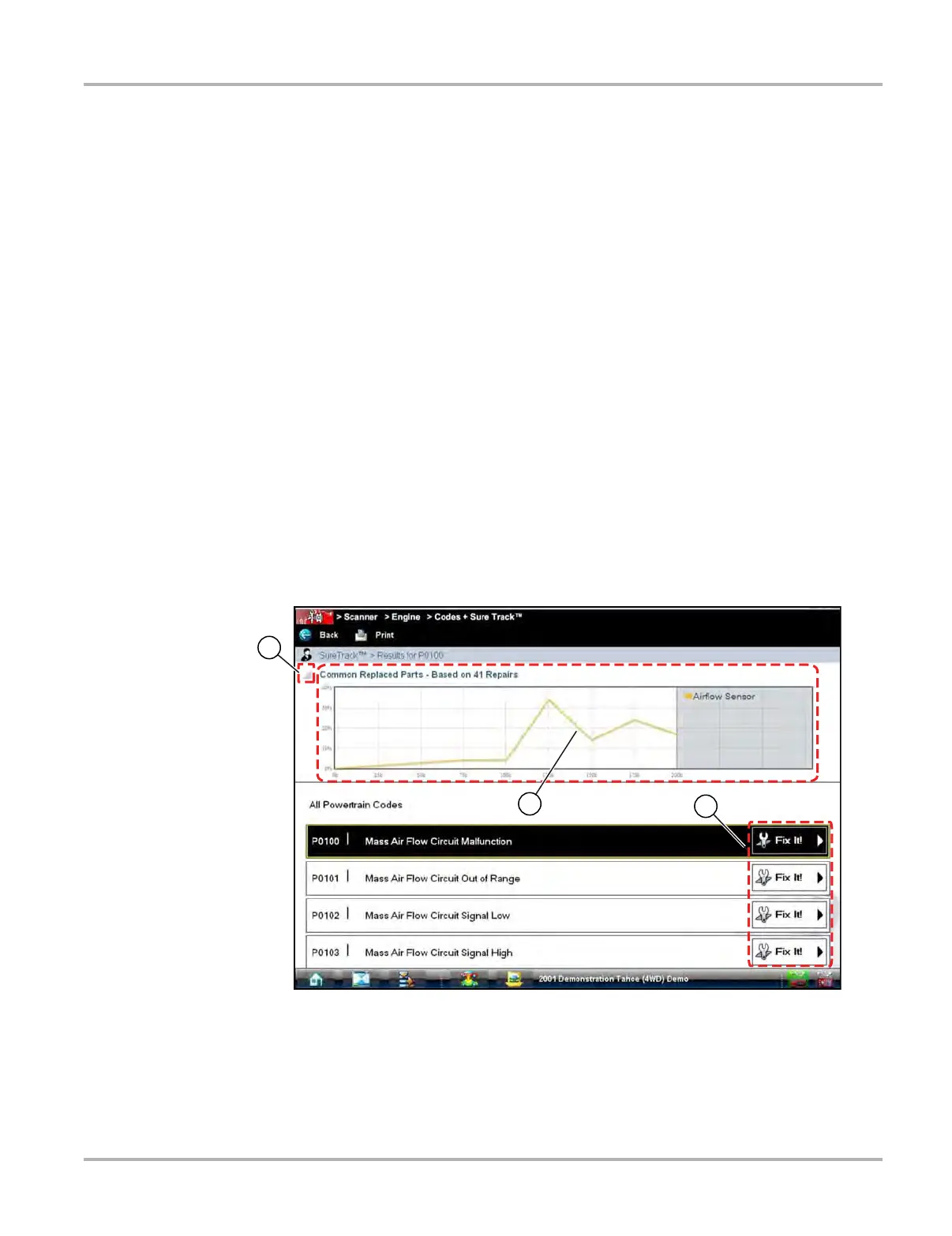178
SureTrack Using SureTrack in the Scanner Function
15.2 Using SureTrack in the Scanner Function
To access SureTrack information from within the Scanner function you must:
• Have a Wi-Fi Internet connection
• Have the current software version installed on the diagnostic tool
If the conditions listed above are met, SureTrack information displays automatically when viewing
codes.
SureTrack provides you with specific diagnostic information on the DTC selected. Available DTCs
are displayed in a list that includes the DTC, a brief description, and a Fix It! icon (Figure 15-1).
Selecting the Fix It! icon displays the following SureTrack menu options:
• Common Replaced Parts Graph
• Dashboard Feature Information
15.2.1 Common Replaced Parts Graph
The Common Replaced Parts graph (Figure 15-1) shows the percentage of verified fixes (using
the parts listed) derived from the total number of repairs by mileage. The example below indicates
that based on 41 repairs (intake airflow sensor replacement) involving vehicles with up to 200k
miles, approximately 33% of the repairs occurred at 125k miles.
Figure 15-1 Common Replaced Parts Graph
1— Common Replaced Part Graph icon—toggles Common Replaced Parts graph display
on/off.
2— Common Replaced Part Graph
3— Fix It! icon—opens Dashboard Feature Information
