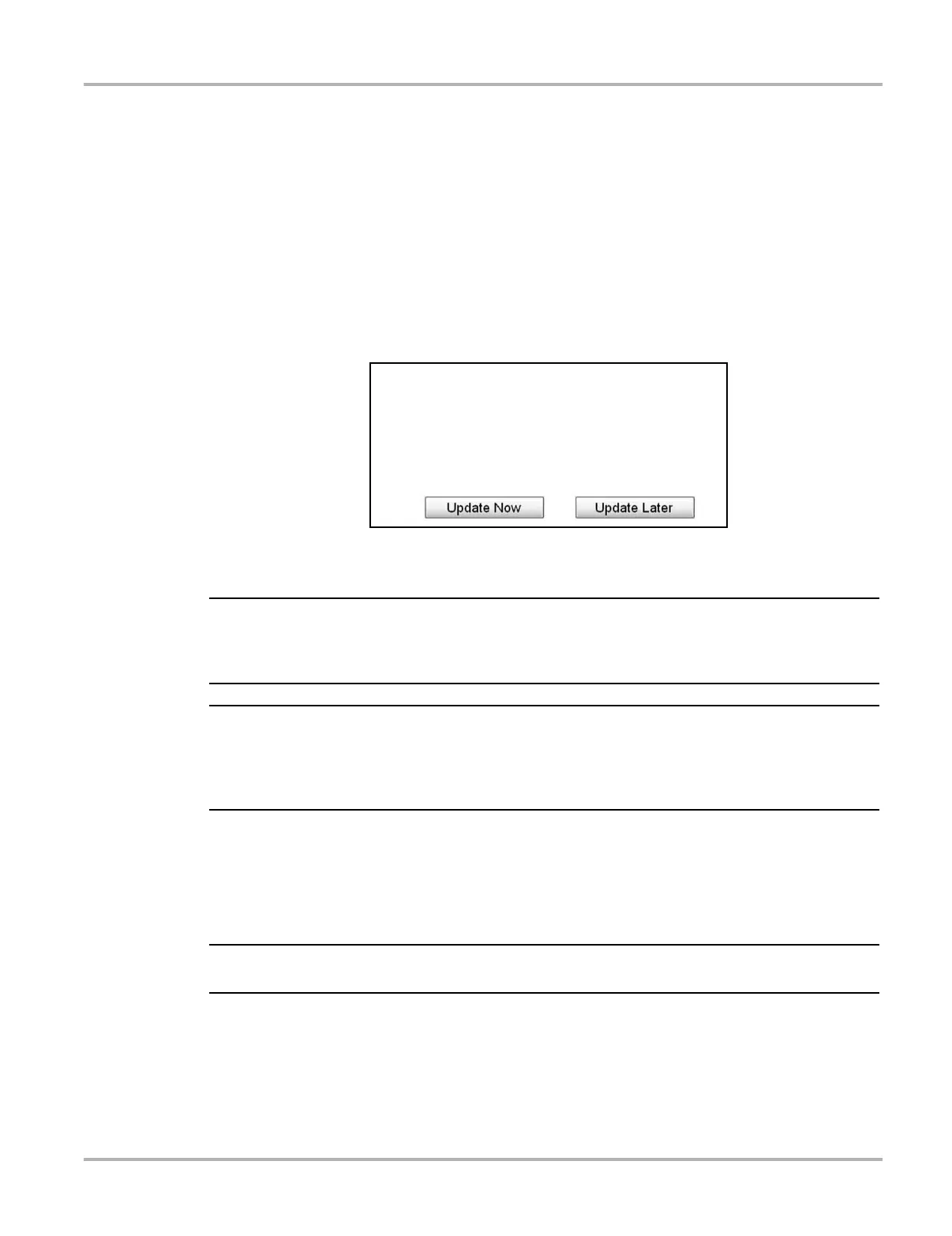68
Scan Module Operation Updating Scan Module Firmware
5.6 Updating Scan Module Firmware
The internal programming (firmware) of the Scan Module, may require periodic updates. These
firmware updates (when available) are delivered with diagnostic software updates/upgrades.
Firmware updates increase the Scan Module’s diagnostic capabilities, typically by adding support
for new tests, vehicles and enhanced applications to the vehicle databases.
z Scan Module Firmware Update Process:
Upon starting the Scanner function, initially after a software update or upgrade has been installed,
a message may be displayed to inform you an update is available (Figure 5-9).
Figure 5-9 Scan Module update available message
To supply power to the Scan Module, the data cable must be connected to the vehicle during the
update process, with the vehicle ignition switch in the OFF position. To avoid damaging the Scan
Module, never turn the ignition switch ON during the update process.
To avoid damaging the diagnostic tool or scan module, it is highly recommended to connect the
AC/DC power supply to the diagnostic tool before starting the firmware update process. Damage
can occur to the scan module if the diagnostic tool power is turned off or the power supply is
disconnected during the firmware update process.
1. Select the desired update option:
• Update Now begins the process immediately.
• Update Later defers the operation, closes the message, and starts the Scanner function. If
you choose not to perform the update, it will not affect diagnostic tool operation, however you
will not benefit from the additional features available in the update.
i Selecting Details in the upper-right corner opens a list of what is included in the update.
Once the update process has been started, the update is performed wirelessly, and the installation
progress is tracked on the screen (Figure 5-10).
5IFSFJTBOVQEBUFBWBJMBCMFGPSZPVS4DBOOFS.PEVMF
