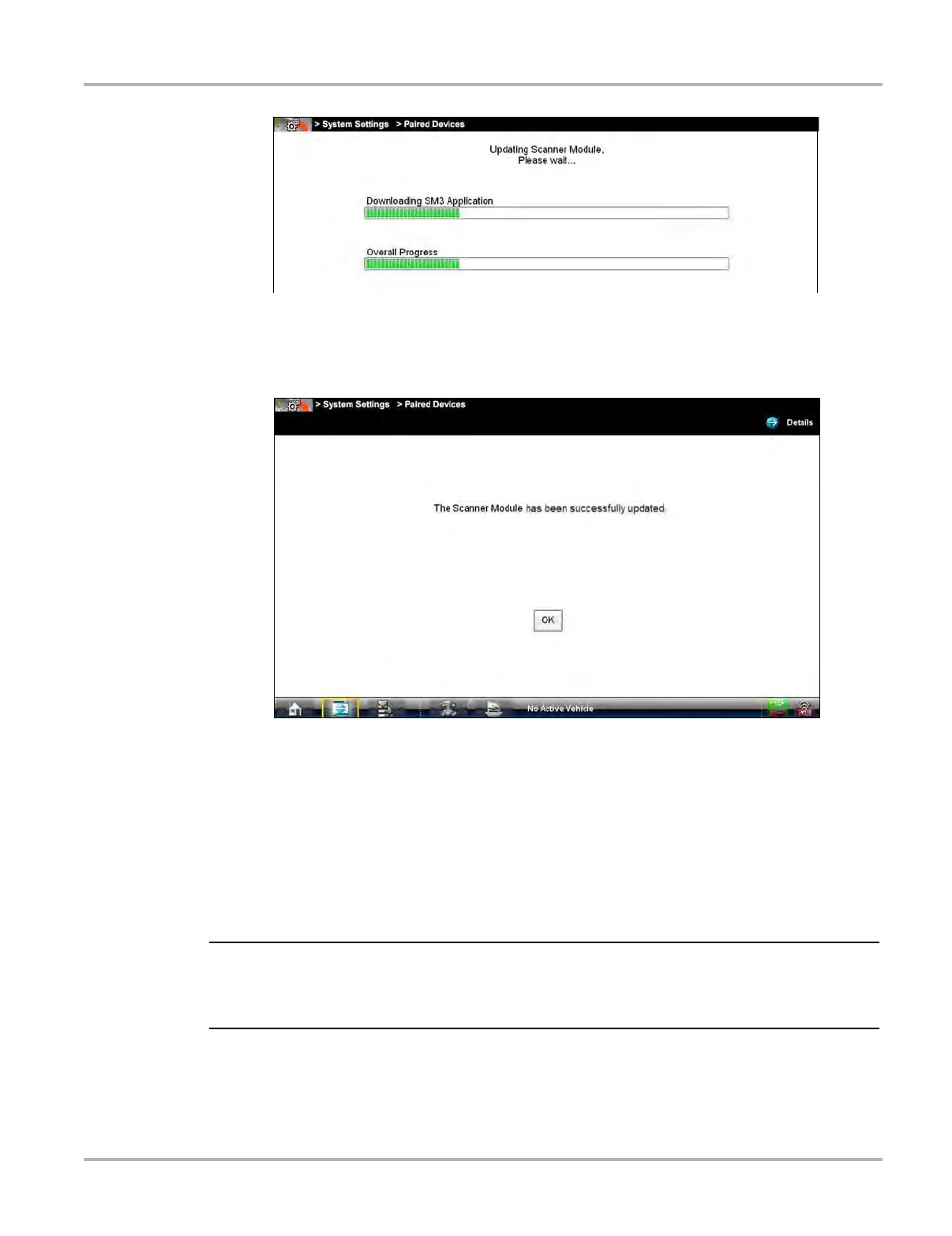69
Scan Module Operation Updating Scan Module Firmware
Figure 5-10 Sample update in progress screen
A “successfully updated” message displays once the installation process is complete
(Figure 5-11).
Figure 5-11 Sample firmware update complete message
2. Select OK to close the message and return to Scanner operations.
The updated Scan Module, is ready to use.
z Alternate Scan Module Firmware Update Process (USB cable):
If necessary, this alternate firmware update procedure may be used to update the Scan Module
firmware.
The diagnostic tool must be connected and powered by the AC/DC power supply during the Scan
Module firmware update process. Damage can occur to the Scan Module if the diagnostic tool
power is turned off or the power supply is disconnected during the firmware update process.
1. Connect the AC/DC power supply to the diagnostic tool.
2. Turn on the diagnostic tool.
3. Connect the Scan Module to the diagnostic tool as follows:
