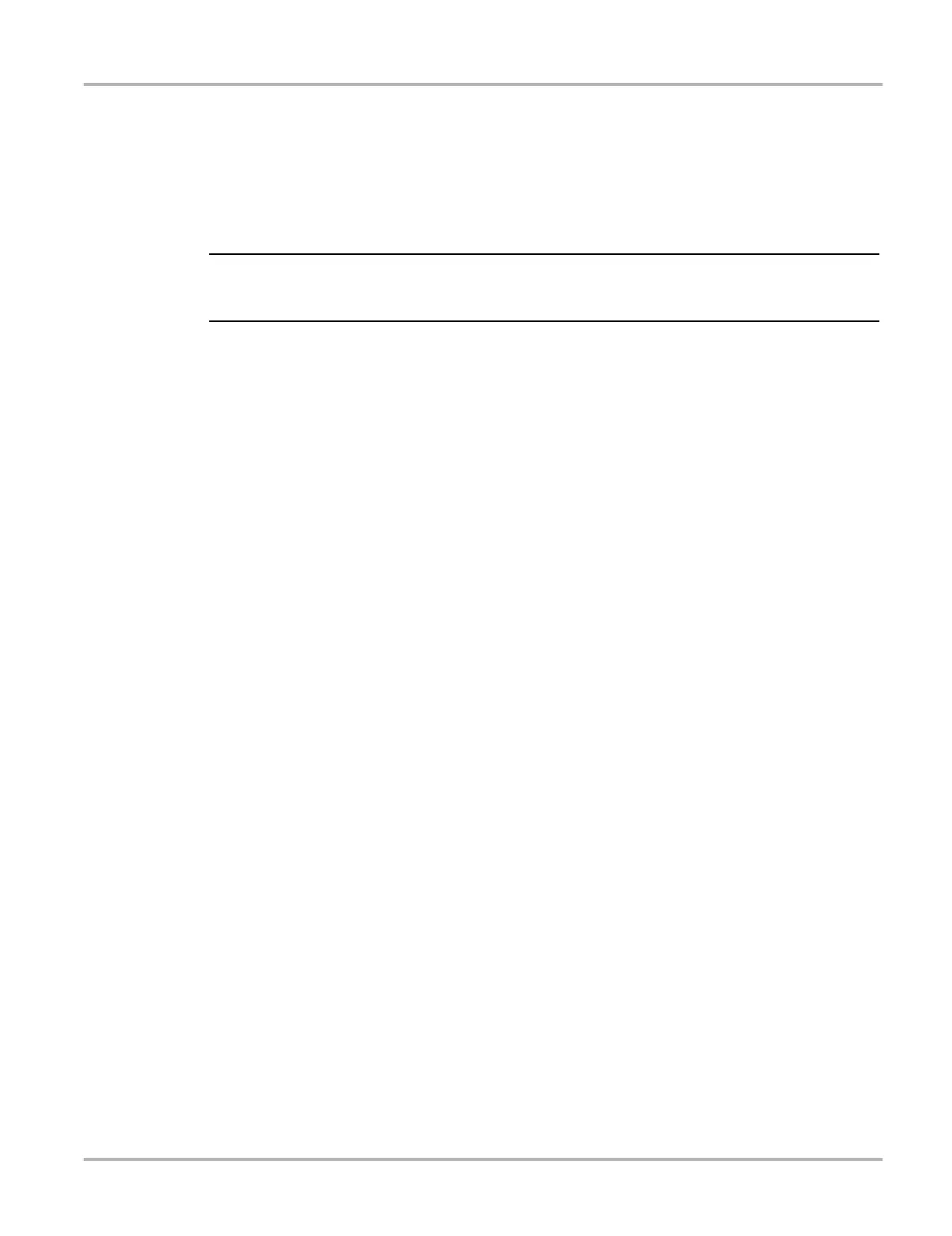193
ShopStream Update Tool (SST) Installing Software Upgrades
2. Select an installation option to continue:
– Upgrade Detail—opens a PDF file describing the details of the software upgrade,
including any accessories that may be required.
– Install Now—starts the software upgrade installation. Proceed to step 3.
– Install Later—closes the upgrade message. The upgrade available message reappears
at a later time as a reminder.
i If Install Later is chosen, you can select the SST icon from the system tray to restart the
installation at anytime.
3. Close the ShopStream Diagnostic Suite application. The ShopStream Diagnostic Suite
should remain closed until the software installation has completed.
4. Follow the on-screen instructions to complete the installation.
5. After the installation is complete, open the ShopStream Diagnostic Suite application.
6. If applicable, select Scanner from the Home Screen, if a Scan Module firmware update has
been received, a “Scan Module firmware update” message will display, proceed to Updating
Scan Module Firmware on page 68
– If the Scanner opens normally and no update message is displayed, proceed to step 7.
7. Turn the diagnostic tool off, then turn it on (re-boot).
8. From the toolbar, select Menu > HELP > Version Info to confirm the new version number is
installed.
9. To activate your SureTrack access that comes with your new software upgrade, see
ShopStream Update Tool (SST) on page 186.
