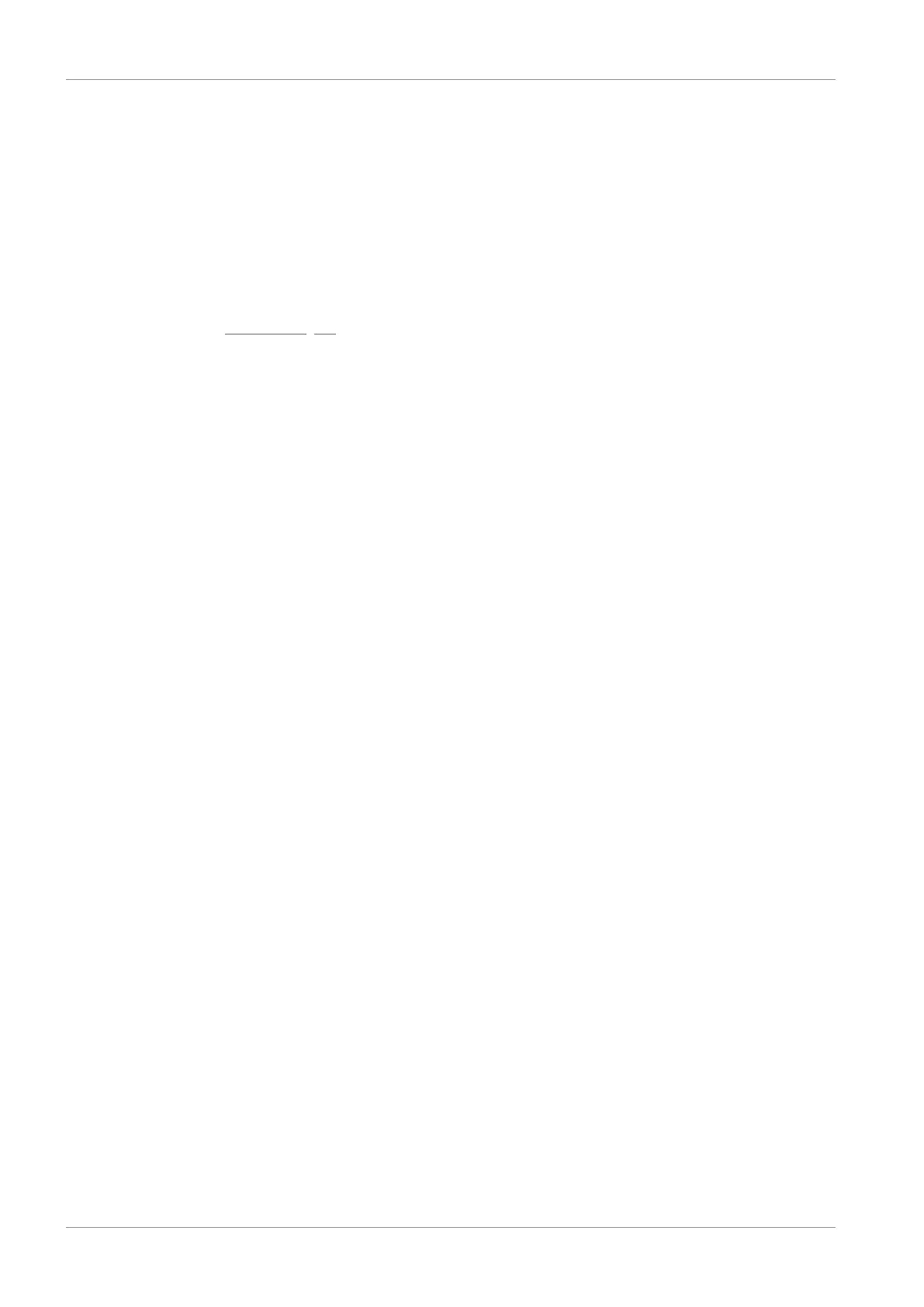10 | Replacement STOBER
82
03/2020 | ID 442793.03
10.3.2 Updating firmware using an SD card
If you would like to update a drive controller with an older firmware version, but do not have access to a PC with a network
connection, you can use an SD card to transfer a more current firmware version to the drive controller.
ü
Hardware and firmware of the drive controller being updated have at least Version 6.4-A.
ü
A more current version of DriveControlSuite is installed on your PC.
ü
Prepare an SD card with the more current firmware version: To do so, create the Firmware directory on the SD card.
Then use Windows Explorer to copy the firmware.slf file from the installation directory of DriveControlSuite (C:
\Program Files (x86)\STOBER\DriveControlSuite\Suite) into this directory. For information about usable SD cards, refer
to the chapter X700: SD slot [}68].
ü
When a firmware file is being transferred using an SD card, the three LEDs flash in various combinations and
frequencies.
1. Insert the prepared SD card into the drive controller to be updated.
2. Start the drive controller.
ð The transfer of the firmware file begins.
3. Remove the SD card when the transfer is complete.
ð The copying process is successfully completed as soon as the green LED of the drive controller flashes with a single
blink.
4. Since the firmware update only takes effect after the drive controller is restarted, restart the drive controller after
completing the transfer.
