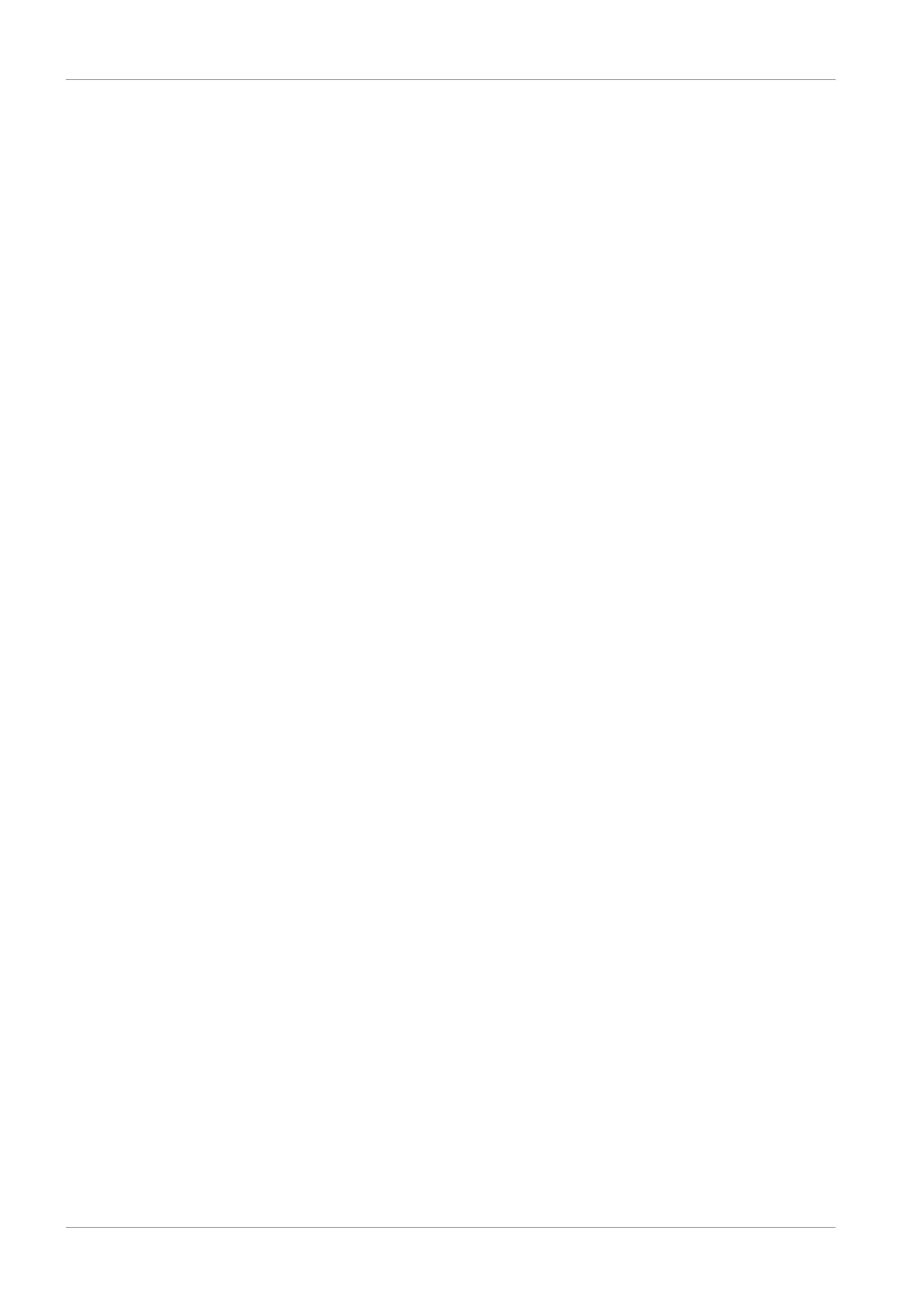9 | Commissioning STOBER
72
03/2020 | ID 442793.03
9.1.2 Configuring safety technology
If the drive controller is part of a safety circuit, you must configure the safety technology in accordance with the
commissioning steps outlined in the corresponding manual in the next step; see the chapter Detailed information.
9.1.3 Creating other modules and drive controllers
We recommend sorting all drive controllers of your project in DriveControlSuite either functionally by groups and
combining a group under a module, or organizing several drive controllers in corresponding modules based on their
distribution to different control cabinets.
1. Highlight your P1 project in the project tree > Context menu Create new module.
ð Your M2 module is created in the project tree.
2. Highlight your M2 module in the project tree > Context menu Create new drive controller.
ð Your T2 drive controller is created in the project tree.
3. Mark your T2 drive controller in the project tree.
4. Change to the project menu and click Project configuration.
5. Project the drive controller and specify the newly created module.
6. Repeat the steps for all other drive controllers and modules of your project.
9.1.4 Specifying a module
After you have created and projected all the drive controllers that you would like to gather under one module, specify the
module.
1. Highlight your M1 module in the project tree.
2. Change to the project menu and click Project configuration.
ð The Module window opens.
3. Establish the relationship between your circuit diagram and the newly created module in DriveControlSuite.
Reference: Specify the reference code (equipment code) of the module.
Designation: Give the module a unique name.
Version: Version the module.
Description: If necessary, specify additional supporting information, such as the change history of the module.
4. Confirm with OK.
9.1.5 Specifying the project
Finally, specify your project.
1. Highlight your P1 project in the project tree.
2. Change to the project menu and click Project configuration.
ð The Project window opens.
3. Establish the relationship between your circuit diagram and the newly created project in DriveControlSuite.
Reference: Specify the reference code (equipment code) of the project.
Designation: Give the project a unique name.
Version: Version the project.
Description: If necessary, specify additional supporting information, such as the change history of the project.
4. Confirm with OK.
