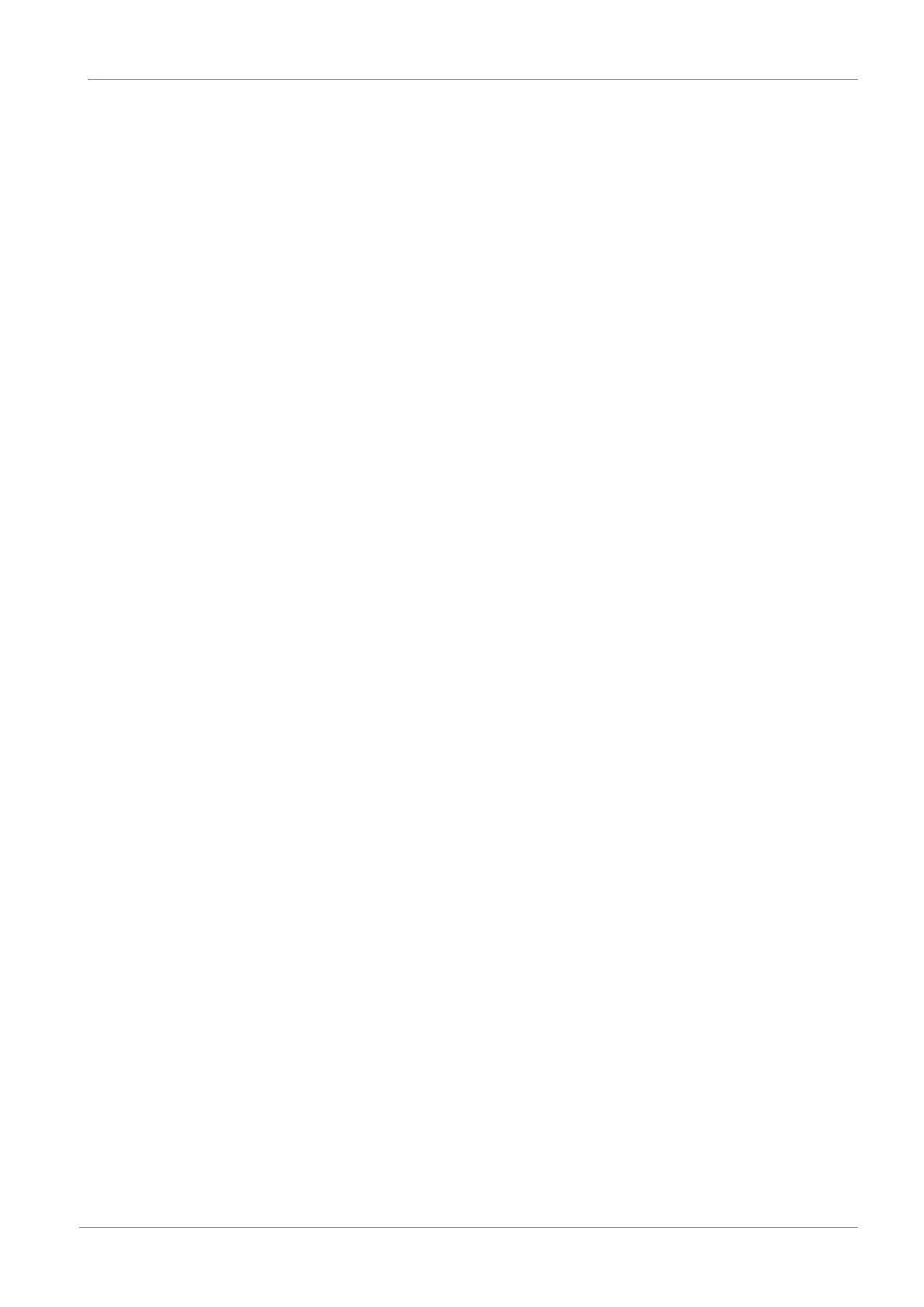STOBER 10 | Replacement
03/2020 | ID 442793.03
81
10.3 Updating firmware
Drive controllers from STOBER are normally delivered with the latest firmware version. You can use the DriveControlSuite
commissioning software to update the firmware version of one or more drive controllers simultaneously and then monitor
the successful update. On the other hand, if a PC with a network connection is not available at the drive controller location,
you also have the option of using an SD card to transfer a more current firmware version.
10.3.1 Replacing or updating firmware using DS6
If you need a different firmware version or a drive controller needs to be updated with an older firmware version, you can
change the firmware using the DriveControlSuite commissioning software. You can prepare a live firmware update while
the drive controller and machine are operating. The update does not take effect until after a restart. This dual firmware
behavior prevents a firmware loss or appearance of a case of service, since it ensures, for example, that the existing
firmware can be accessed if the connection is interrupted.
In order to perform a live firmware update, you have to connect your PC and the drive controller to the network.
ü
Your PC is connected to the drive controller. The drive controller is switched on.
1. Start DriveControlSuite.
2. Click Assignment and live firmware update.
ð The Add connection window opens.
3. Direct connection tab > IP address column:
Activate the IP address in question or activate all listed using the context menu. Confirm your selection with OK.
ð The Assignment and live firmware update window opens. All drive controllers connected through the selected IP
addresses are displayed.
4. Live firmware update tab:
By default, the newest firmware version suitable for the DriveControlSuite version is selected. Click Assign default
version to all drive controllers.
ð The selection No live firmware update for the drive controller changes to Default version.
5. Optional: If you want to assign an alternative, locally saved firmware version to a drive controller, proceed as follows:
5.1. Click on Add new firmware version ..., navigate to the directory and load the file.
5.2. Then change the selection from Default version of the drive controller to Alternative version and select the
previously uploaded firmware version from the associated picklist.
6. Live firmware update tab:
Click Start live firmware update.
7. Confirm the safety instruction with OK.
ð The firmware update is transferred.
8. Since the firmware update only takes effect after the drive controller is restarted, click Restart all drive controllers
after completing the transfer.
9. Confirm the restart with Yes.
ð The fieldbus communication and connection to DriveControlSuite are interrupted and the drive controllers restart.
