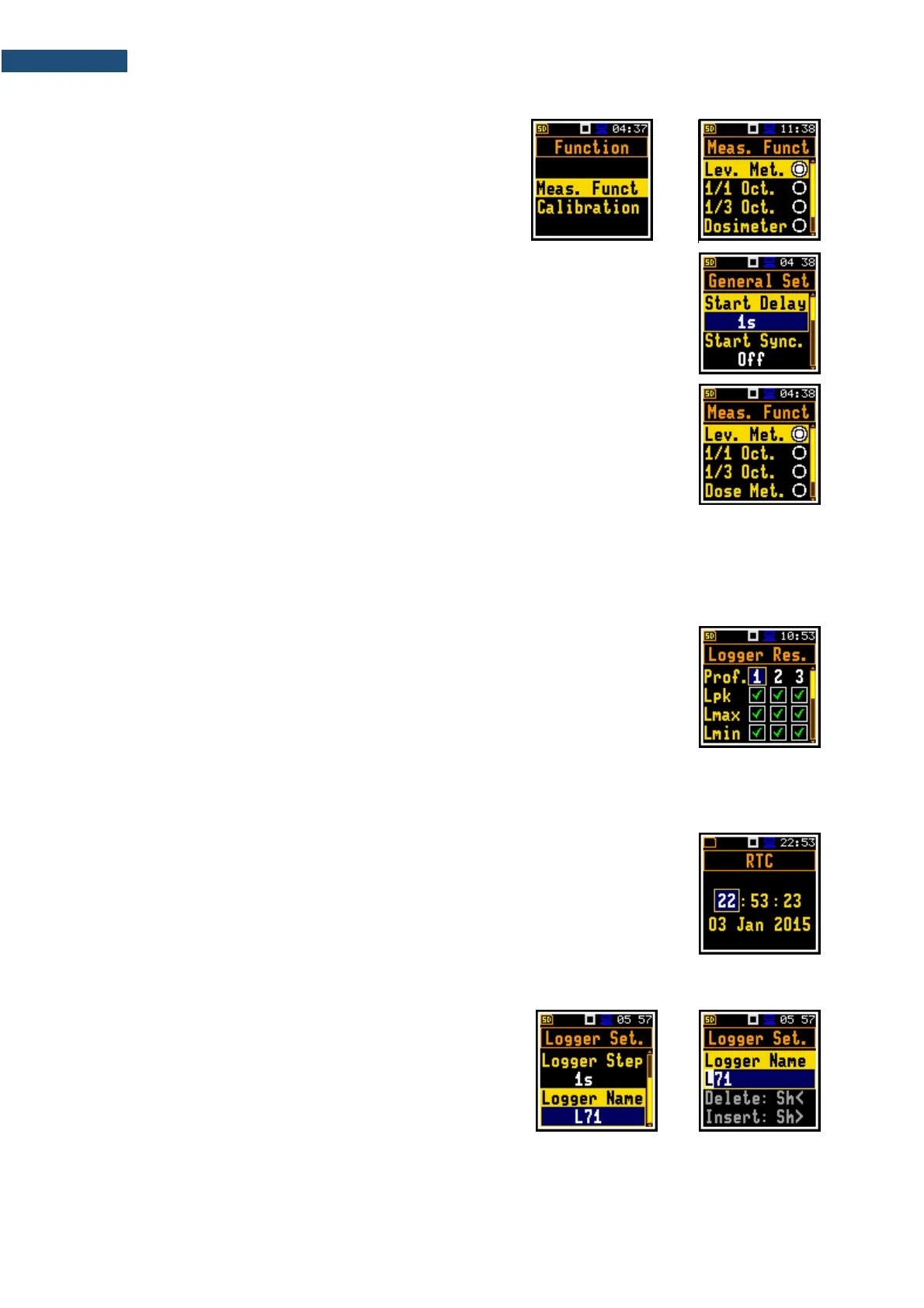Opening position
After selecting a desired position in the menu list, press
the <Enter> key to open it. After this operation, a new
sub-menu, list of option, list of parameter or information
screen appears on the display.
List of parameters
A list of parameters contains parameters for which you may select the value from
the available set.
• Use the ▲ / ▼ key to select a parameter in the list.
• Use the ◄ / ► key to change a value of the selected parameter.
• Press <Enter> to saves all performed changes in the list of parameters.
List of options
In the list of options, you can select only one option. The selection of an option is
performed in the following way. Select the desired option with the ▲ / ▼ key and
press <Enter>. This option becomes active and the list is closed. After re-entering
this list again, the last selected option will be marked.
If the parameter has a numerical value, you can speed up a selection by pressing the ◄ / ► key and
keeping it pressed by more than 2 seconds. In this case, the parameter value starts to change
automatically until you release the pressed button.
You may change the numerical parameter value with a larger step (usually 10) with the ◄ / ► key
pressed with <Shift>.
Matrix of parameters
When the list of parameters consists of more than one column you may change:
• column with the ◄ / ► key
• line with the ▲ / ▼ key
• value in a selected position with the ◄ / ► key pressed with <Shift>
• all values in a line with the ▲ / ▼ key pressed with <Shift>
• all values in a column, if the cursor is on one of Profile positions, with the
◄ / ► key pressed with <Shift>
• all values in a matrix, if the cursor is on one of Profile positions, with the
▲ / ▼ key pressed with <Shift>.
Complex parameters
For complex parameters, consisted of more than one value field like RTC or result
screen, you should select the field with the ◄ / ► / ▲ / ▼ key and then select the
value with the ◄ / ► key pressed with <Shift>. The selection should be
confirmed by <Enter>.
In all cases the <Enter> key is used for confirmation of changes and for closing the opened list. The list
is closed, ignoring any made changes by pressing the <ESC> key.
Text editor screen
There are screens used for text edition (i.e. the name of
the file). Such screens contain help information to guide
on how to edit the text. The character which is displayed
inversely may be edited.
