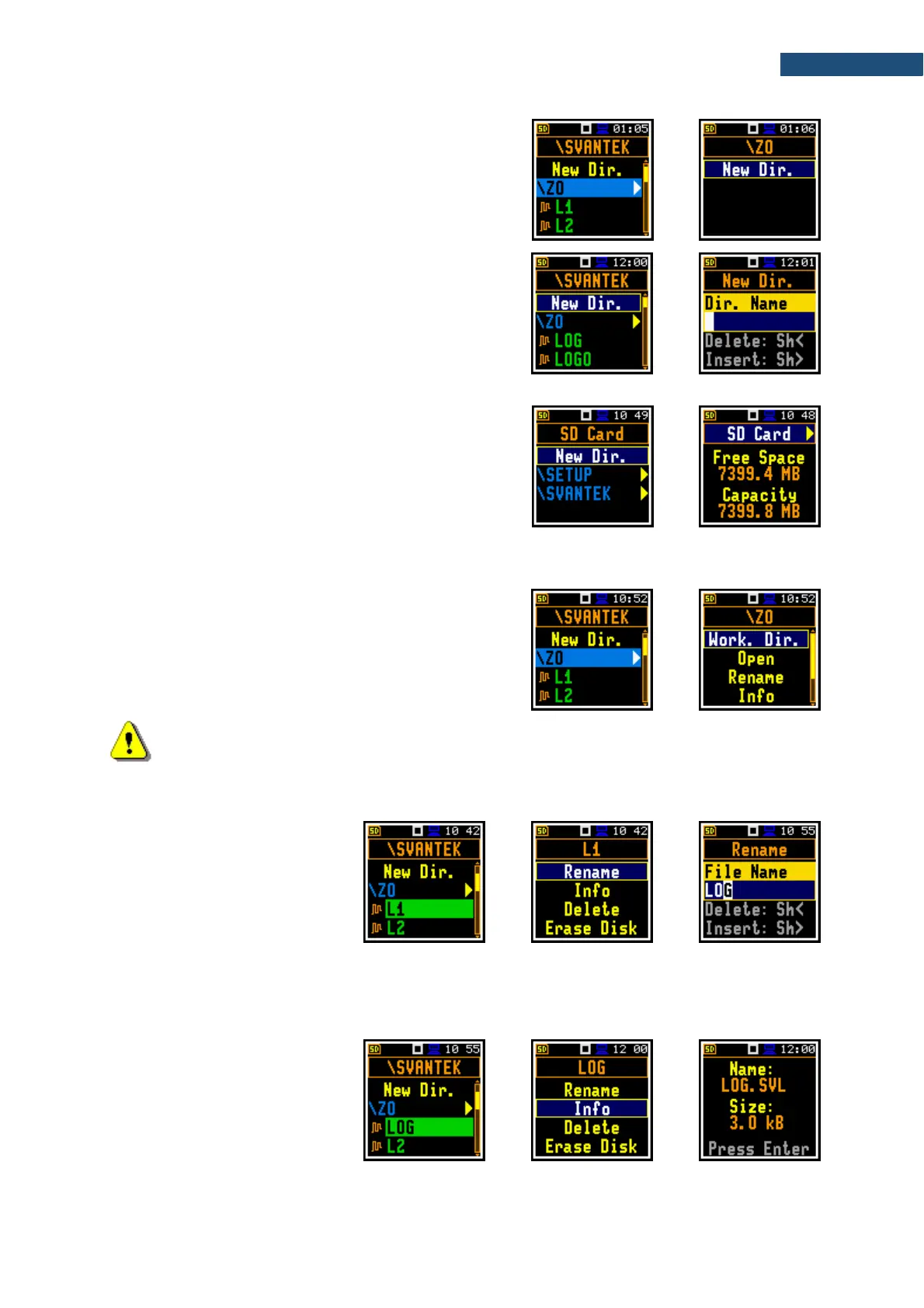Changing directories
To open a directory, select it and press the ► key.
To return to the upper directory press the ◄ key.
Creating new directory
First position of the File Manag. list is New Dir., which
enables creating the new directory.
To create the new directory, enter the directory in which
the new one will be created, select the New Dir. position
and press <Enter>. The screen with the text editor will
appear for entering new directory name.
Memory properties
The last screen after pressing the ◄ key, contains
information about the instrument’s memory (SD Card):
memory free space (Free Space) and total memory
space (Capacity).
6.1.1 Assigning directory for data files saving – Working Directory
You can assign a directory for automatic saving of logger
and wave files. To do this, choose the required directory
and press the <Enter> key. Select the Work. Dir.
position in the command list and press <Enter>.
Starting from this moment all logger and wave files will be
saved in this directory.
Note: The working directory name is not displayed on the screen, so you should remember
about the selected working directory!
6.1.2 Renaming file/directory – Rename
To rename a file or a directory,
select the file/directory you wish to
rename and press <Enter>. Select
the Rename position in the
command list and press <Enter>.
The screen with the text editor
function in which you may enter
the new file/directory name will
appear.
6.1.3 Information about file/directory – Info
To get information about a
file/directory, select the
file/directory and press the
<Enter> key. Select the Info
position in the command list and
press <Enter>. The instrument will
display the information about the
selected file/directory.
