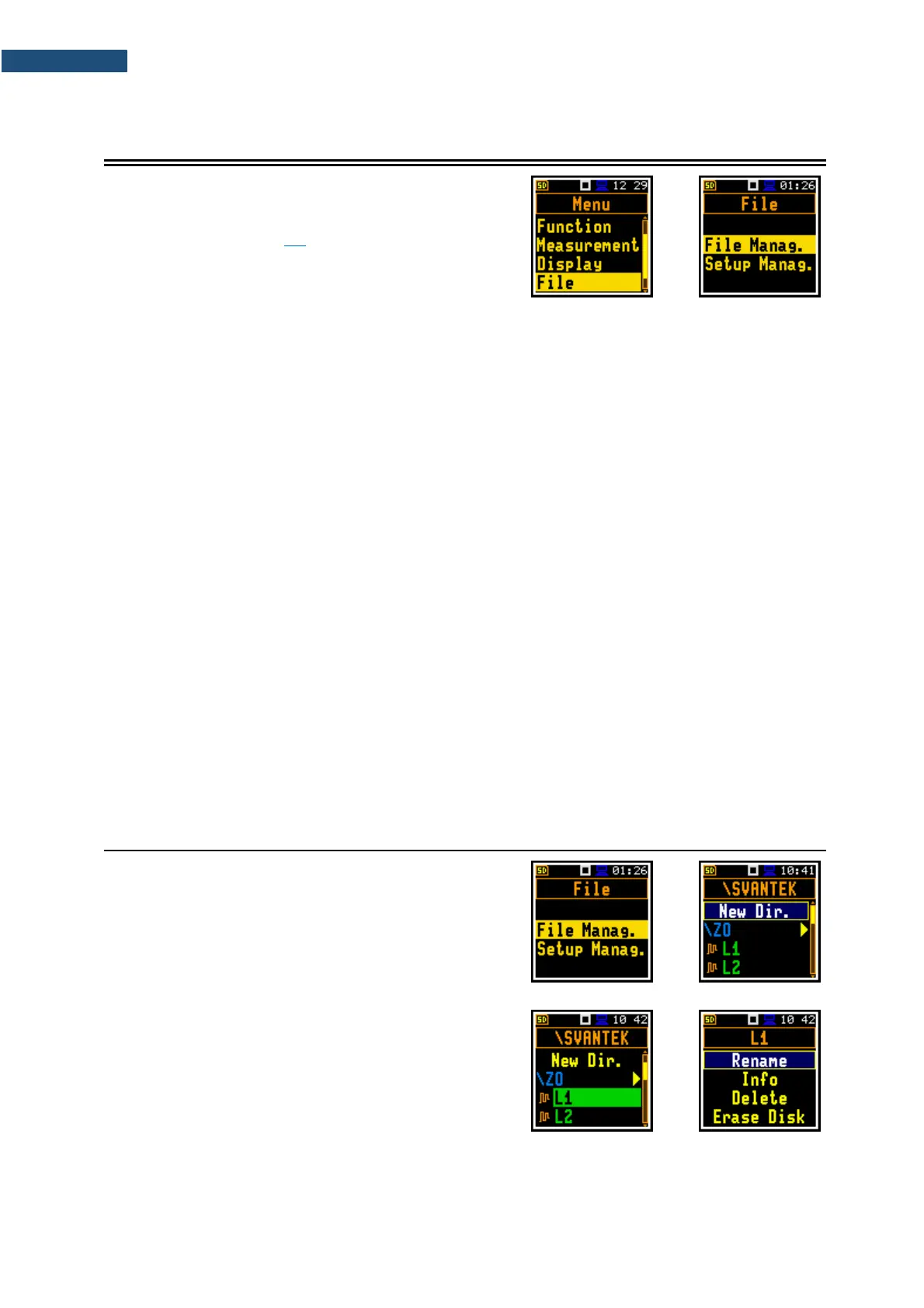The File section contains elements that enable managing
measurement and setup files saved in the instrument’s
memory. The memory structure and files saving methods
are described in Chapter 2.8.
To open the File section, press the <Menu> key, select
the File position and press <Enter>.
The File section contains following positions:
File Manag. allowing you to manage measurement results files;
Setup Manag. allowing you to manage only setup files located in the predefined SETUP directory.
The instrument creates files of the next types:
• Logger files with measurement results (extension .SVL)
• Wave files with signal recording (extension .WAV)
• Setup files with measurement and instrument configurations (extension .SVT)
Logger and Wave files are created and saved automatically with default names, but you can define a
specific logger file name in the Logger Name position of the Logger Setup screen (path: <Menu> /
Measurement / Logging / Logger Set.) and a specific wave file name in the File Name position of the
Wave Recording screen (path: <Menu> / Measurement / Logging / Wave Rec.).
Elements of the file structure depend on the selected function (Lev. Met., 1/1 Oct., 1/3 Oct., RT60,
Dosimeter) and may include:
• main results, including results of statistical analysis,
• time histories of logger results,
• marker recordings,
• results of the 1/1 Oct. analysis,
• results of the 1/3 Oct. analysis,
• results of the RT60 analysis,
• Dosimeter results.
Detailed description of structures of all file types is given in Appendix B.
6.1 MANAGING INSTRUMENT’S FILES – FILE MANAGER
Files are stored in directories, which are organised
hierarchically. The File Manager enables access to all
files and directories.
In the File Manager all file and directory names are of
upper-case letters and have no extensions. Directory
names are of blue colour and file names are of green
colour with additional icon.
In the File Manager, you can check the memory content
and perform operations on files and directories, such as:
renaming, deleting, displaying information, creating new
directory and erasing memory.
All these operations can be done on the selected file or
directory by means of the command list which is opened
with the <ENTER> key.
