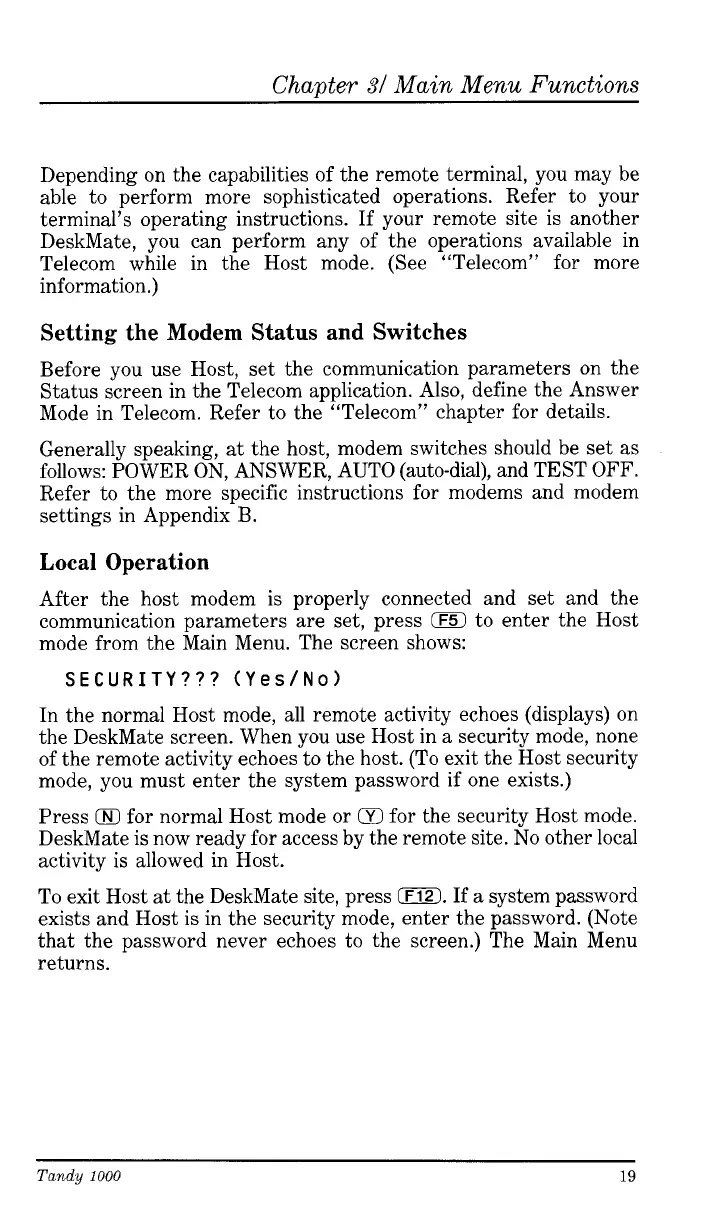Chapter
31
Main Menu Functions
Depending on the capabilities of the remote terminal, you may be
able to perform more sophisticated operations. Refer to your
terminal’s operating instructions. If your remote site is another
DeskMate, you can perform any of the operations available in
Telecom while in the Host mode. (See “Telecom” for more
information.)
Setting the Modem Status and Switches
Before you use Host, set the communication parameters on the
Status screen in the Telecom application. Also, define the Answer
Mode in Telecom. Refer to the “Telecom” chapter for details.
Generally speaking, at the host, modem switches should be set as
follows: POWER ON, ANSWER, AUTO (auto-dial), and TEST
OFF.
Refer to the more specific instructions for modems and modem
settings in Appendix B.
Local
Operation
After the host modem
is
properly connected and set and the
communication parameters are set, press
0
to enter the Host
mode from the Main Menu. The screen shows:
SECURITY???
(Yes/No)
In the normal Host mode, all remote activity echoes (displays) on
the DeskMate screen. When you use Host in a security mode, none
of the remote activity echoes to the host. (To exit the Host security
mode, you must enter the system password if one exists.)
Press
(EO
for normal Host mode or
Q
for the security Host mode.
DeskMate is now ready for access by the remote site. No other local
activity is allowed in Host.
To exit Host at the DeskMate site, press
0.
If a system password
exists and Host is in the security mode, enter the password. (Note
that the password never echoes to the screen.) The Main Menu
returns.
Tandy
1000
19