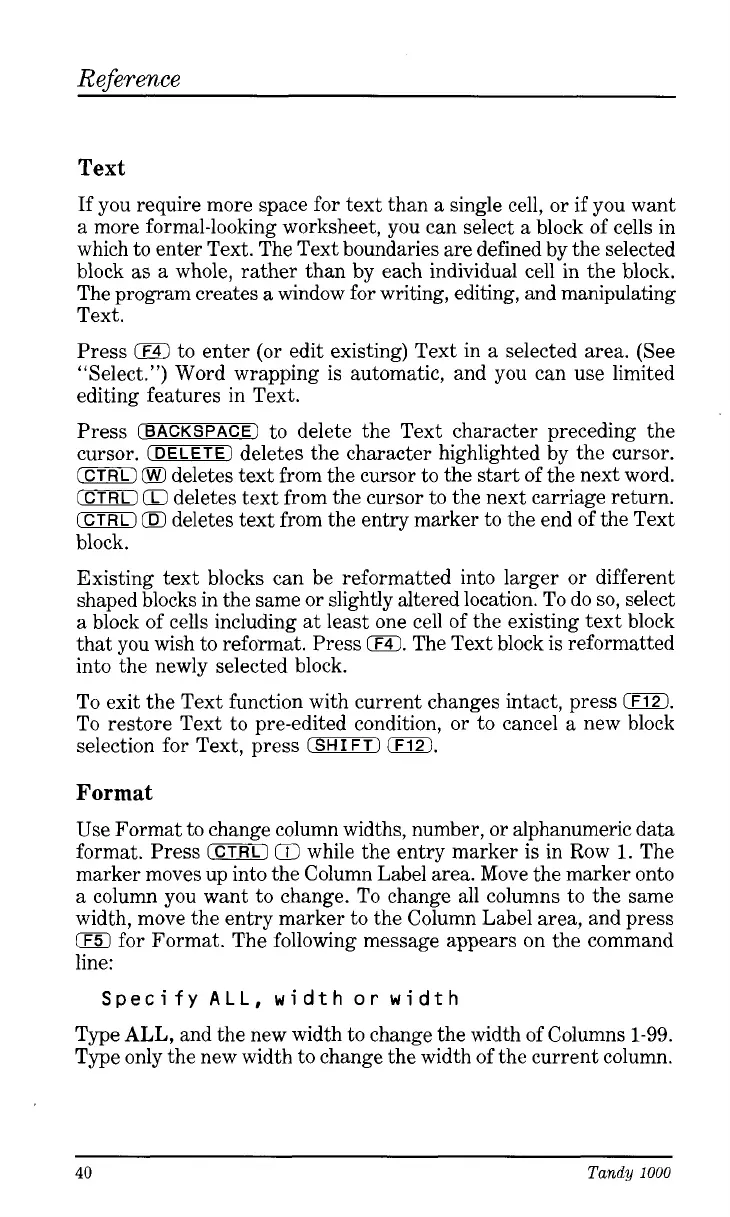Reference
Text
If you require more space for text than a single cell, or
if
you want
a more formal-looking worksheet, you can select a block of cells in
which to enter Text. The Text boundaries are defined by the selected
block as a whole, rather than by each individual cell in the block.
The program creates
a
window for writing, editing, and manipulating
Text.
Press
iF4)
to enter (or edit existing) Text in a selected area. (See
“Select.”) Word wrapping is automatic, and you can use limited
editing features in Text.
Press
(BACKSPACE]
to delete the Text character preceding the
cursor.
(DELETE)
deletes the character highlighted by the cursor.
CCTRL)
deletes text from the cursor to the start of the next word.
(CTRLI
(TI
deletes text from the cursor to the next carriage return.
(CTRL)
OX
deletes text from the entry marker to the end of the Text
block.
Existing text blocks can be reformatted into larger or different
shaped blocks in the same or slightly altered location. To do
so,
select
a block of cells including at least one cell of the existing text block
that you wish to reformat. Press
0.
The Text block is reformatted
into the newly selected block.
To
exit the Text function with current changes intact, press
0.
To restore Text to pre-edited condition, or to cancel a new block
selection for Text, press
(SHIFT)
0.
Format
Use Format to change column widths, number,
or
alphanumeric data
format. Press
ICTRL)
0
while the entry marker
is
in Row
1.
The
marker moves up into the Column Label area. Move the marker onto
a column you want to change. To change all columns to the same
width, move the entry marker to the Column Label area, and press
(F51
for Format. The following message appears on the command
line:
Specify
ALL,
width
or
width
Type
ALL,
and the new width to change the width of Columns 1-99.
Type only the new width to change the width of the current column.
40
Tandy
1000