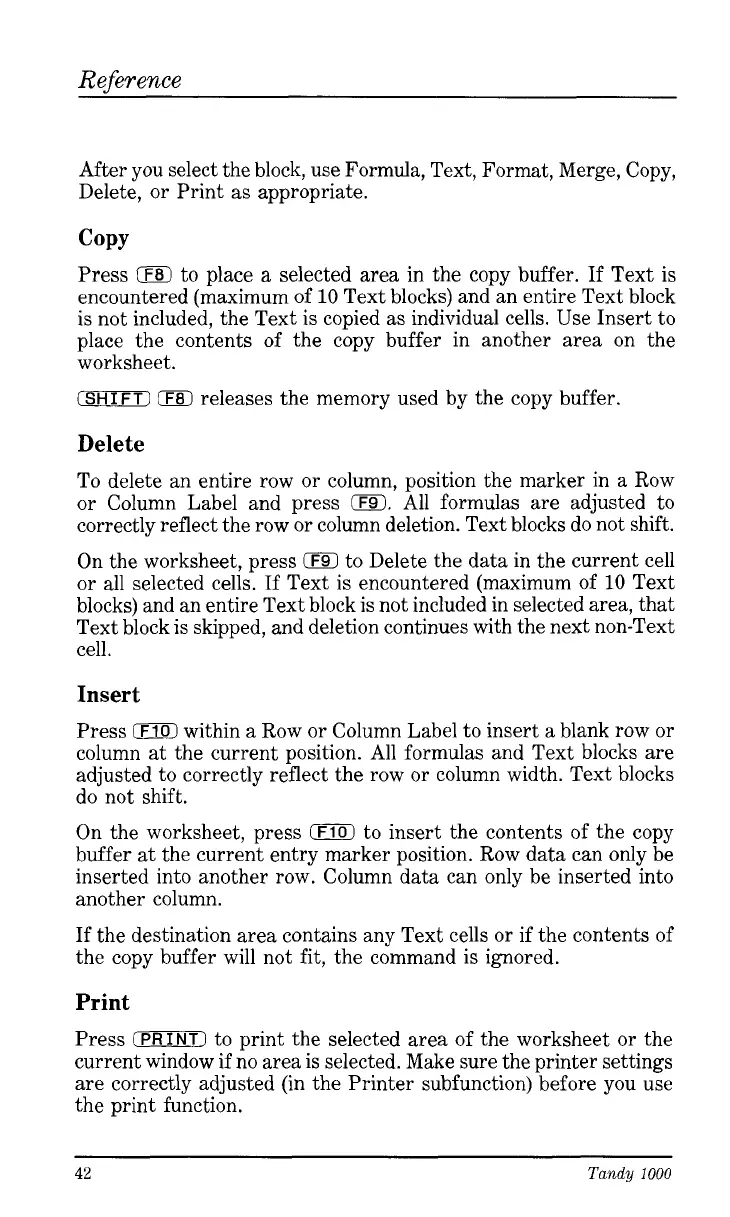Reference
After you select the block, use Formula, Text, Format, Merge, Copy,
Delete, or Print as appropriate.
COPY
Press
0
to place a selected area in the copy buffer.
If
Text
is
encountered (maximum of
10
Text blocks) and an entire Text block
is not included, the Text
is
copied as individual cells. Use Insert to
place the contents of the copy buffer in another area on the
worksheet.
(SHIFT1
0
releases the memory used by the copy buffer.
Delete
To delete an entire row or column, position the marker in a Row
or Column Label and press
0.
All formulas are adjusted to
correctly reflect the row or column deletion. Text blocks do not shift.
On the worksheet, press
0
to Delete the data in the current cell
or all selected cells.
If
Text is encountered (maximum of
10
Text
blocks) and an entire Text block is not included in selected area, that
Text block is skipped, and deletion continues with the next non-Text
cell.
Insert
Press
0
within a
Row
or Column Label to insert a blank row or
column at the current position. All formulas and Text blocks are
adjusted to correctly reflect the row or column width. Text blocks
do not shift.
On the worksheet, press
0
to insert the contents of the copy
buffer at the current entry marker position. Row data can only be
inserted into another row. Column data can only be inserted into
another column.
If the destination area contains any Text cells or if the contents
of
the copy buffer will not fit, the command
is
ignored.
Print
Press
(PRINTI
to print the selected area of the worksheet or the
current window
if
no area is selected. Make sure the printer settings
are correctly adjusted (in the Printer subfunction) before you use
the print function.
42
Tandy
1000