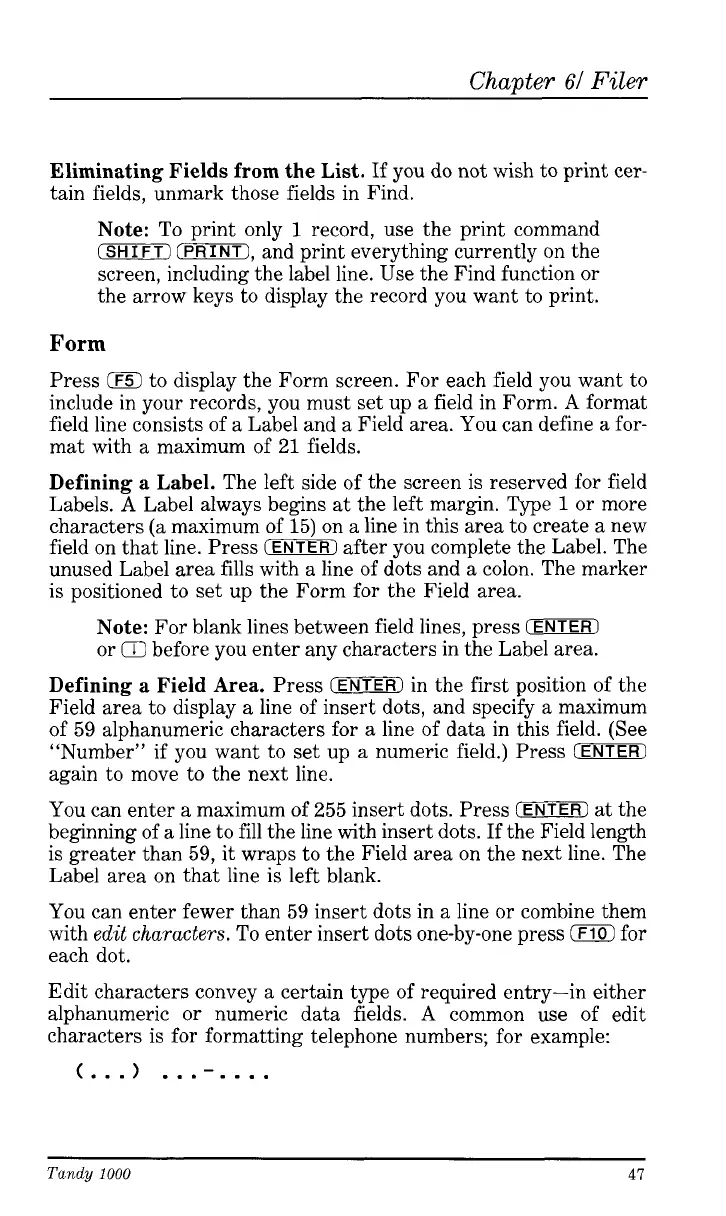Chapter
61
Filer
Eliminating Fields from the List.
If
you
do
not wish to print cer-
tain fields, unmark those fields in Find.
Note:
To
print only
1
record, use the print command
(SHIFT)
IPRINT),
and print everything currently on the
screen, including the label line. Use the Find function or
the arrow keys to display the record you want to print.
Form
Press
0
to display the Form screen. For each field you want to
include in your records, you must set up a field in Form.
A
format
field line consists of a Label and a Field area. You can define a for-
mat with a maximum of
21
fields.
Defining a Label.
The left side of the screen is reserved for field
Labels.
A
Label always begins at the left margin. Type
1
or more
characters
(a
maximum
of
15)
on a line in this area to create a new
field on that line. Press
(ENTER)
after you complete the Label. The
unused Label area fills with a line of dots and a colon. The marker
is positioned to set up the Form for the Field area.
Note:
For blank lines between field lines, press
IENTER)
or
Q
before you enter any characters in the Label area.
Defining a Field Area.
Press
(ENTER)
in the first position of the
Field area to display a line of insert dots, and specify a maximum
of 59 alphanumeric characters for a line of data in this field. (See
“Number”
if
you want to set up a numeric field.) Press
(ENTER)
again to move to the next line.
You can enter a maximum of 255 insert dots. Press
(ENTER)
at the
beginning of a line to fill the line with insert dots.
If
the Field length
is greater than 59,
it
wraps to the Field area on the next line. The
Label area on that line
is
left blank.
You
can enter fewer than 59 insert dots in a line
or
combine them
with
edit
characters.
To
enter insert dots one-by-one press
0
for
each dot.
Edit characters convey a certain type of required entry-in either
alphanumeric
or
numeric data fields.
A
common use of edit
characters is for formatting telephone numbers; for example:
-
(...I
...
....
Tandy
1000
47