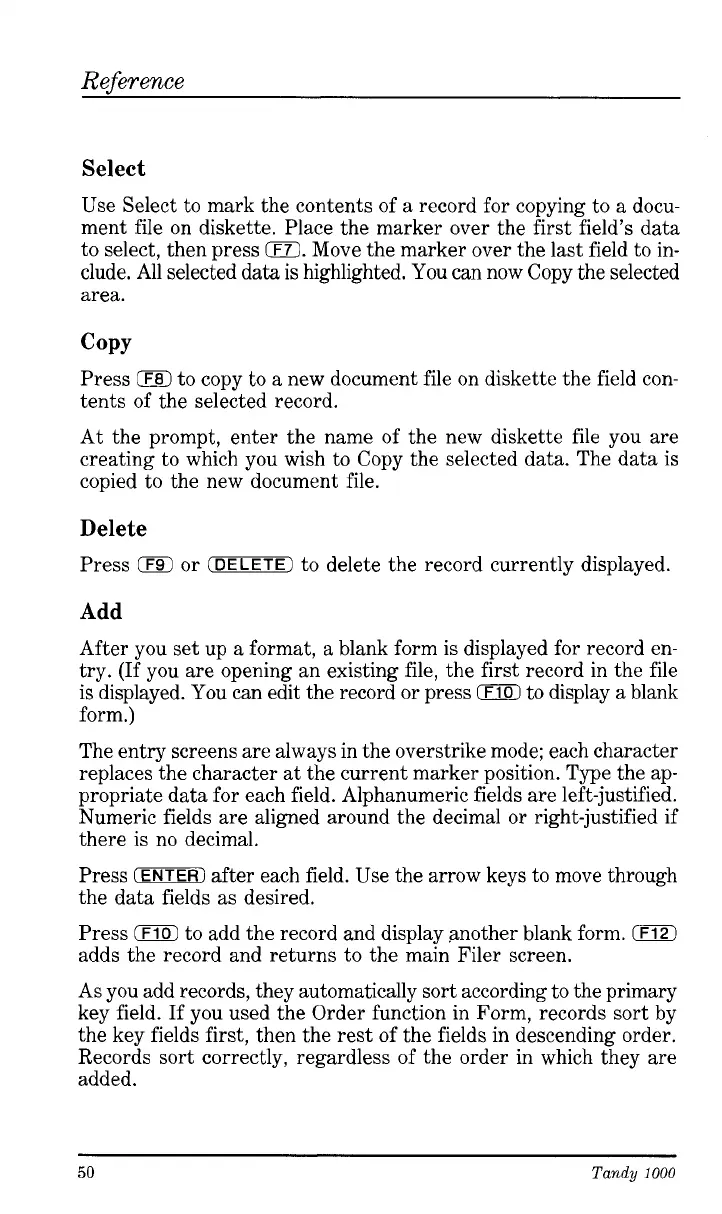Reference
Select
Use Select to mark the contents of a record for copying to a docu-
ment file on diskette. Place the marker over the first field’s data
to select, then press
0.
Move the marker over the last field to in-
clude. All selected data is highlighted. You can now Copy the selected
area.
COPY
Press
0
to copy to a new document file on diskette the field con-
tents of the selected record.
At the prompt, enter the name of the new diskette file you are
creating to which you wish to Copy the selected data. The data is
copied to the new document file.
Delete
Press
0
or
(DELETE1
to delete the record currently displayed.
Add
After you set up a format, a blank form is displayed for record en-
try.
(If
you are opening an existing file, the first record in the file
is displayed. You can edit the record or press
0
to display a blank
form.)
The entry screens are always in the overstrike mode; each character
replaces the character
at
the current marker position. Type the ap-
propriate data for each field. Alphanumeric fields are left-justified.
Numeric fields are aligned around the decimal or right-justified if
there
is
no decimal.
Press
(ENTERI
after each field. Use the arrow keys to move through
the data fields as desired.
Press
CDCD
to add the record and display another blank form.
0
adds the record and returns to the main Filer screen.
As you add records, they automatically sort according to the primary
key field. If you used the Order function in Form, records sort by
the key fields first, then the rest of the fields in descending order.
Records sort correctly, regardless of the order in which they are
added.
50
Tandy
1000