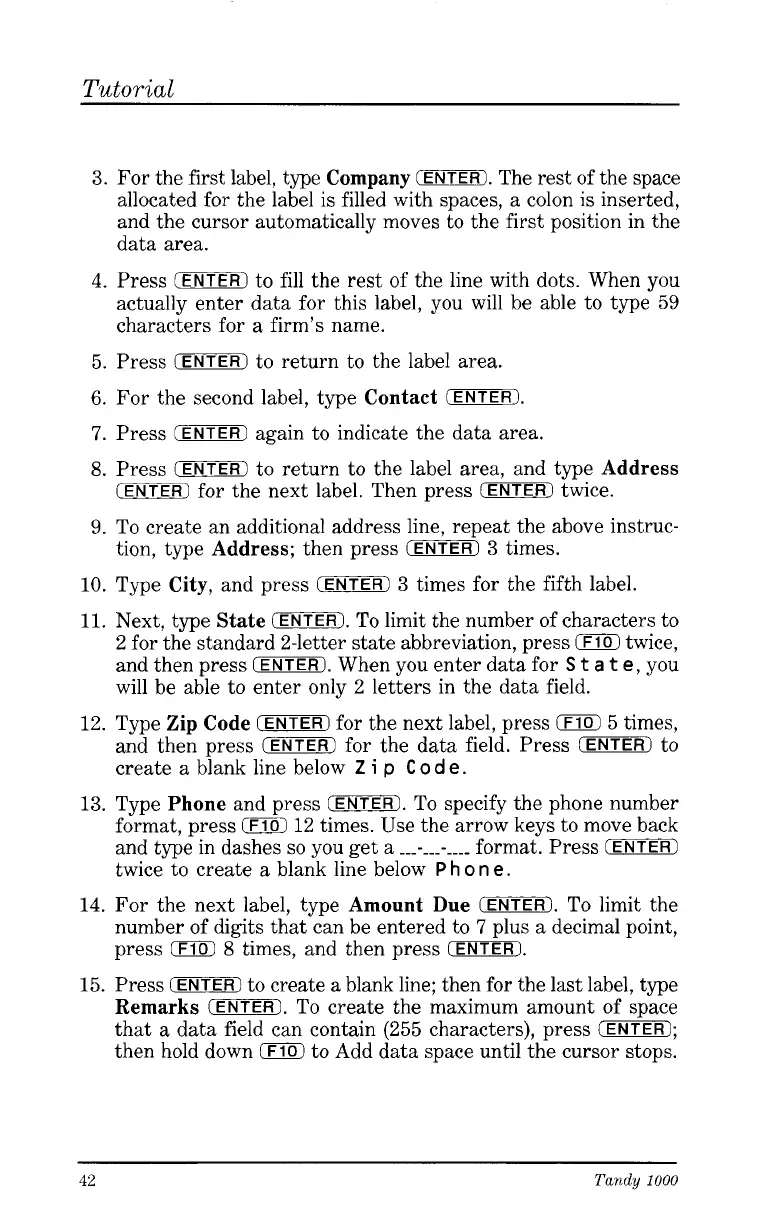Tutorial
3.
For the first label, type
Company
(ENTER).
The rest of the space
allocated for the label is filled with spaces, a colon is inserted,
and the cursor automatically moves to the first position in the
data area.
4.
Press
CENTER)
to
fill
the rest
of
the line with dots. When you
actually enter data for this label, you will be able to type 59
characters for a firm’s name.
5. Press
(ENTER)
to return to the label area.
6.
For the second label, type
Contact
(ENTER).
7.
Press
(ENTER)
again to indicate the data area.
8.
Press
(ENTER)
to return to the label area, and type
Address
9.
To create an additional address line, repeat the above instruc-
CENTER
for the next label. Then press
(ENTER)
twice.
tion, type
Address;
then press
(ENTER)
3
times.
10. Type
City,
and press
CENTER)
3
times for the fifth label.
11.
Next, type
State
(ENTER).
To
limit the number of characters to
2 for the standard 2-letter state abbreviation, press
0
twice,
and then press
(ENTER).
When you enter data for
S
t
a
t
e,
you
will be able to enter only 2 letters in the data field.
12.
Type
Zip Code
CENTER)
for the next label, press
0
5 times,
and then press
(ENTER)
for the data field. Press
(ENTER)
to
create a blank line below
Z
i
p
C
o
d
e.
13.
Type
Phone
and press
CENTER).
To specify the phone number
format, press
0
12 times. Use the arrow keys to move back
and type in dashes
so
you get a
___-___-
____
format. Press
(ENTER)
twice to create a blank line below
P
h
o
n
e.
14. For the next label, type
Amount Due
(ENTER).
To limit the
number of digits that can be entered to
7
plus a decimal point,
press
0
8
times, and then press
(ENTER).
15. Press
IENTERI
to create a blank line; then for the last label, type
Remarks
IENTER).
To create the maximum amount of space
that a data field can contain (255 characters), press
(ENTER);
then hold down
0
to Add data space until the cursor stops.
42
Tandy
1000