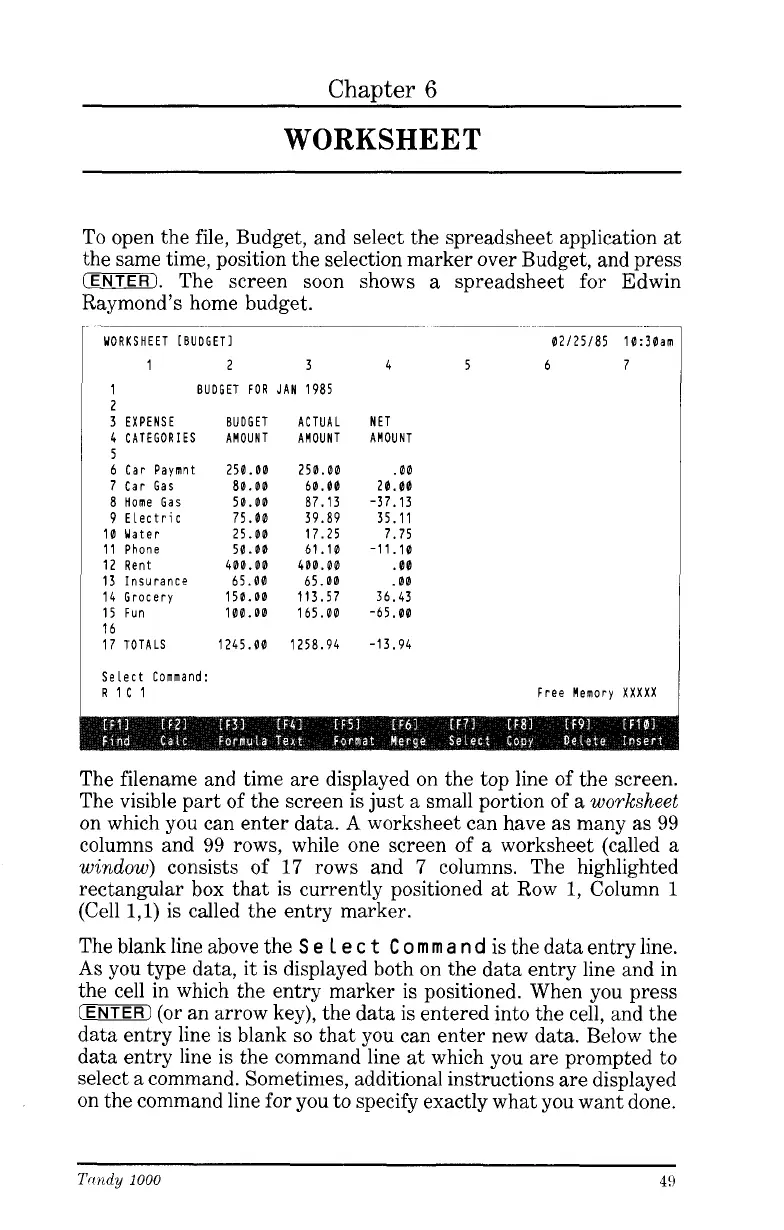Chapter
6
WORKSHEET
To open the file, Budget, and select the spreadsheet application
at
the same time, position the selection marker over Budget, and press
(ENTER).
The screen soon shows
a
spreadsheet for Edwin
Raymond’s home budget.
-
~~
WORKSHEET [BUDGETI
1 2 3
1 BUDGET
FOR
JAN 1985
2
3 EXPENSE BUDGET ACTUAL
4 CATEGORIES AMOUNT AMOUNT
c
J
6 Car Paymnt
7 Car Gas
8 Home Gas
9 ELectric
10 Water
11 Phone
12 Rent
13 Insurance
14 Grocery
15
Fun
16
17 TOTALS
Select Command:
R
1C
1
250.00
80.00
50.00
75.00
25.00
50.00
400.00
65.00
150.00
100.00
1245
.OO
250.00
60.00
87.13
39.89
17.25
61.10
400.00
65.00
113.57
165.00
1258.94
02/25/85 10:30am
4 5 6 7
NET
AMOUNT
.OO
20.00
-37.13
35.11
7.75
-11.10
.OO
.OO
36.43
-65.00
-13.94
Free Memory XXXXX
The filename and time are displayed on the top line of the screen.
The visible part of the screen is just
a
small portion of
a
worksheet
on which you can enter data.
A
worksheet can have
as
many
as
99
columns and
99
rows, while one screen
of
a
worksheet (called
a
window)
consists of
17
rows and
7
columns. The highlighted
rectangular
box
that is currently positioned
at
Row
1,
Column
1
(Cell
1,l)
is called the entry marker.
The blank line above the
S
e
1
e
c
t
C
o
m m
a
n
d
is
the data entry line.
As
you type data, it is displayed both on the data entry line and in
the cell in which the entry marker
is
positioned. When you press
(ENTER)
(or an arrow key), the data is entered into the cell, and the
data entry line is blank
so
that you can enter new data. Below the
data entry line is the command line
at
which you are prompted to
select
a
command. Sometimes, additional instructions are displayed
on the command line for you to specify exactly what you want done.
49