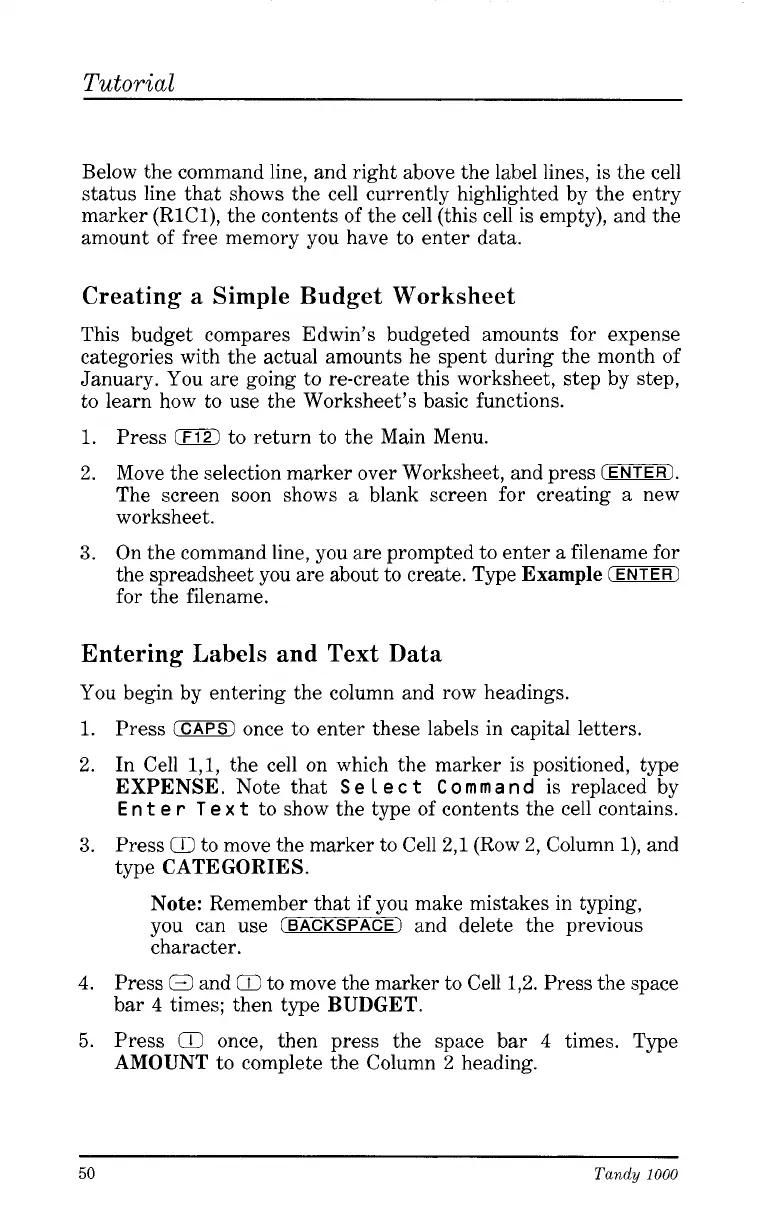Tutorial
Below the command line, and right above the label lines, is the cell
status line that shows the cell currently highlighted by the entry
marker (RlCl), the contents
of
the cell (this cell is empty), and the
amount
of
free memory you have to enter data.
Creating
a
Simple Budget Worksheet
This budget compares Edwin’s budgeted amounts for expense
categories with the actual amounts he spent during the month of
January. You are going to re-create this worksheet, step by step,
to learn how to use the Worksheet’s basic functions.
1.
Press to return to the Main Menu.
2.
Move the selection marker over Worksheet, and press
(ENTER1.
The screen soon shows a blank screen for creating a new
worksheet.
On the command line, you are prompted to enter a filename for
the spreadsheet you are about to create. Type
Example
(ENTER)
for the filename.
3.
Entering Labels and Text Data
You begin by entering the column and row headings.
1.
Press
(CAPS)
once to enter these labels in capital letters.
2.
In Cell
1,1,
the cell on which the marker is positioned, type
EXPENSE.
Note that
S
e
1
e
c
t
C
o
m
m
a
n
d
is replaced by
En
t
e
r
T
e
x
t
to show the type of contents the cell contains.
3.
Press
Q
to move the marker to Cell
2,l
(Row
2,
Column
l),
and
type
CATEGORIES.
Note:
Remember that if you make mistakes in typing,
you can use
(BACKSPACE)
and delete the previous
character.
4.
Press
0
and
Q
to move the marker to Cell
1,2.
Press the space
bar
4
times; then type
BUDGET.
5.
Press
Q
once, then press the space bar
4
times. Type
AMOUNT
to complete the Column
2
heading.
50
Tandy
1000